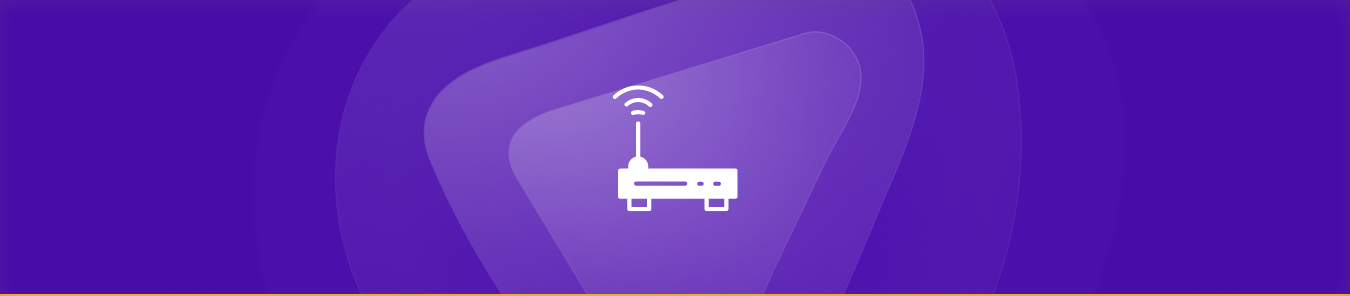Charter routers are popular for business and home networking because they provide reliable wireless internet connectivity to multiple devices. However, many users may need help with certain applications and services that require specific ports to be open.
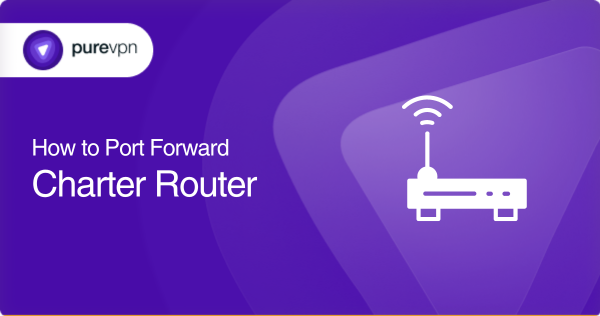
This is where port forwarding comes in; it allows you to configure your router and allow traffic through a specific port. This step-by-step guide will walk you through port forwarding on a Charter router.
Whether you’re a beginner or an experienced user, our easy-to-follow instructions will help you optimize your network for improved performance. And if you don’t want to follow the manual setup process, keep reading to find an easier, shorter method via PureVPN’s port forwarding add-on.
Requirements for setting up port forwarding on a Charter router
- Access to your Charter router’s administration panel
- Your router’s IP address and login credentials
- The port numbers and protocol [TCP/UDP] you want to forward
- The IP address of the device to which you want to forward the port
Setting up port forwarding on a Charter router
Here are the general steps you need to follow to configure port forwarding on your Charter router:
- Find the IP address of the device to which you want to forward the port[s] via the list of connected devices on your router or check the device itself.
- Open your preferred web browser on any device connected to your Charter router.
- Enter your router’s IP address [typically 192.168.0.1] into the address bar.
- Enter your router’s default or custom login credentials when prompted.
- Once logged in, navigate to the port forwarding section of your router’s settings, which may be under the “Firewall” or “Advanced” section.
- Click the “Create New” or “Add” button to create a new port forwarding rule.
- Enter a name for your rule so you can easily identify it later.
- Select the protocol [TCP, UDP, or both] you want to use.
- Enter the external port number you want to forward, which will be visible to the outside world.
- Enter the internal port number, which is the port you want to forward to the device on your network.
- Enter the internal IP address, which is the IP address of the device to which you’re forwarding the port.
- Check the checkbox next to the rule you created to enable the port forwarding rule.
- Save the new rule and test the port to ensure it’s forwarding correctly.
Kindly note that the specific names and locations of settings may vary depending on the model and firmware of your Charter router. The same applies to specific steps, port numbers, protocols, and IP addresses. Therefore, consult the router’s online documentation or user manual for more detailed instructions.
Common ports used for network services on Charter routers
The following are some common ports used by Charter routers to provide network services
- TCP port 80: HTTP web traffic
- TCP port 443: HTTPS web traffic
- UDP/TCP port 53: DNS resolution
- TCP port 21: FTP file transfers
- TCP port 22: SSH remote access
- TCP port 25: SMTP email traffic
- TCP port 110: POP3 email traffic
- TCP port 143: IMAP email traffic
- TCP port 3389: RDP access
- UDP port 1194: OpenVPN traffic
The specific ports used by Charter routers may vary based on the configuration and services provided. These are some of the most common ports used in networking for various services and applications. Contact your internet service provider [ISP] or consult your router’s user manual for more information.
Seamless port forwarding for your Charter router with PureVPN’s hassle-free add-on
If you’re finding it challenging to set up port forwarding manually on your Charter router, there’s an easier, more straightforward solution available; the PureVPN port forwarding add-on. With this add-on, you don’t need any networking expertise or technical knowledge to set up your port forwarding correctly. Get rid of the hassle of manual setups and enjoy the convenience of this modern networking solution by following these steps:
- Log in to your PureVPN member area
- Head to the Subscription tab
- Select Configure
- Choose the appropriate port settings
- Click on Apply Settings
Challenges with port forwarding on Charter routers with CGNAT
Forwarding ports with CGNAT [Carrier-Grade Network Address Translation] can be tricky because it involves sharing the same public IP address among multiple users.
Since NAT is responsible for managing the translation of IP addresses, any incoming data to your public IP address may not necessarily be routed to your specific device. And this technology is quite common with CGNAT routers to conserve public IP addresses due to their limited availability.
However, this can make port forwarding challenging since the public IP address is shared among many users. But don’t worry; we can help you get around this issue. Click on the link below to find out how!
Manage port forwarding effortlessly with PureVPN’s port forwarding add-on
If you’re struggling with port forwarding on your Charter router due to CGNAT, don’t worry! PureVPN has got you covered with its convenient port forwarding add-on. With this add-on, you can effortlessly access, forward, allow, or block all the necessary ports with just a few clicks.
Plus, you can easily access your router’s settings and manage port forwarding rules from anywhere, regardless of the internet connection you’re using. So, get ready to enjoy seamless and hassle-free port forwarding on your Charter router today!
Discover more about the benefits of bundling your PureVPN subscription with the port forwarding add-on by clicking the link below.
Concluding remarks
Are you tired of struggling with the technicalities of port forwarding on your Charter router? Say no more! PureVPN’s port forwarding add-on has got you covered! This innovative tool simplifies the process, allowing you to forward ports, access your router’s settings, and block or allow specific ports with ease.
With just a few clicks, you can get the most out of your network performance without spending hours configuring your router. So why wait? Take advantage of this amazing tool today and say goodbye to the complexities of port forwarding on your Charter router.
Frequently Asked Questions
Port forwarding allows external devices to communicate with your local network by forwarding specific network ports on your router. You may need to forward ports on your Charter router to access certain services or applications requiring external access, such as website hosting or online gaming.
You can access your Charter router’s settings by opening a web browser on a device connected to your network, entering your router’s IP address into the address bar, and entering your router’s default/custom login credentials when prompted. Most Charter routers’ default IP address is 192.168.0.1.
The most common port numbers used for port forwarding on charter routers include 80 [HTTP], 443 [HTTPS], 25 [SMTP], 21 [FTP], and 3389 [Remote Desktop].
You will require the IP address of the device to which you’re forwarding ports to set up a new port forwarding rule in your router’s settings. This IP address can be found in your device’s network settings. If you’re unable to find it there, use the command prompt and type “ipconfig” [Windows] or “ifconfig” [macOS/Linux].
No, you don’t need a static IP address to set up port forwarding on your Charter router. Dynamic IP addresses are automatically assigned by your ISP and can work with port forwarding.