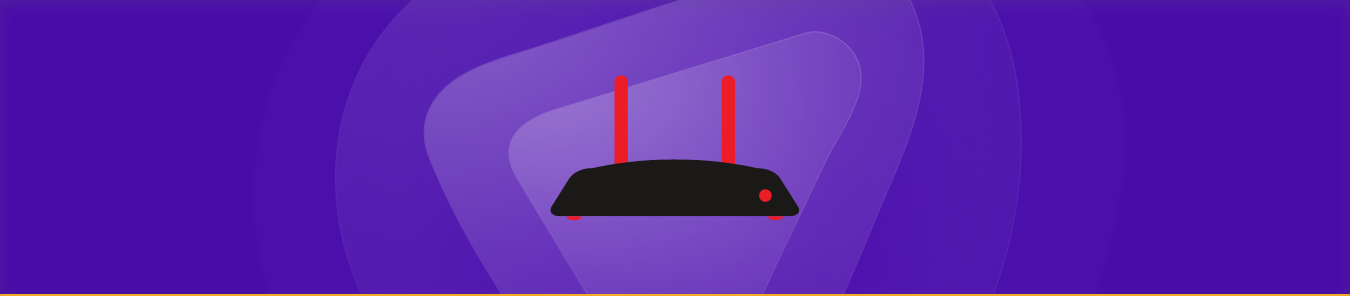Table of Contents
Can’t port forward Elden Ring? You are not alone.
First, you will need to open your router’s settings. This can be done by opening a web browser and typing in the IP address of your router. Once you have opened the router’s settings, you will need to find the port forwarding section.
Next, you will need to create a new port forwarding rule. In the rule’s name field, you will need to type in the Elden Ring. In the port field, you will need to type in the port that Elden Ring uses for online play. The default port is 3074. If you are not sure what the port is, you can find it by opening Elden Ring and going to the main menu. From there, select “Options” and then “Network Settings.” The port number will be listed next to “UDP Port.”
Once you have filled out all of the information, you will need to save your changes and then restart your router. After your router has restarted, you can open Elden Ring and start playing online!
Requirements to port forward Elden Ring in Australia
Just before you begin with the process of port forwarding, make sure you have the following things:
- The IP address of your router.
- The IP address of your gaming device.
- TCP and UDP ports of Lineage Ii for your gaming device as mentioned in the section below.
Step-by-step guide on how to port forward Elden Ring
Now that you have the above details noted down, you can move to the next stage of Lineage Ii port forwarding:
- On your web browser address bar, type your router’s IP Address/Default Gateway.
- Log in with your router’s credentials (username and password) to view your router’s firmware settings.
- Navigate to the port forwarding section of your router.
- Click on Port Forwarding.
- Enter the IP address of your gaming device in your router in the correct box.
- Put the TCP and UDP ports of the Lineage Ii server in the boxes in your router. The default Lineage Ii port number is 27015.
- Click the apply button.
- Restart your router to let the changes take effect.
Elden Ring ports needed to run
Steam
- TCP: 27015, 27036
- UDP: 27015, 27031-27036
PlayStation 4
- TCP: 3478-3480
- UDP: 3074, 3478-3479
PlayStation 5
- TCP: 3478-3480
- UDP: 3074, 3478-3479
Xbox One
- TCP: 3074
- UDP: 88, 500, 3074, 3544, 4500
Xbox Series X
- TCP: 3074
- UDP: 88, 500, 3074, 3544, 4500
Quickly and safely open ports
Opening ports is simple with PureVPN port forwarding add-on.
Open Ports NowHow to open ports behind CGNAT
What if your ISP performs CGNAT? Most ISPs perform CGNAT (Carrier-grade Network Address Translation) to conserve bandwidth and assign a single IP address to multiple users connected to the same internet network. However, CGNAT makes it difficult for you to open ports on the router.
To get around the CGNAT issue, you can use the Port Forwarding add-on to bypass this problem and port forward routers without hassle.
Here’s more information on how to use PureVPN’s Port Forwarding add-on and bypass CGNAT in a few clicks.
Open Ports Behind CGNATPureVPN port forwarding add-on
A secure way to open all ports
To most people, port forwarding is quite a demanding task. For starters, every router has a different console, which often makes it difficult to navigate to specific settings.
Secondly, you won’t always be able to open Lineage ports on your router if your ISP restricts the ports. Yes, you heard that right! ISPs are notorious for blocking ports due to security reasons. If ISP isn’t the reason behind a blocked port, then perhaps it could be your operating system’s firewall.
Well, you can eliminate all these problems and enjoy smooth online gaming on all your desired systems with PureVPN’s Port Forwarding add-on. Through the port forwarding add-on, you can allow all ports, disallow all ports, and allow specific ports.
Frequently asked questions
How to port forward PS5?
To port forward PS5, you will need to know your router’s IP address. Once you have that, open your browser and enter http://192.168.1.1/ into the address bar. Log in to your router using the default username and password, which are both “admin.” Look for the section of your router’s settings that allow you to forward ports, and enter the following information:
- In the Port Number field, type in 2020
- Select TCP from the Protocol field, select TCP
- In the Local IP Address field, enter the IP address of your PlayStation 5
- In the Remote IP Address field, enter any number other than 192.168.1.1 (this is just an example; if you don’t know your PS5’s IP address, you can leave this blank)
- Click Add
Your router should now be configured to forward all traffic destined for port 2020 to your PlayStation 5.