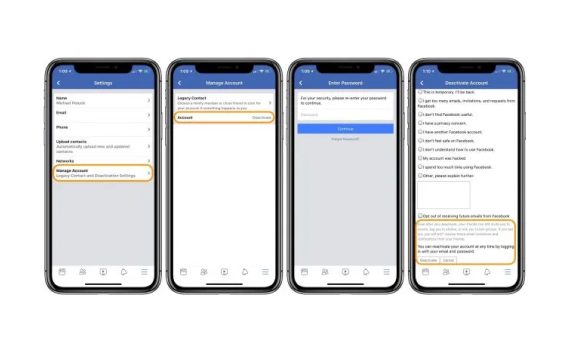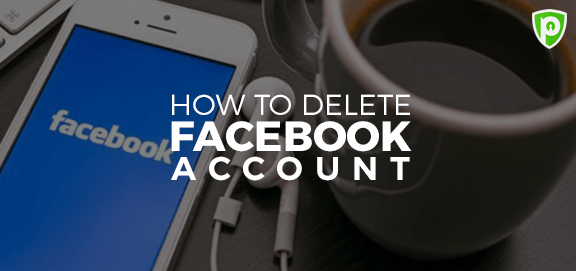Table of Contents
Facebook has been a staple among social media apps for quite a while. Around 1.96 billion people use Facebook daily. However, there are times when it can be overwhelming.
Moreover, Facebook is infamously known for risking users’ security for profit. It has been in a whirlpool of criticism since the early 2010s. Considering all of this, it may be a good idea to take a break or delete your Facebook account.
Are you looking for answers on how to close my Facebook account? This guide will walk you through all the necessary steps.
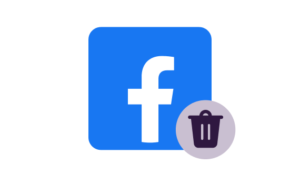
Why is it time to delete your Facebook account?
It is a no-brainer to visualize the negative psychological impacts of Facebook on different generations. But let’s forget about those for a second. Even then, there are still prominent reasons to delete your Facebook account permanently.
Unattended bugs, unconsented psychological tests, and transcript generation for user audios have been some of the standard scandals for Facebook in the past decade. Among the most prominent scandals, perhaps, was the propagation of false information during the US presidential elections of 2016. And let’s not forget the latest blow – the infamous Cambridge Analytica scandal.
Considering all of this, it is obvious how little effort Facebook puts into user security. So maybe it’s time to delete Facebook after all. However, if you wish to delete your Facebook account because you are unable to access it in your region, we have a comprehensive guide on how to access Facebook from any country in the world.
Deactivate Facebook vs. Delete Facebook – what’s the difference
| Deactivate Facebook | Delete Facebook |
| Deactivating your Facebook account will allow you to break from the social media app. | Deleting your Facebook account will be permanent. |
| You can reactivate your account. | Once you permanently delete your Facebook account, there is no idea of un-deleting. |
| Your data remains intact for 30 more days from the date your Facebook account is disabled. | Deleting your Facebook account results in the permanent deletion of your backup data. |
How to deactivate your Facebook
Taking a detox break is a good idea if social media is becoming somewhat overwhelming for you. With deactivation, you don’t have to worry about losing your precious data permanently. All your information is kept intact; once you reactivate your account, it is as if you never left.
Here is how to deactivate FB:
- Select the drop-down menu in the top right corner.
- Click on Settings & Privacy.
- Now select the option for Settings.
- Select Facebook Information > Deactivation and Deletion.
- Click on Deactivate Account and continue.
- You can now deactivate your Facebook account by entering your account’s password.
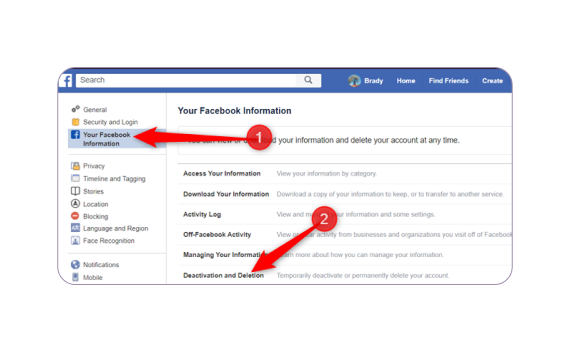
How to deactivate Facebook on iPhone
If you have an iPhone, follow the instructions below:
- Open the iOS app for Facebook.
- Select the icon.
- Select Settings & Privacy > Settings.
- In the Settings tab, select Account Ownership, and Control.
- Now select Deactivation and Deletion.
- Choose Deactivate account.
How to permanently delete a Facebook account
Maybe you have decided to delete your Facebook account & Facebook Messenger once and for all. With the numerous security breaches Facebook has faced, permanently deleting Facebook is perhaps the way to go.
But before doing so, it is essential to note that all your data on Facebook will also get deleted. So, make sure to download a backup copy for it.
How to download backup data before deleting your Facebook account
It is a good idea to download a copy of your years of data uploaded on Facebook. Here is how to do so:
- Click the button on the top-right corner.
- Settings and privacy > Settings > Facebook information.
- Now select View beside Download your information.
- You can select the data you want in your custom copy.
- Customize the settings for your Download ( format, quality, etc.).
- Confirm your Download by selecting Create file
Now your download request will take some time (days) to process. Don’t worry. You will get a notification once it is done. Here is how you can download it once it is available:
- Navigate to Download your information as you did before.
- Click Download.
- Enter your account password and Voila! You are done.
If you have downloaded your data already, here is how to delete a Facebook account.
How to delete your Facebook account with a browser
- Select the drop-down menu in the top right corner.
- Click on Settings & Privacy.
- Now select the option for Settings.
- Select Facebook Information > Deactivation and Deletion.
- Click on Delete Account and select continue.
- You can now delete your Facebook account by entering your account password.
How to delete your Facebook account from the iPhone app
If you have an iPhone app for Facebook, follow the steps below to learn how to delete FB accounts for iOs:
- Open the iOS app for Facebook.
- Select the icon.
- Select Settings & Privacy > Settings.
- In the Settings tab, select Account Ownership, and Control.
- Now select Deactivation and Deletion.
- Choose Delete account.
Note that you can cancel your deletion request within 30 days of its initialization. After that, your account cannot be recovered. Although you can easily create a new Facebook account if needed!