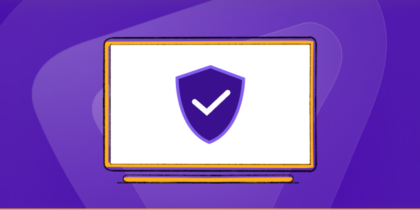Table of Contents
In plenty of places across the globe, Spotify has turned out to be a much-revered app that solely focuses on music, regardless of whether the music is old or new.
With Spotify, a user can save his or her favorite albums, songs, or even entire discographies. It’s surprising to see just what this one-of-a-kind app is capable of doing.
However, while millions of people use Spotify on almost a daily basis, what we fail to put at the back of our minds is its security and privacy risks. But, a good thing about Spotify is that it comes with an excellent feature that enables users to use it in private session. So, how do you go about using Spotify in a private session?
Also read: What is Spotify and How Does it Work?
How to Use Spotify’s Private Session on a Computer
Are you using Spotify on your computer and intend to make your sessions private? If so, follow the steps below:
-
Launch Spotify
Launch the Spotify application by double-tapping on its icon.
-
Sign in
After launching Spotify, you will immediately land on the login screen where you’ll see two text boxes. Here, you will have to input your username, followed by your password. After you enter your credentials, click the green login button to gain immediate entry into your account.
-
Click the username you use
The moment you successfully sign in to your account, you’ll have to look at the top right side of the screen to see a username. Immediately click the username, and you’ll see a drop-down menu.
-
Click “Private Session” icon
The moment the menu appears, you’ll have to scroll slowly through it, and click on the icon that reads “Private Session.” After this, you need to checkmark right beside it. This now means that your entire sessions on Spotify are now private, and there’s nobody else who’ll be able to see all your activities.
How to Use Spotify’s Private Session on your Phone
-
Launch Spotify
Search for an app icon that you’ll either find in the App Drawer or on the home screen of your phone. This icon is usually a green circle that has three black lines. Tap on it.
-
Log in
The moment you are done opening the app, you’ll be able to see two text boxes. Head on to tap the first box and immediately enter your username and password on the first and second box respectively. After that, click the login button.
-
Load the settings
After you are done are singing in to your account, look at the top-left position of the app screen to find a menu button. Tap on it to see a display menu. After that, tap on Settings located at the very bottom of the list to load your Spotify settings on the screen.
-
Change to “Private Session”
To achieve this, carefully scroll through the settings up to the point where you see the subsection icon “Social.” The first thing on the item here is “Private Session.” Click it and enjoy Spotify in private mode.
Use Spotify in Regions Where’s it’s Unavailable
If you’re in a region where Spotify is unavailable, you don’t have to worry about being locked out of your music realm.
All you have to do is connect with a VPN (subscribe if you haven’t already), and choose a US server. Simply connect to any server in the US or any other country where Spotify is available and you’ll get instant access to millions of songs available on Spotify.
Learn more about Spotify with VPN.
So, that’s all there is to it regarding starting and enjoying Spotify private sessions.