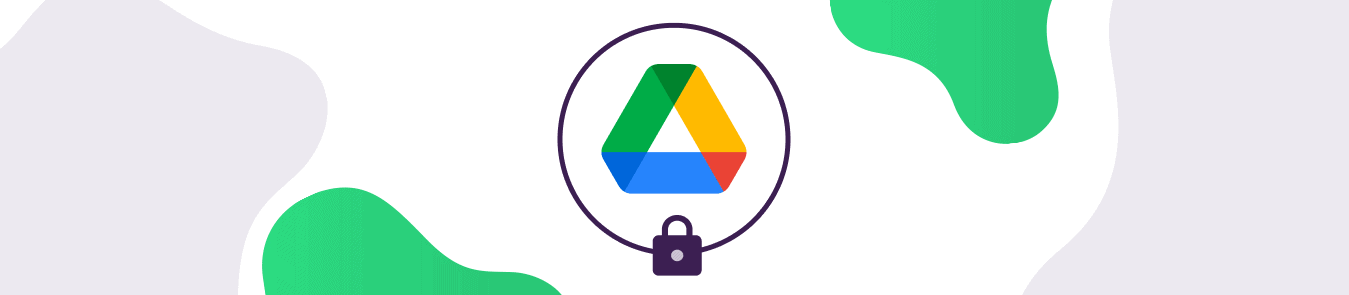Table of Contents
Since its inception in 2012, Google has firmly integrated its most popular file storage, Google Drive, into the lives of everyday internet users. In 9 years, Google Drive has gained over 1 billion users worldwide.
Google Drive is a great place to store and organize your files and shared documents. It seamlessly integrates with the most popular email service and Google’s very own Gmail. However, we all want to be confident that our documents and other information are secure with Google Drive.
A company such as Google has so much of its reputation riding on security that they invest millions of dollars to ensure their products and services are secure for users. Institutions around the world have accredited Google Drive as a safe cloud storage solution. Let’s see if Google Drive is secure.
Ways Google Drive Secures Your Data
Google Drive isn’t a bulletproof cloud storage option, and Google Drive users have been previously hacked. Since then, Google has invested heavily in further securing the service, and despite previous hacks, the risk of using Google Drive is relatively low.
By default, Google employs state-of-the-art AES 256-bit encryption on all its Google Drive servers. However, a small number of storage devices dating before 2015 use AES 128-bit encryption. Although that’s an old encryption standard and is not as secure as 256-bit encryption, it does secure your data.
When you’re backing up or accessing data stored on Google Drive servers, Google secures your data in transit with Transport Layer Security (TLS) protocol. The protocol protects your data from being intercepted by intruders.
Ways Google Drive is Vulnerable
Google Drive is vulnerable if the encryption keys there to secure your files end up in the wrong hands and get decrypted. This will most likely be an inside job and enable the hacker to decrypt files, bypassing all security measures that have been put in place.
Google is the ultimate authority that holds the decryption keys of data that they have encrypted. Simultaneously, apps such as Signal don’t possess decryption keys, meaning they can’t access your data.
Additionally, Google has to comply with local government regulations. If law enforcement or a court demands data of a particular individual, Google might end up giving the user’s private data in fear of facing penalties.
How to Secure Your Google Drive
Humans are the weakest link in the cybersecurity chain, meaning the risk to your Google Drive data is often you. As a Google Drive user, you should be aware of the devices you’ve logged in with your Google account. If you’re signed in on multiple devices and someone else also has access to that particular device, you’re at grave risk.
Moreover, cloud services employ a pretty strict encrypted infrastructure that is most difficult to hack. The actual security of the account comes down to the user, and Google Drive has several user-related vulnerabilities. You must use:
- Two-factor authentication
- Google Authenticator
- Unique password
- Encrypted connection
In addition, you should remove apps or browser extensions that have access to your Google Drive. Giving such apps and extensions unrestricted permission to your Google Drive is like inviting hackers and a significant security vulnerability.
Google’s Recommendation for a Secure Account
To protect your account, Google strongly recommends the following:
Step 1: Do a Security Checkup
Begin by doing a security checkup of your Google account.
Add or update account recovery details
Head over to Security Checkup, where you will get personalized security recommendations for your Google Account.
If you haven’t added a recovery phone number or an email address, do so quickly. You may not know it, but these are powerful security tools that can be used to:
- Block somebody from accessing and misusing your account without your knowledge
- Raise a flag if there’s suspicious activity taking place on your account
- Recover your Google account if you forget the password
Turn on 2-Step verification
This is an additional verification process that prevents intruders from accessing your account if they get a hold of your account password. These verification tools include:
- SMS code verification
- Google Authenticator
- Account’s security keys
- Google on-screen prompts
For better security: Advanced Protection
Advanced protection program offers a higher level of security for those at risk of being constantly targeted by online attacks, such as journalists. The program uses Google’s security keys to secure the user against online attacks.
Eliminate risky access to your data
For added security, you should remove non-essential apps from having access to your account. These are the apps that are linked to your Google account.
- Remove or limit access to your account.
- Remove access for apps that have a shady reputation.
Keep screen locks
Screen locks are the first defense against intruders. A simple screen lock can dismiss the intruder from gaining access to your device. Whether it’s a smartphone or a laptop, screen lock options are available on nearly all internet-enabled devices.
Step 2: Update your software
Outdated software is a risk for online security as it is easier to infiltrate. Your devices must be kept updated with the latest software to help protect your Google account.
Update your browser:
Keep your browser updated with the latest version.
Update your operating system:
Keep your operating system updated with the latest software.
Update your apps:
Regularly update apps on your phone or computer.
Step 3: Keep unique, strong passwords
Don’t use the same password for multiple online accounts. Once the account gets hacked, the same credentials can be used to gain access to other online accounts. When choosing a password, make sure it’s alphanumeric, solid, and unique. Consider using a password manager to store your passwords, so that you don’t have to remember them.
Step 4: Remove access to unnecessary apps & browser extensions
Many applications require you to sign up with an email account, and Google is a convenient option. Some applications and extensions may make your account vulnerable. Avoid installing apps and extensions from unknown developers to protect your account and data.
Step 5: Protect against suspicious messages & content
Cybercriminals can use any excuse to gain access to your account. They can send out fake emails, text messages, make phone calls, and have you believe that they’re your family member or a friend.
Avoid suspicious requests
- The first rule of thumb is never to give out your passwords to anyone.
- Avoid suspicious emails, SMS, or phone calls that ask for your account password, personal data, or financial information.
- Whatever you do, don’t click suspicious links in an email coming from an unknown sender, and avoid replying to messages from unknown people.
Avoid suspicious emails
Although Gmail automatically identifies suspicious emails, you too can take control and identify suspicious emails. Here’s how:
- If an email claims to be from Gmail, double-check the email address.
- Always spot the email address and see if it matches the sender’s name.
- Report suspicious emails to Gmail.
Avoid suspicious web pages
Don’t visit a site if you came across it on a shady website. If you do end up visiting the site, be cautious of what you share with the website. Make sure not to share your personal details if you’re unsure of the website.
Google Drive Privacy Issues
Google is known to sell your data to advertisers, who then manipulate or influence your purchasing decisions. By backing up your data to Google Drive, Google ultimately gains control of that data.
Google Photos is a classic example where Google uses machine learning to understand human emotions, to identify people in a photo, to extrapolate lighting data, geographically pinpoint places, and so much more. All this data is analyzed to make the user experience better by providing suggestions and improving Google’s camera capabilities.
The search engine giant doesn’t allow users to restrict their backup data to a particular geographical location. As a user, you have no idea where your data is being stored on the server and in which country. If it’s in a data center in the US, law enforcement or surveillance agencies can request access to your data.
Moreover, each file stored on Google Drive has a unique link that can then be shared with other users, and that’s where privacy concerns arise. You may unintentionally share a file with the wrong recipient. Although Google allows you the option to revoke your shared files, the damage may already be done.
Improve the Privacy & Security of Your Google Drive
Improving your Google Drive security and privacy means having an encrypted online connection when backing up and accessing data stored on your Google Drive.
Connect to a password-protected secure WiFi network when backing up or accessing data from the drive. Don’t use public WiFi networks to backup or access your data. Even home private networks aren’t secure unless you’ve got encryption in place.
Although Google uses encryption to backup and retrieves your data, having an additional encryption source makes your connection bulletproof. You can connect to a VPN on your devices when backing up or accessing data from Google Drive for extra security. PureVPN employs state-of-the-art AES 256-bit encryption for optimal online privacy and security.
Google Drive security in a nutshell
All in all, Google Drive is a secure and user-friendly file storage and file sharing service. It has significantly invested in improving the security of its users’ data after the hack. It is adamant about continuing to provide users with online privacy and security when accessing their Google account.