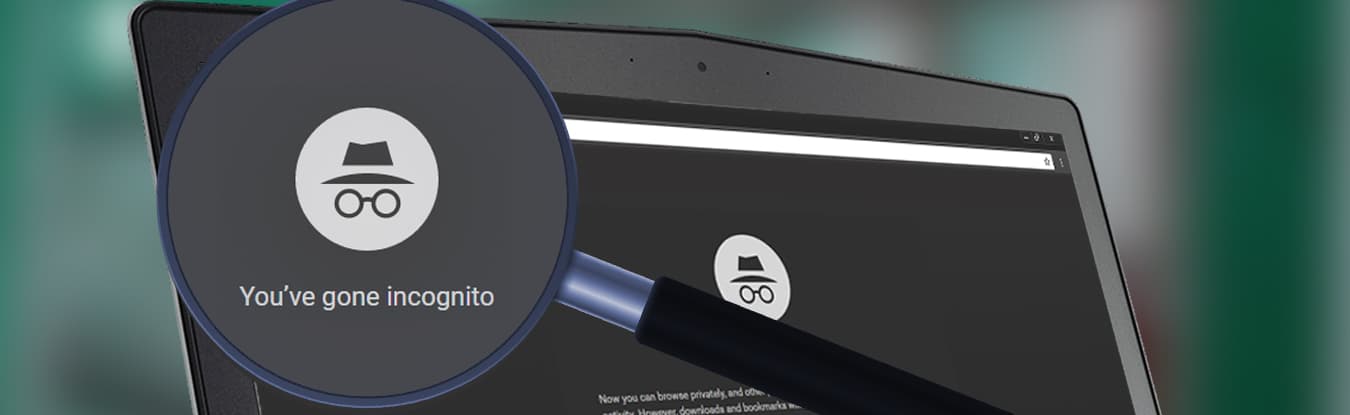Private browsing is a feature that allows you to browse the internet without leaving any noticeable evidence of your search or history. It can help you keep your browsing sessions private from people using your laptop or desktop computer, but that’s pretty much all it does.
While private browsing does offer users some privacy, it’s not fully secure and shouldn’t be relied upon for anonymity on the internet. After all, it only deletes everything you do online from the browser, and not from the ISP’s servers or the office’s router.
Regardless, let’s take a look at how private browsing in Google Chrome can help you, and what you can do to keep your browsing history completely private.
What Happens When You Browse Normally?
When you’re browsing the internet normally, your browser saves information about your browsing history. Each time you load a website, your browser not only records those visits in your browser history but also saves cookies from the visited websites and stores submitted form data for later autocompletion.

Furthermore, your browser also stores other data such as the passwords you’ve saved, the files you’ve downloaded, the web searches you’ve made, as well as cached versions of web pages to speed up the display of content. If someone else has access to your computer, they could stumble across this information without you even knowing about it.
What Happens When You Use Private Browsing?
When you’re using private browsing (which is known as Incognito Mode in Google Chrome) your browser is stopped from storing any information whatsoever. Each time you load a website in private-browsing mode, your browser won’t record your history, cookies, form data, passwords – or anything else for that matter.

Note: Some data may be saved, like Cookies for example, but it’s immediately discarded when you end the private browsing session.
Private browsing also enables you to start an isolated browsing session. Take, for instance, if you’re logged into Twitter and open a separate private browsing window, you won’t be logged into Twitter in that private browsing session. Furthermore, you can use the private browsing session to log into multiple Twitter accounts simultaneously, as well.
To sum it up, private browsing prevents people from looking at your browsing history. It also stops websites from using cookies (which are stored in the form of files on your computer) to track you or serve you advertisements based on your online activity. However, private browsing doesn’t ensure complete anonymity and privacy while you browse the internet.
More about that later on. For now, let’s go through the steps to use private browsing (Incognito Mode) in Google Chrome, shall we?
How to Turn On Private Browsing in Google Chrome?
If you’re wondering “How do I turn on private browsing”, fret not! All you have to do is follow these simple steps:
- Click Chrome’s Main Menu button (it’s represented by three vertical dots) at the upper right corner of the browser.

- From the drop-down menu, click New Incognito Window.

- A new window will appear with the declaration “You’ve gone incognito.”

Note: You can also activate Incognito mode in Google Chrome by using this easy keyboard shortcut (CTRL + Shift + N).
How Private Is It, Exactly?
Private browsing isn’t very private, regardless of the browser you’re using. Though it will remove your browsing data, it’s still quite possible to find out what you have been doing online. How, you may wonder?
Well, Internet Service Providers can still see every website you visit, spyware or keylogger applications on your computer may monitor your browsing activity, while parental control software could track everything that you do online.
Even if you’re browsing the internet via Incognito Mode, the websites you visit are still saved in the cache. It’s very easy to retrieve the cache and view the list of websites you have visited in private browsing mode using Command Prompt.
Learn more about this here.
Private browsing in Google Chrome won’t get in the way of any of those processes. So, if you’re thinking that private browsing will help you keep your online activities a secret at, let’s suppose, your office, you’re absolutely wrong!
So, Why Even Use Private Browsing In The First Place?
Private browsing can still be useful in some ways, though. For example, you can use it to access multiple bank, email or social media accounts simultaneously. Or, if you’re planning to surprise your better half with an anniversary gift, you can keep your activities quiet with private browsing.
If you want to check your Facebook or email account at a computer in the library or hotel lobby, using private browsing is a good idea as it will ensure your activities disappear when you close the window. However, that’s as far as private browsing can help you.
Here’s a video to give you a better idea about the use of Google Chrome’s Incognito Mode:
How to Keep Your Browsing History COMPLETELY Private?
If you really want to hide your browsing history from prying eyes, your best bet is getting your hands on a reliable virtual private network, also referred to as a VPN. It’s capable of doing what Google Chrome’s Incognito Mode can’t: keep your internet activity secure from ISPs, websites, employers, hackers, and governments.

PureVPN replaces your real IP address with one of its anonymous 88,000+ IPs, making your browsing history completely private to the outside world. Besides changing your virtual location with the VPN server of your choice, it also secures your internet traffic and communications with AES 256-bit encryption.
Best part of all, PureVPN offers a VPN extension for Chrome that allows you to enjoy one-click private, encrypted browsing directly from your browser.