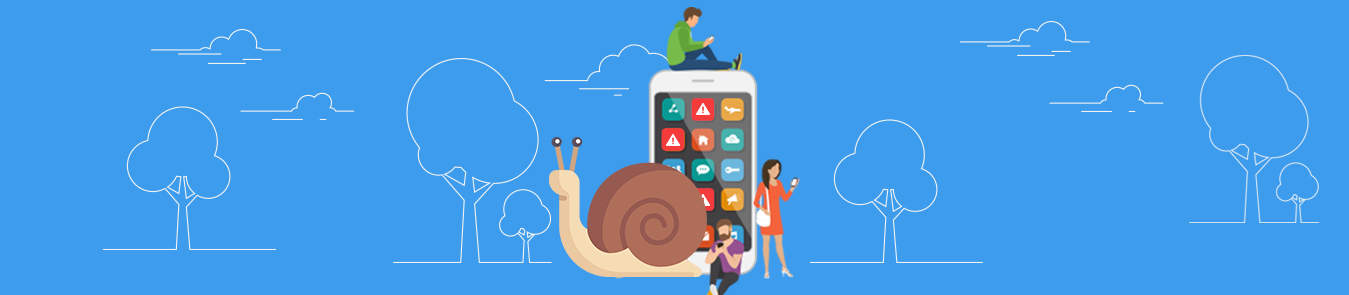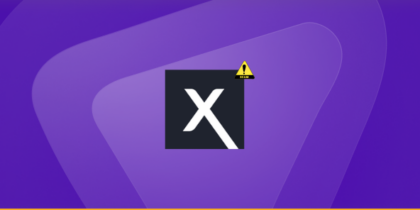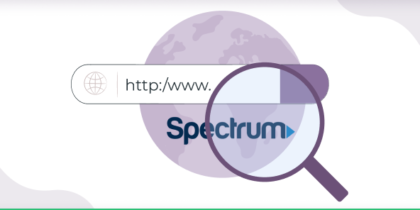Table of Contents
Imagine this scenario: You’ve purchased a new and shiny computer or smartphone and got rid of the old one. You’d assume it’s in perfect condition and working properly, but this isn’t always the case!
Most devices out there come preloaded with bloatware – also known as junkware – that not only effects performance but also compromises your personal privacy.
In this article, we’ll go over what is bloatware as well as the steps required to remove it from your device for good:
What is bloatware, exactly?
In simple terms, bloatware is unwanted software on a new smartphone or computer. While not all of them are bad, others slow down or even crash your device.
So, the question here is: how do they land up on your device to begin with? Well, they get entry through a number of mediums.
These programs are either preinstalled by the manufacturer, bundled with downloaded software, or delivered via malicious websites.
While the former two can be useful (some are easily removable), the latter is more dangerous as it usually contains malware like adware.

Why is bloatware bad?
First off, bloatware can slow considerably slow down your device. When a lot of these software are running in the background or loading during startup, they can use up most of your Random Access Memory (RAM).
As far as adware is concerned, it causes more serious issues. In addition to spawning pop-up ads while using your smartphone or computer, it may also spy on your every move – a huge violation of your privacy!
Furthermore, some programs might not be malicious in nature but still leave your device vulnerable by accident. Take, for instance, Lenovo’s Superfish vulnerability which left users susceptible to attacks by cybercriminals.
Uninstalling vs Disabling Bloatware
If you want your device to be bloatware-free, you essentially have two options available – i.e. uninstall or disable. Both approaches have their advantages and disadvantages, but what do they entail? Well, uninstalling involves removing the apps completely from your device. Disabling, on the other hand, involves stopping the apps from running in the background.
Uninstalling bloatware is the best way to ensure that it won’t be bothering you any longer, but make sure you won’t need to use those apps down the line. Disabling bloatware, on the contrary, will ensure the apps stop consuming valuable RAM. However, they won’t really be gone from your device.
How do I get rid of bloatware?
Just follow the simple instructions mentioned below to get rid of bloatware on Windows, macOS, Android, and iOS:
How to remove bloatware on Windows 10
Windows PCs, more often than not, contain the most bloatware. This, however, varies from manufacturer to manufacturer. For instance, devices from Asus and Acer tend to have less bloatware than Sony or Toshiba. There are also other more expensive options such as Microsoft’s Signature Edition PCs, which come free of bloatware.
The following are some ways to remove Windows 10 bloatware:
Method #1: Manual Uninstall
The uninstall method can be used for some programs such as productivity apps and preloaded games, to name a few. You’ll need to rely on more complicated tools when it comes to the removal of other software. Regardless, here’s how to go about it:
- Click the Start
- Go to Settings.
- From Windows Settings, click Apps.
- Choose the app you want to uninstall.
- Click Uninstall.
Method #2: Use Microsoft PowerShell
If you’re an advanced user, you could use Microsoft PowerShell. Basically, it’s a command and scripting language, which allows you to have greater control over your PC. Just enter powershell in the Windows search box, right-click Windows PowerShell, and choose Run as administrator.
Here you can use various commands to control your system. For example, the Get-AppxPackage command gets a list of apps installed on your device. To delete programs entirely, you’ll have to use the DISM command. However, it only works for specific programs.
Method #3: Conduct a Windows Refresh
Windows Recovery is another tool you can use for removing bloatware. It reverts your device to its default condition without bloatware. Any downloaded programs are going to be deleted in the process, but native bloatware will remain unaffected. Nonetheless, here’s how to do it:
- Click the Start
- Go to Settings.
- From Windows Settings, click Update & Security.
- Choose Recovery from the left sidebar.
- Click Get Started.
Note: This method can also remove your licenses, so you should be careful as to how you use it.
Method #4: Buy a PC without Bloatware
As highlighted earlier, bloatware often comes preloaded. It enables device vendors or manufacturers to earn additional revenue as software developers pay them to install their products. Microsoft’s line of Signature PCs don’t have third-party programs.
The native software could be removed using any one or a combination of the methods above. You can also purchase a bloatware-free PC from retailers like Maingear, Falcon Northwest, and Origin PC. That said, you should expect to pay more.
How to remove bloatware on macOS Mojave
Unlike Windows, you don’t have a lot of bloatware to deal with when you purchase a new Mac. However, you still may want to remove a few of the unwanted preinstalled apps. Just follow these simple steps to get rid of them completely:
- Open the Applications
- Right-click the app you want to delete and choose Get Info.
- Click the Sharing and Permissions
- Press the lock icon and enter your administrator (admin) password.
- Choose a group or user in the Name
- Set the privilege to Read and Write to delete unwanted programs.
Note: Since some programs are integral to the system, removing them may lead to problems.
How to remove bloatware on Android Devices
Android devices are usually packed with unwanted apps and their removal can sometimes require more sophisticated procedures. Here are some ways to remove Android bloatware:
Method #1: Disable Your Apps
To disable the apps that you don’t use or want, follow these steps:
- Go to Settings.
- Tap Apps.
- Choose the app you want to disable.
- Tap Disable.
The app will no longer operate in the background and consume your RAM, but it won’t be removed from your Android device.
Method #2: Buy a Bloatware-Free Phone
Typically, the lower the price of the smartphone, the more bloatware it has. Manufacturers make up the difference by earning additional revenue from contracts secured with software developers. So, you’re better off avoiding cheaper options like Xiaomi. Stick to stock Android phones like Motorola Z or Google Pixel series for a bloatware-free experience.
Method #3: Root Your Android Device
You can root your phone to get rid of stubborn bloatware, such as those apps that come preloaded. It gives you complete access to your Android device, which means you can customize it the way you want to. However, this isn’t recommended by manufacturers.
You may lose your warranty, make your phone more vulnerable to hackers, stop some native apps from functioning, or render your device unusable. Therefore, don’t opt this method unless you have the right tools and technical knowledge.
Method #4: Use Bloatware Removal Apps
There are some apps available that make bloatware removal a simple process like Root App Deleter and NoBloat Free. But they too require rooting your device to gain superuser access. Besides that, giving a third-party app root permission can pose a serious risk to your phone’s security. For these reasons, we’d advise not taking up this option.
How to remove bloatware on iOS Devices
As opposed to Android devices, iPhone has close to no bloatware. If you want to uninstall an unwanted app, just follow these instructions:
- Go to Settings.
- Tap Genera
- Tap iPhone Storage.
- Choose the app you want to delete from the list.
- Tap Delete App.
Just like rooting, jailbreaking your iPhone can give you complete control over your device. But the consequences are more or less similar to those of rooting. Jailbreaking is publicly discouraged by Apple, so you may lose official Apple support. Also, jailbreaking can make your iPhone less stable and more susceptible to malware.
How to Avoid Bloatware?
When it comes to non-preinstalled bloatware, avoidance is key to keep it from making its way to your device. Here are some effective ways to do so:
- Get devices with little to no bloatware: Conduct some research on the vendor and manufacturer before you head out to shop for a device.
- Download software from trusted source: If you download from unknown sources, you may end up infecting your device with adware or malware.
- Remove bloatware when you detect it: Don’t let it stack up until your device and OS becomes sluggish and close-to-impossible to use.
Frequently Asked Questions
Here are some commonly asked questions about bloatware:
Is Bloatware a Malware?
Short answer: No. As described above, bloatware is a piece of unwanted software on your computer or smartphone. However, it can include malware like adware if injected via a malicious website.
How Do I Check for Bloatware?
The easiest way to identify bloatware is by going through installed programs and applications and identifying any that you didn’t install.
Got any questions about bloatware? Feel free to use the comments section below and we’ll get back to you!