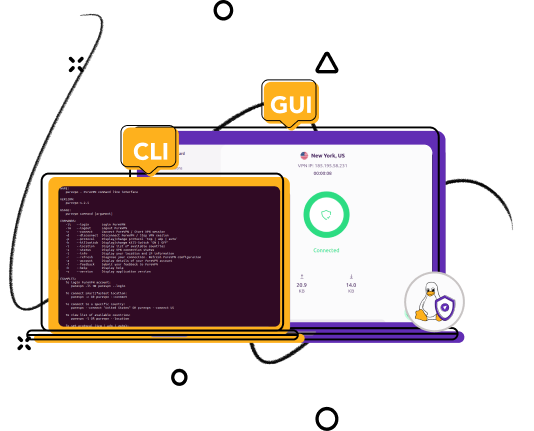How to use the PureVPN GUI app for your Linux System
-
Install the PureVPN GUI app
Open PureVPN with the “Software Install” to install. Then press “Connect” to start using your Recommended Location.
-
Choose your location
Click the globe icon to a VPN server in the country you need, so you can access your favorite content.
-
Enjoy private browsing
And you’re in! Browse any way you choose, securely and privately.

How to use the PureVPN CLI app for your Linux System
-
Install the PureVPN CLI Beta app
Install the app using the following command in the terminal:
curl https://purevpn-dialer-assets.s3.amazonaws.com/cross-platform/linux-cli/production/cli-install.sh | sudo bash
Then run the command displayed at the end of installation process. -
Login to PureVPN CLI Beta app
After installation, log in to the app using the command “purevpn-cli –i”
-
Choose your location
To connect to the recommended location enter command “purevpn-cli –r” or connect to your desired location by entering command for specific location “purevpn-cli -c US”
Why I need a VPN For Linux
Protect your online security and privacy
Enjoy a safe internet experience and stay protected from cyberattacks and threats by connecting to PureVPN.
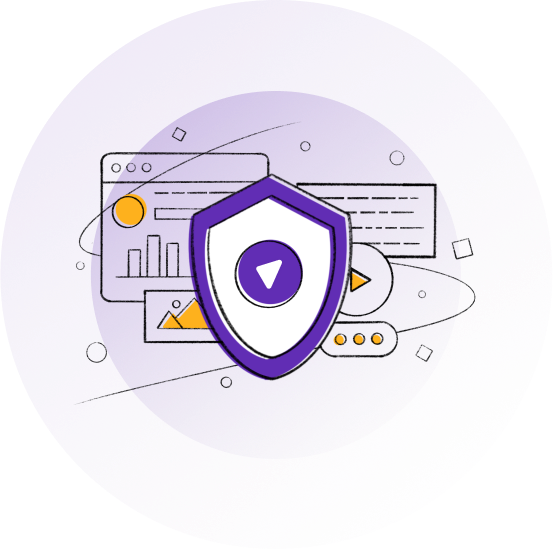
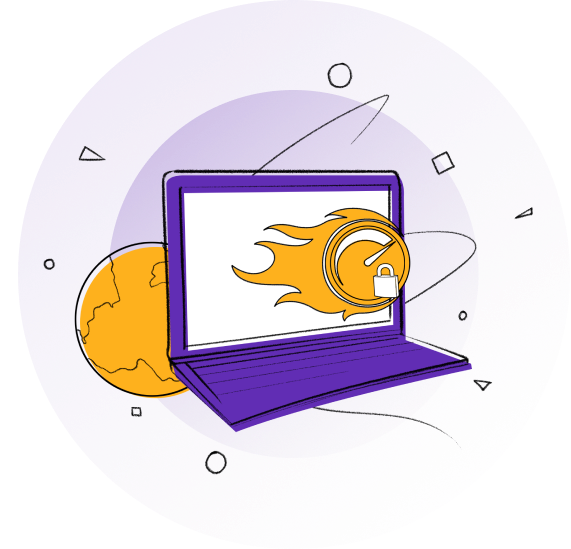
Enjoy fast speed with unlimited bandwidth
Gone are the days of slow internet connections. PureVPN runs at hypersonic speed of 20Gbps, so you can stream and download files faster with unlimited bandwidth.
Bypass firewall and network restriction
Connect to any of the 80+ locations to get access to websites, social media platforms and other restricted services from anywhere around the world.
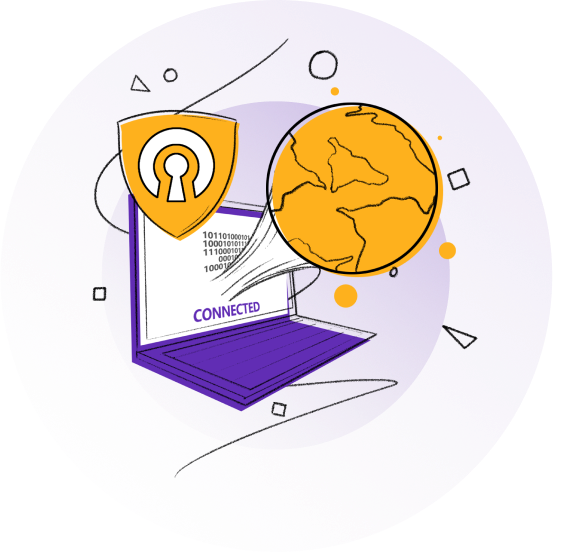
Best VPN features for your Linux Device
Your powerful Linux System deserves a VPN that can keep up

Strongest encryption
Our build in AES 256-bit encryption keeps your online activity private.

Fast speed and secure connection
Get the fastest speed and ultimate security with our newly launched “WireGuard Protocol”

Internet Kill Switch
PureVPN automatically turns off your device’s internet connection incase the VPN connection drops.

IPv6 leak protection
Your IP address stays hidden behind PureVPN so you can enjoy complete privacy online.

Better server recommendation
We show you the fastest and least-crowded server based on where you are.

P2P supported servers
Download and share files securely over the internet with PureVPN’s P2P supported servers
Cutting-edge add-ons
3 million+ satisfied users
Frequently Asked Questions
-
Do I need a VPN on my Linux machine?
You can choose whether you want a VPN based on your needs. For example, if you want to stream content behind a location block, you will need to use a VPN.
PureVPN also helps by adding privacy and security to your network and internet connection.
Check out the benefits of a having VPN in our article:
-
Are there free VPNs for Linux?

-
What does a Linux VPN do?

Have more questions?
We’re here to help you 24/7