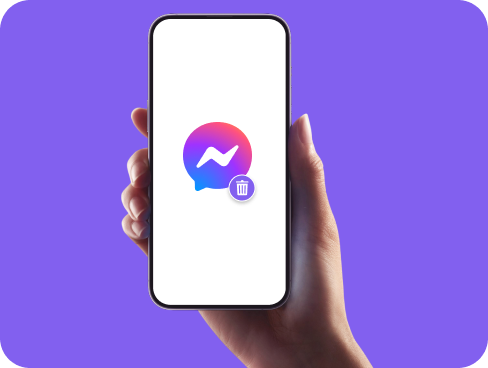How to Deactivate or Delete Facebook Messenger
Want to step away from Messenger but not sure how? You are not alone. Facebook Messenger is tied directly to your Facebook account, which means you can’t delete it like a regular app. Instead, you’ll need to deactivate or delete your entire Facebook account to fully remove Messenger. This guide covers how to deactivate or delete Facebook Messenger, and how to protect your data before you go.