Fix Netflix Error Code NW-2-5
Netflix is a great streaming service with millions of users. Every now and then, users complain about new errors and issues that prevent them from streaming. Recently, the Netflix Error Code NW-2-5 has been annoying many users. If you are also facing Netflix Error Code NW-2-5, here’s how you can fix it.
- Sign up for PureVPN
- Install PureVPN and connect
- Visit Netflix and start streaming
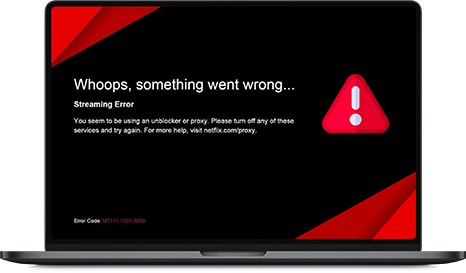
Errors on Netflix
There are many different kinds of errors on Netflix which can often ruin your streaming experience. Some errors are easy to resolve while others often require understanding and patience. Netflix Error NW-2-5 has been making the streaming experience very challenging for some users around the world.

Why This Error is Occurring
According to what most users have narrated, it seems that this error appears only when there is a connectivity issue between the device and the internet. Now, this issue can be a reason for multiple underlying problems, which require a step by step approach, as mentioned below.

How to Resolve This Error
Ensure the internet is working properly
This issue usually occurs when the streaming device is facing problems in connecting to the internet or the Netflix server. While this problem can be caused due to a number of reasons, it is often caused when your bandwidth has dropped. In such a case, contact your internet service provider. If your internet is working fine, move to the next fix.
Restart Your Device
If your streaming device has been up and running for a few days, it may be that its DNS cache is now full and the device can no longer process new information. You might be seeing Netflix Error NW-2-5 just because of that. Try closing all applications and restarting your device. This should resolve the issue. If it doesn’t, move to the next solution.
Are you too far away from the Wi-Fi router? Move closer.
As stated, the error appears when your streaming device is unable to get access to the internet or Netflix servers. Are you trying to stream content in a room that’s too far away from your Wi-Fi router? If yes, your streaming device may not be getting enough signal strength to buffer enough content, hence you are seeing this error.
If you are streaming via a set-top box, which has an option for connecting it via Ethernet, nothing is better than doing just that. Using an Ethernet cable to provide connectivity to your smart TV is the most effective way of retaining streaming speeds. If you are using some other device that does not have an Ethernet port, try moving the device closer to your Wi-Fi router.

Recently Travelled? Get a Netflix VPN
If you have traveled in the last few days, you might be unable to watch anything on Netflix due to Error Code NW 2-5. In this instance, the error is being caused due to regional limitations. The error could also appear if you are trying to access content that was available in the region you departed from but is not available in your current region.
All of the aforementioned issues and errors can be easily resolved by connecting to PureVPN on your streaming device.
Get The Best Netflix VPN
When using Netflix, you can run into many problems and errors such as Netflix Error Code NW-2-5. Surprisingly, many of the problems and errors on Netflix can be easily resolved by using a premium Netflix VPN.
PureVPN is the best Netflix VPN that can give you the perfect streaming experience. It has been optimized for use with all popular streaming devices, allowing you to enjoy content from anywhere in the world. If the Netflix Error NW-2-5 is being caused on your streaming device due to an issue with Firewall, or your DNS settings, connecting to PureVPN can resolve your issue instantly.
Here is how you can get PureVPN on your streaming device and access Netflix without any problems.
- Sign up for PureVPN
- Get PureVPN for your device
- Launch the app and log in
- Connect and visit Netflix
- Start streaming