Netflix Not Working on PS4?
Since a vast majority of users stream Netflix on their PS4 gaming consoles, many often find that the app is not working on their devices. This can get frustrating as there is no official guide available from Sony or Netflix that could help fix the issue. Numerous queries have been generated across different forums and communities reporting the same problem. PureVPN, taking the lead has outlined some quick fixes to put PS4 users out of their misery.
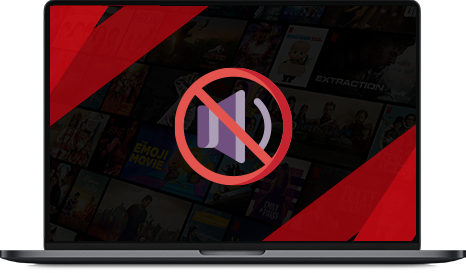
PS4 and Netflix
PS4 has evolved into something much more than a gaming console. Due to constant improvements by the developers, you can now use it as a browser, a data storage device, and even a movie player. Its compatibility with popular streaming services like Netflix, Amazon, HBO on top of third-party apps like Kodi has made it possible for users to stream their favorite video content right there on the console.
Troubleshooting Guide – Netflix not working on PS4
There might come a time when you feel the need to take a break from gaming to lay back and watch a movie or TV show on your PS4. Your choice of streaming platform would be Netflix like the rest of us. Wouldn’t it be a buzzkill to find that the Netflix app on your PS4 device is not working?
You may find that the Netflix app on your PS4 console may freeze, become unresponsive, or get stuck while loading. In either of the cases, you can try the solutions below to fix it. Since there’s no official troubleshooting guide available, we have tested these fixes on both PS4 and PS4 Pro to the maximum, and they seem to work like a charm.
Note: Before trying any of the below fixes, make sure that Netflix service is working in your region by accessing the service on another device.
Solution 1: Try restarting your PS4 and Wi-Fi router
This one shoe fits all almost half of the time whether you try it with any device. Although this solution may seem basic to you, it can fix this notorious issue in a matter of seconds.
So go ahead and give it a try. Start with restarting your PS4 device and then the Wi-Fi router to see if the problem persists. If it does, then move on to the next solution.
Solution 2: Check your PS4 for a system update
Sometimes Netflix may stop working, along with some other apps if there’s a pending system update on your PS4. PS4 needs to be updated to its latest version for all apps to run smoothly. Visit the official Sony website to check the latest software version and update your device if needed. You may also update the version from PS4 settings.
Solution 3: Check your Netflix app for an update
If your PS4 is running on the latest version and Netflix still doesn’t work, you need to check if the Netflix app itself has been updated to the latest version or not. Here’s how you can do it.
- Turn on your PS4 device move to the main menu
- Select “TV & Video’, and then select ‘Netflix app’
- On your PS4 remote controller, press the ‘Options’ button and then choose the ‘Check for updates’ option
- Now select the ‘download and update’ option of a new version is available
- Wait while the latest version is being downloaded and installed
If the problem still exists, try the next solution.
Solution 4: Remove and then reinstall the Netflix app
You can try to delete and then reinstall the Netflix app on your PS4 device to see if it resolves the issue. Here’s how you can do it.
- Turn on your PS4 device and hover to the main menu, then select ‘TV & video’ and then ‘Netflix’ app
- Press the ‘Options’ key on your PS4 controller and highlight the ‘Delete’ option.
- Now press ‘X’ (region 1 & 2) or ‘O’ (region 3) on the controller
- Now download and install the latest version of the Netflix app to see if it is working or not
If this fixes the problem, feel free to leave. If not, hover down the next solution.
Solution 5: Reset default settings on your PS4
You can try resetting your PS4 to its default settings by following the steps below.
- To begin with, launch your PS4 in safe mode. Here’s how:
- Press the ‘Power’ button on your console and switch it off
- Now keep the power pressed and don’t release it until you hear the second beep sound
- Connect controller with a wire
- Press the ‘PS’ button on your PS4 controller
- Now choose ‘Reset Default Settings’ option and wait while the process finishes
- Now connect the PS4 connect with Wi-Fi and see if Netflix works
If the app still ceases to run on PS4, try the solution below.
Solution 6: Change DNS settings on your PS4
- Start PS4, select ‘Setup internet Connection’ option from the main menu, and then select ‘Custom’
- Go to your personal ‘Wi-Fi’ option, then select ‘DNS Settings’ and choose ‘Manual’ option
- Set the primary DNS to 8.8.8.8 and secondary to 8.8.4.4
- Leave the rest of the features to ‘automatic’ and see if Netflix starts working
Solution 7: Reinstall parental control tool on your PS4
That is if you are using this tool with your PS4 console. You can try to delete and then reinstall the parental control to see if it gets Netflix running again. Follow the steps below:
- Turn off and delete the tool from your account
- Restart the router
- Remove and reinstall the Netflix app as explained in solution 4
- Launch Netflix and check if it is now working
- Now reinstall the parental control tool on PS4, relaunch Netflix and see if it works
Solution 8: Try connecting with an ethernet cable
In unlikely circumstances, the problem may also lie with the Wi-Fi connection in use. As an alternative, you can try a wired connection using an ethernet cable to see if it returns Netflix back running. We are positive that the above solutions must be enough for you to get your Netflix app on PS4 back into binging state.