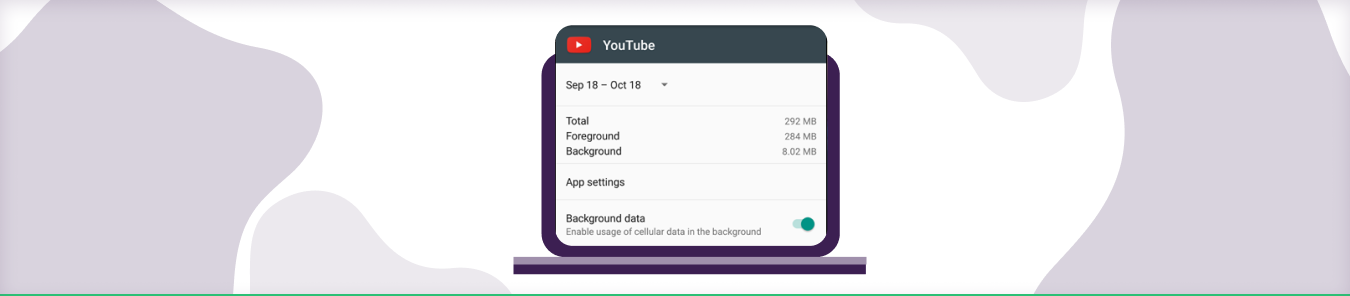Background app data is the data that an app stores in the background. This data includes things like your preferences and settings and any cached data that the app may need. When you open an app, it will often access this data to load your preferences and make the app run more smoothly.
This data can also be used to improve your experience with the app by providing you with more relevant content. Background app data can be stored on your device or in the cloud, and it is essential to note that this data differs from the data stored in your app’s sandbox.
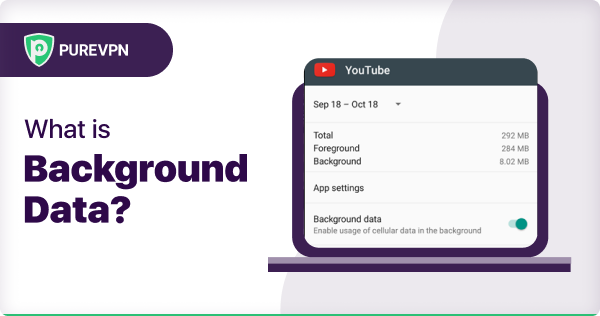
Which apps use background data?
Many apps use background data to help them run more smoothly. This data can include how often you use the app, what kind of device you are using, and any crashes or errors you may have experienced. This information helps developers improve their apps to provide a better experience for everyone who uses them.
If you are worried about an app using too much background data, you can always check its permissions to see what it’s allowed to do. And if you would rather not have an app using any background data, you can always turn off its access in your device’s settings.
How to restrict background data on Android?
If you want to limit the data your device uses, you can restrict background data. This means that apps won’t be able to use mobile data in the background – they will only be able to use it when you are actively using them.
To do this, go to Settings > Data Usage and tap on the menu button in the top right-hand corner. From here, select ‘Restrict Background Data‘. You will be asked to confirm this action – tap ‘OK’ to proceed.
Once you have done this, you’ll see a warning symbol next to any apps still using mobile data in the background. If you want to stop an app from using mobile data completely, you can disable it entirely. Go to Settings > Data Usage and tap on the app you wish to disable. From here, toggle the ‘Restrict Background Data‘ switch to the ‘Off’ position.
Remember that restricting background data may impact how some apps function – for example, they might not be able to update in real-time or receive push notifications. So if you find an app isn’t working correctly after doing this, you can always enable it again.
How to turn on background data on Android?
Android devices can use data in the background, so apps can continue to sync with servers even when they are not in use. This is convenient but can also lead to higher data usage and battery drain.
To prevent this from happening, you can limit the number of data apps can use in the background. On most devices, you can do this by going to Settings > Data Usage > Background Data. You can select which apps are allowed to use data in the background.
Alternatively, some apps will let you turn off background data usage from the app’s settings. For example, most social media apps have an option to turn off background data usage.
Keep in mind that limiting background data usage can affect how some apps work. For example, if you turn off background data for the Facebook app, you won’t be able to receive notifications when people post on your timeline.
How to restrict iPhone background app refresh?
If you want to conserve battery life on your iPhone, one way to do so is by restricting background app refresh. This means that apps will only update their content when you are actively using them, rather than refreshing in the background even when you are not using them.
Here’s how to do it:
- Open the Settings app.
- Tap “General.”
- Tap “Background App Refresh.”
- Select which apps you want to disable background refreshing by toggling the switch next to the off position. Alternatively, you can select “Off” on this screen to disable the refreshing experience for all apps.
That’s all there is to it! Following these steps can help extend your iPhone’s battery life by restricting background app refresh.
How to turn on background data on iPhone?
If you have an iPhone, you can turn on background data to keep your apps up-to-date. Here’s how:
1. Go to Settings > Cellular > Data Usage.
2. Scroll down to the bottom and tap the switch next to Background Data.
Now your apps will update in the background, even when you are not using them! This is a great way to ensure your apps are always up-to-date and running smoothly.
Frequently Asked Questions
Restricting background data can help you save data usage and improve the battery life of your device. It can also prevent apps from using data in the background without your knowledge, which can be a security and privacy concern.
It is possible that some apps may not work as well or may take longer to update if background data is restricted. However, this does not significantly affect your device’s overall performance.