
How to Open Ports for Fallout 3 Using Port Forwarding
Fallout 3 doesn’t have a multiplayer option by default, but you still need a decent internet connection for it to work well. If this connection is unstable, it can wreck the enjoyment of the game.
If you are experiencing problems with your internet connection when playing Fallout 3, we’ve got a solution for you. You can forward your ports, which gives your console or PC a better connection to Fallout 3’s servers, and improves the game’s performance.
Quickly & Safely Open Ports using PureVPN
Opening a port shouldn’t be complicated. With the Port Forwarding add-on, it’s as simple as 1, 2, and 3!
Ports Needed To Run Fallout 3
In order to forward your ports, you need to know which ports Fallout 3 uses. Here they are:
How to Enable Fallout 3 Port Forwarding
The process for enabling port forwarding for Fallout 3 is simple enough. You log into your router, and tell it to forward the ports. But first, you’re going to need some extra details.
Before we start, collect and make a note of the following:
- Your router’s IP address.
- The IP address of your PC or console.
- The ports that your need to forward for Fallout 3. These are in the list above.
You might not have these details to hand, or you might not know how to find them. Don’t worry, just head over to our guide on How to Forward Ports on your Router for Online Games, where you can find detailed information on how to get these addresses.
Once you have all the details you need, we can begin. To forward your ports:
The process for forwarding a port is generally:
- Open up a web browser on your PC or console.
- Then paste your router’s IP address into the address bar, and hit go. This will take you to your router’s settings menu.
- Every router is different, so it’s a little hard to be exact here, but there should be an option somewhere for ‘port forwarding’.
- Once you’ve found it, your router will ask you for the details you collected earlier, so go ahead and type your router’s IP address in the relevant field.
- Then paste your PC or console’s IP address into the box.
- Finally, add the ports for Fallout 3 into the right place.
- Restart your router, and you are done!
PureVPN’s Port Forwarding Add-on
Easy & Secured Way to Open All Ports
That’s why we invented a better way. Our port forwarding add-on, like the name suggests, lets you enable port forwarding for Fallout 3 or any other game.
Benefits of Using PureVPN Port Forwarding Add-On
The PureVPN port forwarding add-on also has some great additional features:
- It works with almost any device, so you can enable port forwarding from anywhere.
- Torrents will download faster, since port forwarding can also boost your P2P speeds.
- The add-on is also compatible with CGNAT (Carrier Grade Network Address Translation).
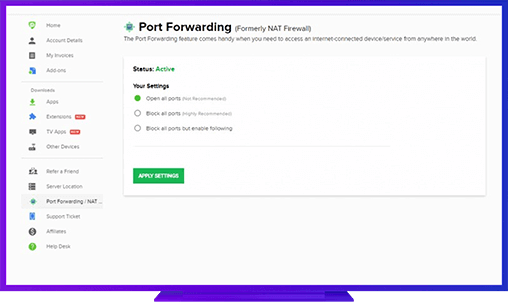
Further Port Forwarding Guides
- PC Gaming Port Forwading
- Players Unknown Battleground
- Fortnite
- Apex Legends
- Call Of Duty: Black Ops 4
- Battlefield V: Firestorm
- Minecraft
- Arma 3
- Destiny 2
- Fantasy Grounds
- Overwatch
- Warframe
- Steam
- For Honor
- Rocket League
- League of Legends
- Port Forwarding For Games
- Dead by Daylight
- Among Us
- Call of Duty: Black Ops II
- Call of Duty: Black Ops III
- Dota 2
- ARK Survival Evolved
- Age of Empire 3
- Roblox
- Call of Duty: Black Ops 3
- eFootball PES 2020
- Terraria
- Counter-Strike: Global Offensive
- WWE 2k18
- Call of Duty: Modern Warfare 3
- Diablo III