
How to Open Ports for Gears 5 Using Port Forwarding
Unable to open ports on your device? Port Forwarding can give you the best gaming experience especially when you are playing an adventure game like Gears 5.
Quickly & Safely Open Ports using PureVPN
Opening a port shouldn’t be complicated. With the Port Forwarding add-on, it’s as simple as 1, 2, and 3!
What is Port Forwarding?
Port forwarding is a simpler way to allow outside requests to reach the right device on your private network. Simply put, you can use port forwarding to access your smart cooker from a remote location or access your files on your home computer. Opening ports means telling the router to send a specific request directly to your computer. In this way, you can create a direct and safer connection with any external server or network.
Ports To Forward On PC – Windows
Ports To Forward On Xbox One
Ports To Forward On Steam
Step-by-Step Guide: How to Port Forward Gears 5
To forward a port, you have to know the IP address of your router, the IP address of your gaming device, and TCP or UDP port numbers. Once you know these, you can easily open ports for Gears 5
Here’s how to do it:
- On your web browser, enter the IP address of the router.
- Enter the admin credentials (the configuration page may differ based on the brand you are using).
- Search for the Port Forwarding or Forwarding section.
- Click on Configure Port Forwarding.
- Enter any name of your choice.
- Type the TCP and UDP port numbers.
- Choose or Type your device’s IP address.
- Click OK and you are done.
How to check the IP address on your Router
Here are a few default IP addresses for common routers: Linksys by Cisco (192.168.1.1), D-Link (192.168.0.1), Belkin (192.168.2.1), and NETGEAR (192.168.0.1). Still, if these IP addresses are not working, here is the best way to find it on your device:
- Type Control Panel from the search bar
- Click and open the Control Panel
- On the Network and Internet category, choose “View network status and tasks”
- Click the name of your internet connection
- Now choose Ethernet > Details
- The IPV4 Default Gateway is your router’s IP address
PureVPN: The Best VPN for Gaming
Easy & Secured Way to Open All Ports
We are not saying that opening ports are dangerous because Internet users have been port forwarding on routers for many years now. Opening ports can help you create a direct communication stream with your online friends, networks, or servers. However, the act of port forwarding can be risky and leave you vulnerable to malicious attacks. This is the reason we suggest using a protective tool like PureVPN for a stable Internet connection. You can create a dedicated server and keep any unauthorized connection away with a VPN connection.
Play Gear 5 with your friends using PureVPN’s Port Forwarding addon and enjoy uninterrupted gaming experience.
In Conclusion
With games like Gears 5, it is better to set up port forwarding on your Wi-Fi router. You can use PureVPN’s Port Forwarding Add-on to automatically open ports while securing your Internet network as well. With a VPN port forwarding add-on, you can:
- Safely access your home network and IoT devices from any remote location.
- Quickly download large game torrents and P2P files
- Create secure servers and add multiple friends
- Enhance your internet speeds and avoid ISP throttling
- Protect your online identity and privacy
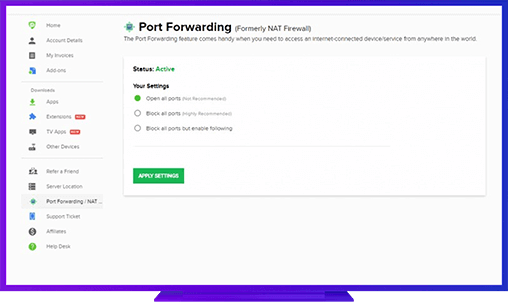
Further Port Forwarding Guides
- PC Gaming Port Forwading
- Players Unknown Battleground
- Fortnite
- Apex Legends
- Call Of Duty: Black Ops 4
- Battlefield V: Firestorm
- Minecraft
- Arma 3
- Destiny 2
- Fantasy Grounds
- Overwatch
- Warframe
- Steam
- For Honor
- Rocket League
- League of Legends
- Port Forwarding For Games
- Dead by Daylight
- Among Us
- Call of Duty: Black Ops II
- Call of Duty: Black Ops III
- Call of Duty: Warzone
- Dota 2
- ARK Survival Evolved
- Age of Empire 3
- Roblox
- Call of Duty: Black Ops 3
- eFootball PES 2020
- Terraria
- Counter-Strike: Global Offensive
- Call of Duty: Modern Warfare 3
- Diablo III