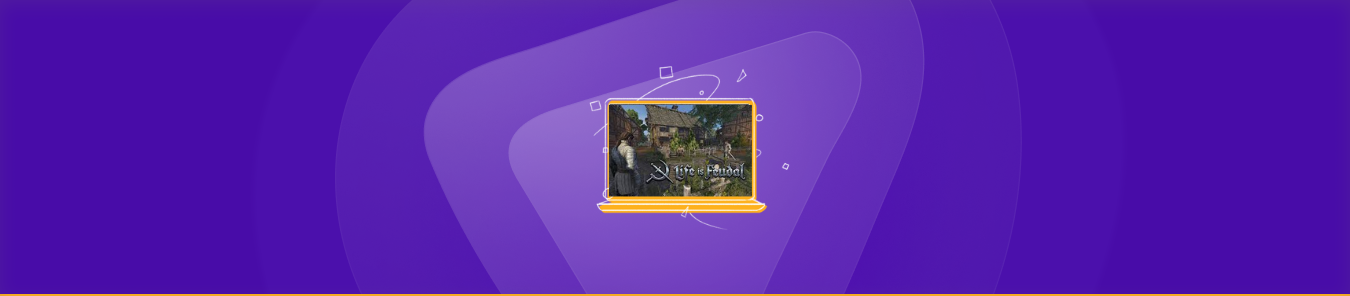Life is Feudal: Your Own incorporates elements from multiple genres of gameplay. It features action-oriented gameplay that places the player in the center of a dynamic situation.
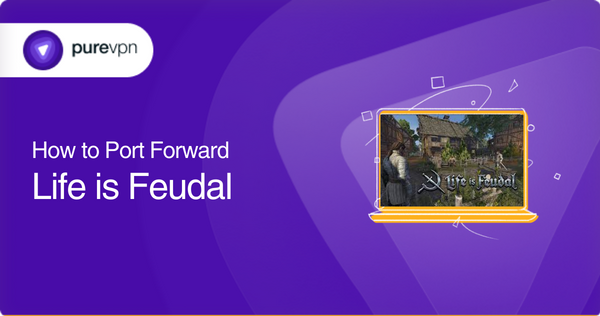
The game also involves role-playing elements, where the player assumes the role of a character and participates in a storyline that unfolds over a long period. Inventory management and a deep leveling system are also key features of the game.
Some challenges in the game are horror-based, supernatural, or post-apocalyptic. Stealth is also sometimes required to overcome obstacles and progress through the game. When playing Life is Feudal, you may require forwarding some ports in your router.
Port forwarding is a helpful strategy in gaming since it may greatly improve the stability and inconsistent speed of your network connection. Routers aren’t generally meant to enable incoming network requests, yet certain games perform significantly better when an incoming connection is sent through the router to the game.
In this article, we will learn how to configure port forwarding for Life is Feudal. This will eventually enhance your gaming experience.
Requirements to port forward Life is Feudal
Before you start forwarding a port, you must first note the following information:
- The IP address of your router.
- The IP address of your gaming device.
- The TCP and UDP ports have to be forwarded.
Step-by-step guide on how to port forward Life is Feudal
You can now start port forwarding for Life is Feudal by following these steps:
- Enter your router’s IP address/Default Gateway into the address bar of your web browser.
- To access your router’s firmware settings, log in using your router’s credentials (i.e., username and password).
- Go to your router’s port forwarding section.
- Select Port Forwarding.
- In the appropriate box, type the IP address of your router.
- Input the TCP and UDP ports for the Life is Feudal server in the appropriate fields.
- Select the Apply button.
- You’re done now. You can restart your router to apply the changes made.
After your changes have taken effect, you may host a Life is Feudal server and invite your friends to connect to it. However, you must give them the hostname you are utilizing as well as the port number for them to connect to it.
Life is Feudal ports needed to run
You must enable access to particular ports on your firewall to view Life is Feudal online and build a server without any disruptions. The following are the default ports for Life is Feudal:
TCP: 28000-28002
UDP: 28000-28002
Common ports Life is Feudal may use
Here are some common ports used by Life is Feudal and their brief explanations:
- UDP 28000 – This is the main game port used for Life is Feudal.
- UDP 28001 – It is for server queries and status updates.
- UDP 28002 – For Steam authentication.
- TCP 8080 – This port is for the web interface for server administration.
- TCP 3306 – For MySQL database connections.
Get PureVPN’s Port Forwarding add-on – A secure way to open all ports
Port forwarding is a difficult process for most users. To begin, each router has a unique interface, making it hard to modify certain settings.
Furthermore, if your ISP controls ports, it is possible that you wouldn’t be able to open any online ports for Life is Feudal on your network. ISPs are commonly known for restricting ports for security concerns. If your Internet Service Provider is not causing the blocked port, your operating system’s firewall might be behind it.
All of these issues may be avoided by using PureVPN’s Port Forwarding add-on. This Port Forwarding add-on allows you to enable all ports, block all ports, and even enable particular ports as needed.
To see how it works, follow the steps below:
- Log in to the PureVPN member area.
- Go to the Subscriptions tab.
- Choose the Configure option.
- Choose the necessary port settings.
- Click the Apply Settings button.
Your solution to accessing and forwarding ports behind CGNAT
Most Internet Service Providers employ CGNAT (Carrier-grade Network Address Translation) to save bandwidth and allocate a single IP address to several customers connected to the same internet network. Nevertheless, CGNAT makes it impossible to access ports on the router.
To avoid any issues related to CGNAT, you can utilize the Port Forwarding add-on to easily port forward your router.
The safest, easiest solution for port forwarding
If you are facing trouble setting up port forwarding on your router due to CGNAT? No worries! PureVPN’s port forwarding add-on can help you efficiently and easily access, forward, allow, and block all required ports in just a few simple clicks.
In addition to this, the add-on allows you to access your router’s settings and set up or pause port forwarding rules no matter where you are or which internet you’re using. Learn more about what bundling PureVPN with the port forwarding add-on brings to the table by clicking on the link below.
Conclusion
Your ISP gives you very limited bandwidth and speed. But you can enjoy Life is Feudal with better resolution and nice speed if you open ports with port forwarding. PureVPN is the perfect option because it helps you with port forwarding in the best way possible.
Frequently Asked Questions
Port forwarding does not disrupt the network connection or communication of any other devices connected to the same internet connection. Port forwarding simply impacts the host device and lets you interact directly with remote servers.
To allow people to join your WiFi network, you must first understand port forwarding. Even though it might seem complicated, setting port forwarding is both easy and legal. Also, it will not interfere with your router’s settings in any case.
The destination makes a request to the router with the router’s IP address and a port number given. The router then searches its NAT table for an open connection with the same IP address and port combination. If an internal network connection exists, the request is sent to the appropriate device.