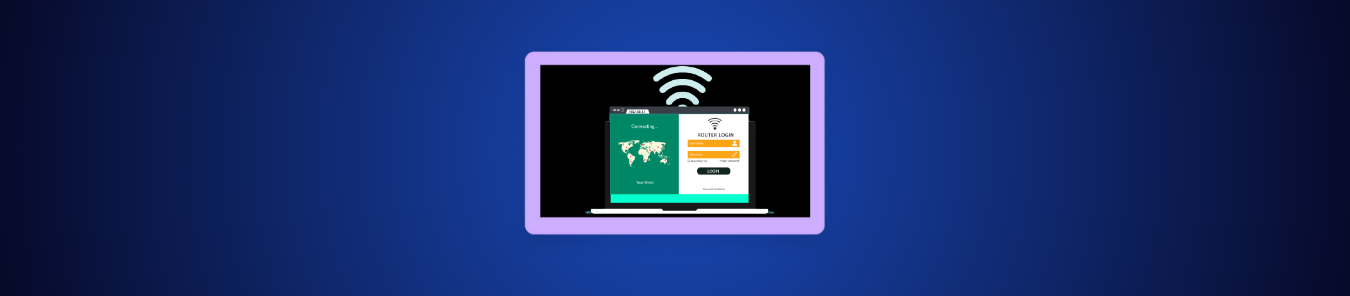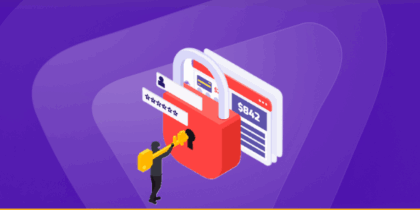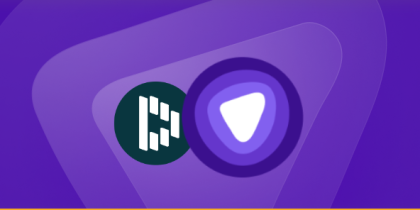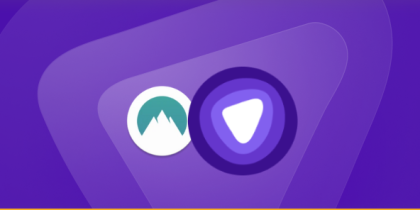Every router comes with a username and password that lets you access its control panel. That’s where you manage Wi-Fi names, change passwords, and adjust security settings. The problem is, these credentials are relatively easy to forget, especially if they were set up by your ISP or changed a long time ago.
However, losing them doesn’t mean you’re locked out forever. There are a handful of simple ways to find your router username and password. In this guide, we’ll walk you through those methods step-by-step and explain how to keep your router credentials safe once you’ve successfully got them back.
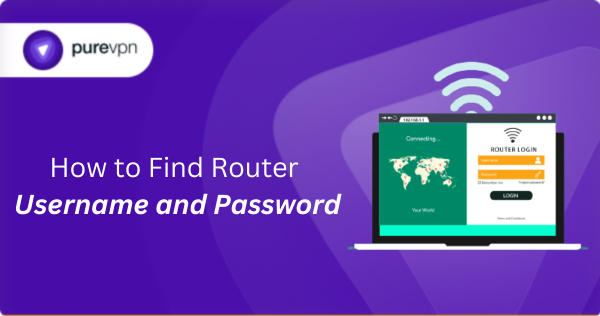
What is Router Username and Password Used For?
Your router’s username and password are the keys to its admin panel. This is the control center where you configure Wi-Fi names, change or reset passwords, set up parental controls, update firmware, and manage which devices can connect. Without these credentials, you can’t make changes to your network’s core settings.
That’s why they’re not the same as your Wi-Fi password, which simply lets devices connect to the internet. The router login is what lets you control your network. Keeping these credentials safe is important to make sure only you (or someone you authorize) can control how your home or office network runs.
Ways to Find Router Username and Password
There are several methods to find your router username and password. Start with the basics and move to advanced methods if needed:
Method #1: Check the Router Label
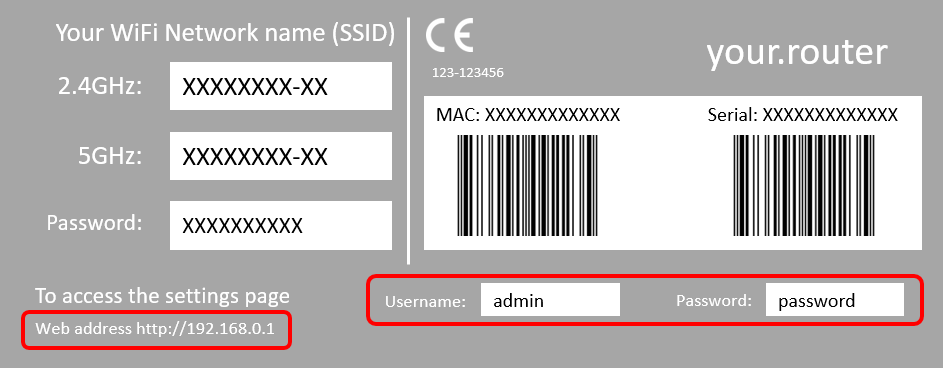
One of the easiest ways to find a router’s credentials is by checking the sticker on the router itself (usually on the back or bottom), which includes details like the serial number and MAC address, along with the password and username required to access the router interface. You’ll often also find the default SSID and Wi-Fi key on that same label.
If the sticker’s worn or missing, check any paperwork or the box the router came in. ISPs sometimes include the login in the welcome letter or online account portal instead. Remember some ISPs set custom credentials, so the sticker may not match what your provider configured.
Once you find the details, log into the admin page (use the router IP shown on the label) and change the default password immediately. Default logins are easy targets, so update the credential to a strong, unique password and store it somewhere safe (PureVPN’s Password Manager makes this painless).
Method #2: Try Default Username and Password
If the sticker is missing or unreadable, try the factory defaults many routers ship with. These are often very simple and easy to guess. Most routers ship with very simple combinations like admin/admin or admin/password until the user changes them.
| Brand | Default Username | Default Password |
| Netgear | admin | password or 1234 |
| TP-Link | admin | admin |
| Asus | admin | admin |
| D-Link | admin | (blank) or admin |
| Linksys | admin | admin |
Keep in mind that defaults can vary by model. If these don’t work, check your router’s support page or reset the device to restore factory settings.
Method #3: Use Built-in Device Options
If you’ve logged into your router panel before, your computer or browser may have saved the credentials. Here’s how you can check:
On Windows via Credential Manager
- Open Control Panel → User Accounts → Credential Manager.
- Select Web Credentials or Windows Credentials.
- Look for entries matching your router’s IP or SSID.
- Click the entry, choose Show, and enter your Windows password to reveal the saved router login.
On macOS via Keychain Access
- Go to Applications → Utilities → Keychain Access.
- In the search bar, type your router’s IP or SSID.
- Double-click the matching result.
- Tick Show password, then enter your Mac password to display it.
On Chrome
- Open Chrome and click the three dots (⋮) in the top-right.
- Go to Autofill and Passwords > Google Password Manager.
- Use the search bar to type your router’s IP or SSID.
- Enter your password to reveal it.
On Edge
- Open Edge, click the three dots (⋮) in the top-right, and select Settings.
- From the left sidebar, go to Passwords and autofill > Microsoft Password Manager.
- Use the search bar to look up your router’s IP address or SSID.
- Enter your password to reveal it.
On Safari
- Open Safari and click Safari > Settings in the top menu bar.
- Select the Passwords tab and Authenticate with your Mac password.
- Use the search bar to find your router’s IP or SSID.
- Select the entry and check the password.
Method #4: Use Recovery Tools (Windows Only)
If none of the above methods work, recovery tools can extract saved router credentials on Windows systems. However, these should be used only on routers you own to avoid any legal repercussions.
Router Password Kracker
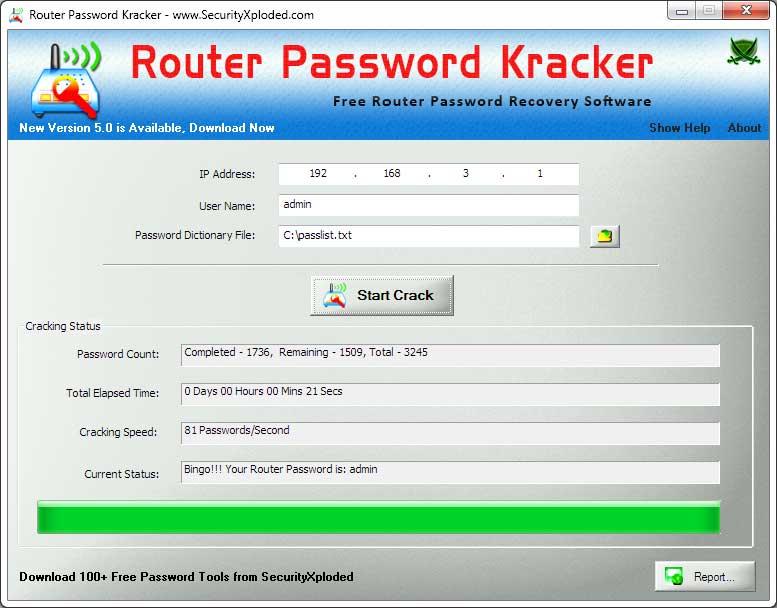
Password Kracker attempts to recover router credentials by testing common password lists and patterns. It’s most effective when the original password was simple or based on common choices; it has a low success rate against long, randomized, or otherwise strong passwords.
RouterPassView
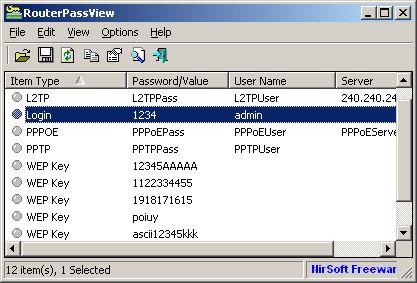
When you save your router’s configuration settings to your computer, RouterPassView can scan that file and extract stored usernames and passwords if they exist in the backup. It’s often the quickest, most reliable recovery method when you have access to a config export.
Method #5: Check Your ISP Account
If your ISP provided the router, your account dashboard or provider app is often the single best place to find admin details. ISPs commonly record device serials, default logins, and even push configurations remotely, and support agents can confirm or reset settings for you. Log in to your ISP account on the provider’s website or open their mobile app.
There, look for sections like My Devices, Router Settings, Equipment, or Support → Device info. The admin username or a link to the admin page may be listed there. Also, check your ISP welcome emails or support pages as they sometimes include the admin login or a quick-start guide for your exact model.
Method #6: Reset the Router
If none of the other methods work, you can perform a factory reset on your router. This will erase all custom settings and restore the device to its original defaults, including the default username and password. Most routers have a small reset button on the back or underside. To reset:
- Power on the router.
- Press and hold the reset button with a paperclip or pin for about 10–30 seconds (varies by brand).
- Wait for the router’s lights to blink or turn off/on, confirming the reset.
Once the reset is complete, log in with the default credentials (found on the router label or in the manual). From there, you can reconfigure your Wi-Fi name, password, and security settings. A factory reset will erase any custom configurations, like Wi-Fi names, passwords, port forwarding rules, or ISP settings, so make sure you’re prepared to re-enter these before resetting.
Keep Your Router Credentials Safe with PureVPN’s Password Manager
Recovering your router’s username and password is only half the job. The real challenge is making sure you don’t end up losing them again. Default credentials are easy to guess, and writing them down on sticky notes or saving them in plain text leaves your network exposed to cybercriminals.
PureVPN’s Password Manager securely stores your router credentials alongside all your other credentials in a single encrypted vault. Plus, with features like zero-knowledge encryption, autofill, and password health monitoring, your router’s admin login stays private, strong, and accessible only to you.