Table of Contents
If you’ve been using the Internet for a while, then you definitely must have heard the term IP address. However, unless you’re a tech wiz, you probably don’t have a clear idea about what is an IP address and how it works.
Read on to learn about the basics of Internet Protocol (IP) addresses.
What Is an IP Address?
An Internet Protocol address, commonly known as IP address, is a string of unique numbers allocated to every Internet-enabled computer or device. Basically, it’s used to identify devices connected to a TCP/IP network such as the Internet, whether it’s a laptop, smartphone, or printer.
Since it’s your unique identifier in the digital world, no two devices or computers on the Internet can have the same public IP address (you can find yours by using PureVPN’s IP checker tool “What is my IP”). Furthermore, your IP address can be static (fixed) or change every now and then (dynamic).
Why Do You Need an IP Address?
IP addresses make it possible for devices to communicate and send data with one another over the Internet, much in the same way phone numbers allow people to talk to each other on their smartphone or telephone. If there were no IP addresses, devices wouldn’t be able to connect to the Internet let alone send and receive data!
The Difference between Public IP Address and Private IP Address
Just as your Internet Service Provider (ISP) assigns your network a public IP address, your router assigns a private IP address to devices within your network. They both serve the same purpose, yet are vastly different from each other.
Public IP Addresses
Your ISP issues you a public (external) IP address which is visible to the outside world whenever you go online. When you request a webpage, this unique IP address is sent along with it. The ISP then uses this to determine which webpage is requested by the customer. Websites too will be able to access your public IP address.
Private IP Addresses
Your router automatically issues a private (internal or local) IP address to each device connected to your network. Your private IP address is only visible within your Local Area Network (LAN) and allows data to be passed to the intended device.
Learn more about What is a Private IP Address?
IPv4 vs. IPv6 Addresses
Known as the original Internet addressing system, Internet Protocol version 4 (IPv4) uses a 32-bit address scheme which allows for a total of 4,294,967,296 possible addresses.
With the increasing proliferation of devices, though, the number of available IPv4 addresses will soon be exhausted as every smartphone, printer, laptop, game console, and even vending machine that connects to the Internet requires an IP address.
However, the good news is that a new Internet addressing system, called Internet Protocol version 6 (IPv6), is actively being deployed to meet the global demand for more Internet addresses.
Since it uses a 128-bit address scheme instead of a 32-bit scheme, IPv6 theoretically allows for a staggering 340 undecillion possible addresses, accommodating the ever-growing demand to connect more devices to the Internet.
Both versions of IP addresses can easily be distinguished. IPv4 uses a string of numbers separated by dots or periods (i.e. 192.162.3.3.). On the other hand, IPv6 uses 8 groups of four numbers and letters separated by colons (i.e. 2041: 08bd: 4dc3: 6a46: f329: 74ca: ed7c: fa92).
How are IP Addresses Assigned to Devices?
Both IPv4 and IPv6 addresses are distributed in a hierarchical fashion. The Internet Corporation for Assigned Names and Numbers (ICANN), as the operator of the Internet Assigned Number Authority (IANA), distributes IP address blocks to the five Regional Internet Registries (RIRs) – in Europe, Africa, Latin America, and Asia Pacific.
From there, the RIRs distribute smaller blocks of IP addresses to ISPs as well as other Internet operators who, in turn, assign these addresses to the end-user.
What Information Does Your IP Address Reveal About You?
Did you know that your IP address reveals some important information about you? Your IP address mainly shows your geolocation i.e. the city, state, and country you’ve established the connection from and information such as your hostname and ISP – it doesn’t give away your precise location.
However, the online activities associated with a particular IP address can be analyzed by onlookers to piece together information about the individual using that specific IP address. To avoid this invasion of privacy, it makes sense to change/mask your IP address whenever you use the Internet.
Related Read: What Your IP Address Reveals About You & Why You Should Mask It?
How to Change IP Your Address?
While there are many ways through which you can change your IP address, the best way is to use a reliable virtual private network (VPN) like PureVPN!
Upon connecting to our global VPN server network, your original IP address is replaced with a virtual one to make your online activities completely anonymous. Furthermore, all your Internet traffic is secured with AES 256-bit encryption, adding an extra layer of security to the data traveling via your tunneled connection.
The best part of all, our revolutionary Ozone features ensure that your device remains protected against intruders, malware, advertisements, and suspicious websites every time you hop online. If you want to change your IP address for better privacy and security, here’s how you can do it within seconds using PureVPN:
Step 1: Get PureVPN
Head over to our order page and grab a PureVPN subscription. There are a number of affordable pricing plans available to choose from, so you’ll surely find one that suits your needs. Moreover, with our handy multi-login feature you can connect up to 5 devices simultaneously – with just a single account!
Step 2: Download PureVPN on Your Device
Once you’ve received your PureVPN credentials via email, install PureVPN on your chosen device. There are apps and software available for all major platforms, so setting up PureVPN won’t take too much effort. Now, enter your Username and Password to start your journey with PureVPN.
Step 3: Connect to a VPN Server
To establish a VPN connection, you can either use the “Smart Connection” feature which automatically selects the closest and fastest VPN server for you or manually select the location you want to connect from. Then hit “Connect” to change your IP address and encrypt your entire Internet connection.
FAQs
The following are answers to some of the most frequently asked questions about what is an IP address:
What Is the Difference Between a MAC Address and IP Address?
A Media Access Control (MAC) address, also known as physical address, is a hardware address “burned” into a network card of a device by the manufacturer. An Internet Protocol (IP) address, on the other hand, is a logical address defined by the network administrator. A MAC address usually remains fixed, while an IP address can be changed.
How to Find Someone’s Exact Location With an IP Address?
The short answer: You can’t! The most an IP address can reveal is someone’s approximate geolocation, though this at best will identify a city or region and not their actual physical address. Still, it won’t always identify the right city, region, or even country, as it depends on their ISP and the system they have in place for allocation IP addresses.
Can a Computer Have Two IP Addresses?
Yes, you can assign two IP addresses to a computer with a single network adapter. But it’s not recommended as it can lead to network bottlenecks. That’s right, packets of data get congested and delayed, thereby affecting overall network performance.
How Do I Identify When an IP Address Is Public or Private?
If the IP address falls into one of the following ranges, it’s a private IP address and anything else will be a public IP address:
- 0.0.0 – 10.255.255.255
- 16.0.0 – 172.31.255.255
- 168.0.0 – 192.168.255.255
If you want to find your public and private IP addresses, follow our in-depth guide to Finding Your IP Address on Any Device for more information.
Is it Illegal to Change My IP Address?
Not really, it’s perfectly legal to switch your IP address. As a matter of fact, we’d recommend that you make it a habit to change your IP address for ultimate Internet privacy and security. Fortunately, with PureVPN you can easily replace your IP address with that of any other country in the world – all it takes is just a few clicks or taps!
Do Phones Have Static IP Addresses?
By default, no. If your mobile phone is connected to the Internet via WiFi, you’re assigned an IP address from that network and this will change every time you connect to a new hotspot. If you’re connected to your cellular data network or home network, you’ll receive an IP address from a defined pool via DHCP. However, you can always ask your service provider for a static IP address if that’s what you’re looking for.
What Is the Difference between a Global IP Address and Public IP Address?
A global IP address, public IP address, or external IP address all mean the same thing – it’s the address assigned by your ISP which is accessible by anyone over the public Internet. A local IP address, private IP address, or internal IP address is the address assigned by your router to individual devices on the network. It can’t be accessed from outside, though.
How Many Octets Are There In an IP Address?
There are two types of IP addresses available, namely Internet Protocol version 4 (IPv4) and Internet Protocol version 6 (IPv6). IPv4 addresses are 32-bit numbers grouped into four octets, while IPv6 addresses are 128-bit numbers grouped into sixteen octets. Take a look at the examples below for a better idea:
IPv4: 192.175.7.2
IPv6: 1348:8576:2cba:led0:1348:8576:2cba:led0
What Is the IP Address 127.0.0.1?
127.0.0.1 or also called Localhost is an IPv4 address used by all computers to refer to themselves, which is why it’s called a loopback address. Unlike regular IP addresses, it’s only used for testing purposes. For example, if you’re setting up a web server, you can locally test and configure it before deployment by using 127.0.0.1.
How Do I Know If My IP address Is Static or Dynamic?
It’s a fairly simple process. You can check if you have a static or dynamic IP address by following the steps mentioned below:
- Open Command Prompt.
- In the new window, enter ipconfig/all and hit Enter.
- Scroll down and locate the DHCP Enabled
- If it says “Yes”, then your IP address is dynamic. But if it says “No”, then your IP address is static.
Wrapping Things Up
And that’s all (well, most) you need to know about what is an IP address. If you have questions about IP addresses and how do IP addresses work, feel free to use the comments section below and we’d be more than happy to get back to you!
Resources:
1. The Internet Corporation for Assigned Names and Numbers
“Beginner’s Guide to Internet Protocol (IP) Addresses”, by ICANN on Friday, March 4, 2011
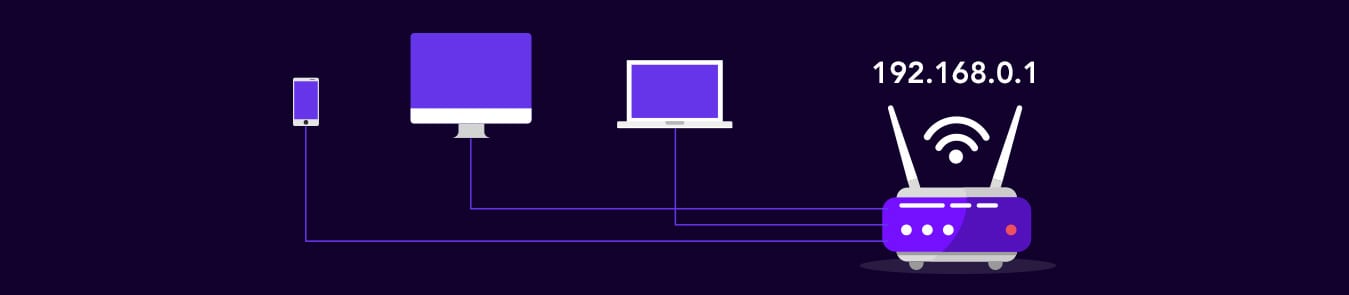
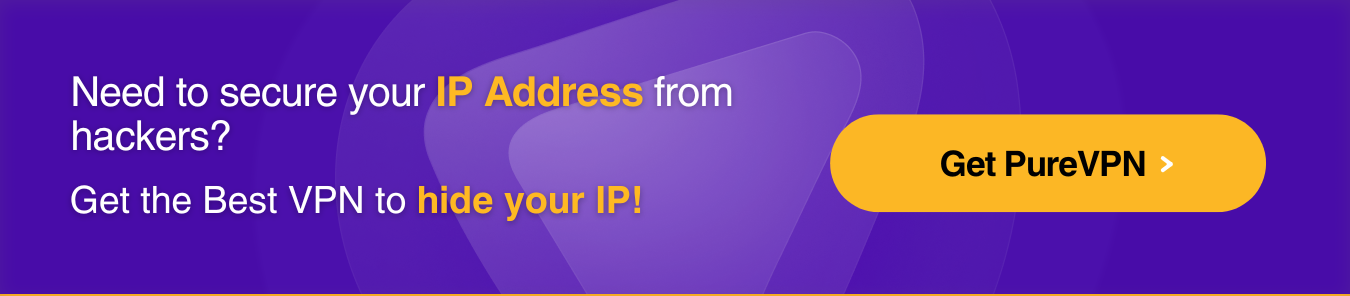

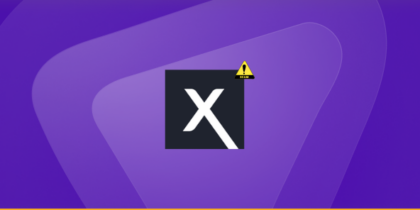
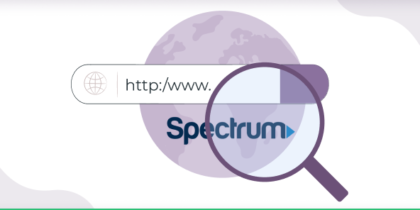
Haris Shahid, thanks so much for the post.Really thank you! Keep writing.
You’re very welcome, hope the article helped Katelyn!