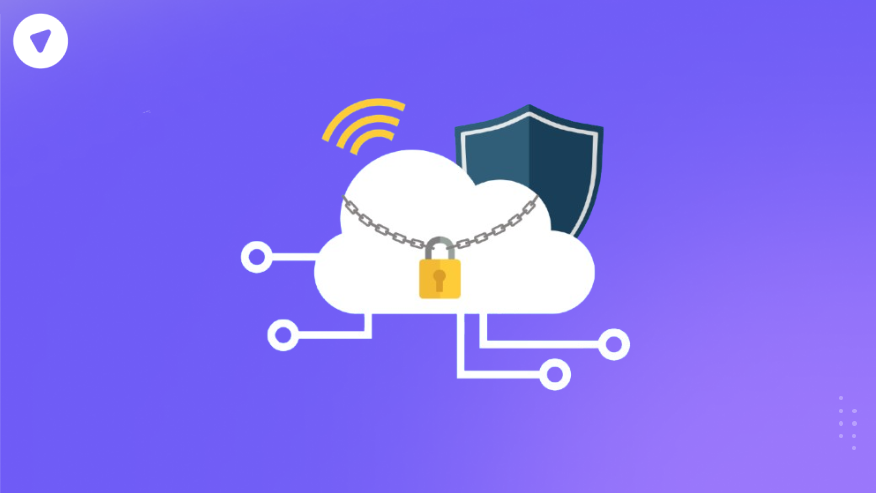As cyber threats continue to escalate, secure file transfer has become a foundational layer of any business’s cybersecurity posture. One of the most overlooked vectors in this landscape is misconfigured ports, particularly those associated with SFTP (Secure File Transfer Protocol). A simple oversight, like leaving a default port exposed, could give attackers exactly what they need to infiltrate a network. Understanding how to configure the SFTP port—and more importantly, how to secure it—is no longer optional.
Whether you’re running SFTP on Windows, configuring custom ports like 2222 or 443, or evaluating differences between SFTP and SSH ports, your organization’s exposure is at stake. In this guide, we’ll walk you through:
- What the SFTP port is and how it works
- Differences between default and custom ports
- Security implications of common ports like 21, 22, 23, and 443
- Best practices for port configuration
What Is the SFTP Port?
SFTP (Secure File Transfer Protocol) operates over SSH (Secure Shell), and the SFTP protocol port used by default is port 22. This port ensures encrypted file transfer between client and server. Unlike traditional FTP, SFTP does not require multiple ports and is far more secure due to encryption and user authentication.
When businesses ask what port is SFTP, the short answer is: it’s port 22 by default, but this is fully customizable depending on your network’s security configuration.
- SFTP port number (default): Port 22
- Transport layer: SSH (unlike FTP over SSL/TLS for FTPS)
- Authentication: Passwords, SSH keys, or both
- Used in: Cloud backups, internal system sync, enterprise application integrations
Most importantly, SFTP is not just about encryption—it also includes file access, permission management, and directory listings. This makes securing the port not just a firewall task, but a broader business responsibility.
Default vs Custom Ports: Why It Matters?
The SFTP default port is port 22. This port number is universally accepted across SSH-based connections unless a system administrator modifies it. While default settings may work for small-scale environments, enterprises often change the default to avoid common attack vectors.
Alternative Ports Commonly Used
- SFTP port 23 – Typically used for Telnet, but sometimes configured for SFTP in legacy or misconfigured environments. This is not recommended due to security risks.
- SFTP port 443 – Useful when bypassing firewalls, as HTTPS traffic also uses port 443. It can help avoid inspection from strict networks.
- SFTP port 2222 – A commonly used alternative in hardened environments.
If you’re unsure about your configuration, checking the active port helps. You can do this by inspecting your server’s sshd_config file or running a scan using netstat or ss command. Many users ask: how to find the SFTP port—and that’s the easiest way to verify.
Risks of Using Default Ports
- High visibility to attackers
- Frequent brute-force attempts
- Easier for malware to identify
Benefits of Using Custom Ports
- Obfuscation from basic scans
- Additional layer of security through obscurity
- More control over traffic segmentation
What Port Does SFTP Use by Default?
By default, SFTP uses port 22, which is the same as SSH. This shared usage means attackers often target port 22 to exploit either SSH or SFTP vulnerabilities. Because of this, businesses often look for alternative SFTP port numbers or use defense-in-depth strategies.
Common SFTP Ports Used in Enterprises
| Port Number | Use Case | Security Consideration |
| 22 | Default SFTP port | Common target for brute-force attacks |
| 2222 | Custom SFTP configuration | Less likely to be scanned by default |
| 443 | Often used to bypass firewalls | Common for secure web traffic; must be isolated |
| 21 | Used for FTP, not SFTP | Using this for SFTP is incorrect and insecure |
| 23 | Telnet port—not for SFTP | Should be disabled entirely |
Important Note: SFTP port 21 and SFTP port 23 are incorrect and should not be used. They are commonly confused with FTP and Telnet respectively, and can introduce unnecessary security risks.
Why Changing the SFTP Default Port Improves Security
Using port 22 is like putting a neon sign over your server saying, “Here I am!”—especially if it’s internet-facing. Port scanning tools like Nmap can quickly identify port 22 as open, and many automated attacks target it by default.
Benefits of using a custom SFTP port
- Reduces automated attack attempts
- Helps segregate test vs. production environments
- Eases monitoring through unique firewall rules
- Makes it easier to track anomalies in logs
Changing your port won’t stop a targeted attacker, but it will dramatically cut down on opportunistic attacks and improve visibility.
SFTP Port vs SSH Port: What’s the Difference?
It’s easy to confuse the SFTP port with the SSH port, especially since they often use the same default: port 22. But here’s the nuance:
- SSH port handles secure remote shell access.
- SFTP port enables secure file transfers over the SSH channel.
So when comparing SFTP port vs SSH port, remember: SFTP rides on top of SSH. But system admins can segregate them by assigning different ports if the server supports it.
How to Configure the SFTP Port Securely?
To get the most out of your SFTP setup, configuring the port securely is key. Here’s a step-by-step guide.
Step 1: Choose a Non-Default Port
- Ports like 2222 or 443 are good choices.
- Avoid 21 and 23 due to inherent security flaws.
Step 2: Update SSHD Configuration
On Linux:
sudo nano /etc/ssh/sshd_config
Update:
Port 2222
Then restart the service:
sudo systemctl restart sshd
On Windows (using OpenSSH):
- Modify the sshd_config file in the SSH installation folder.
- Update the Port field and restart the SSH service via PowerShell.
Step 3: Update Firewalls and NAT Rules
- Allow traffic on the new port.
- Ensure inbound and outbound rules are updated for TCP.
Step 4: Configure SFTP Clients
- Update client settings to point to the new port (e.g., FileZilla, WinSCP, command-line tools).
Step 5: Test the Connection
Run a test using:
sftp -P 2222 user@yourdomain.com
Follow us on LinkedIn to see how enterprises configure SFTP for regulated industries, how port misconfigurations impact audits, and what role VPNs play in securing file transfer layers.
How to Change the SFTP Port on Windows?
- Open your SSH server configuration file (sshd_config), usually found in C:\ProgramData\ssh.
- Change the Port setting to your desired value (e.g., Port 2222).
- Restart the OpenSSH SSH Server service in Windows Services.
- Ensure your firewall allows the new port:
- Go to Windows Defender Firewall > Advanced Settings > Inbound Rules.
- Add a rule for the new port.
- Go to Windows Defender Firewall > Advanced Settings > Inbound Rules.
If you’re using SFTP port Windows environments, double-check antivirus rules as they sometimes block custom ports.
Join the conversation on Reddit where IT professionals, sysadmins, and CTOs share real-world setups, discuss port conflicts, and compare audit strategies for secure file transfers in VPN-enabled environments.
Using VPNs to Secure Your SFTP Traffic
Even a perfectly configured SFTP port can’t defend against session hijacking or packet sniffing on an insecure network. That’s why many businesses use VPNs as a first layer of protection.
Why pair SFTP with a VPN?
- Prevents eavesdropping over public Wi-Fi
- Masks IP addresses to reduce threat exposure
- Adds encryption to the entire transmission tunnel
- Enables policy-based access control
If you run a white-label product or want to resell VPN services to clients needing secure file transfer, pairing VPN with custom SFTP port deployments is a scalable security offering.
Bonus: SFTP Port Hardening Checklist
| Step | Task |
| ✅ | Change default port from 22 to a custom one (e.g., 2222 or 443) |
| ✅ | Restrict access via firewall rules (allow list) |
| ✅ | Use SSH key authentication instead of passwords |
| ✅ | Monitor logs for brute-force attempts on chosen port |
| ✅ | Disable unused authentication methods in sshd_config |
| ✅ | Use Fail2Ban or similar tools to block repeated attackers |
| ✅ | Regularly patch OpenSSH and OS dependencies |
| ✅ | Limit file access via SFTP chroot jail or access controls |
Security Add-Ons: How VPNs Elevate SFTP Protection?
While SFTP encrypts files in transit, your network is still exposed if the port is publicly visible. That’s where VPNs come in.
- Encrypt all network traffic to and from your SFTP server
- Hide your port from attackers scanning public IPs
- Support zero-trust architectures
- Allow access only through internal IPs via VPN tunnels
Locking Down the Right Port Starts With the Right Partner
Configuring the SFTP port for maximum security isn’t just a sysadmin task—it’s a strategic move for any business that values data integrity, compliance, and trust.
Whether you’re changing your port to 2222 to reduce attack exposure or routing SFTP through port 443 in cloud-restricted environments, port security matters. But on its own, it’s not enough.
That’s where PureVPN White Label comes in.
We provide businesses with the infrastructure to deploy fully branded VPN solutions that enhance secure file transfers, protect remote teams, and prevent network-layer attacks—all while maintaining total brand control.
Ready to offer your clients the protection they deserve? Learn more about PureVPN and take control of your infrastructure today.