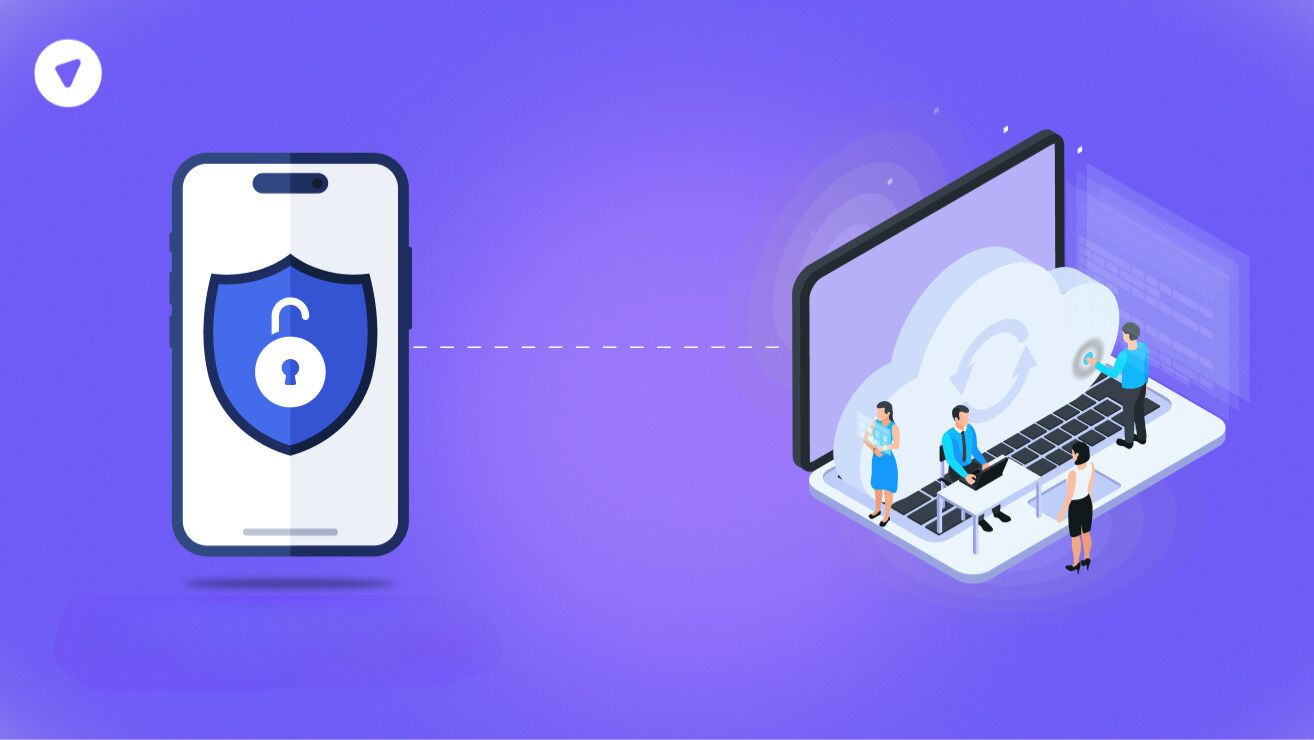Securely connecting networks is essential for businesses today. A VPN helps keep your data private whether you manage a remote team or have multiple office locations. A Cloud VPN uses the internet to link your business networks securely.
Google Cloud Platform (GCP) is an excellent option for building a Cloud VPN. It offers speed, security, and flexibility. This blog explains how to set up a Cloud VPN using GCP. Follow this cloud vpn 搭建教程 (setup guide), and learn how it can help your business.
Why Use Google Cloud Platform for Cloud VPN?
Google Cloud Platform (GCP) is one of the most trusted options for setting up a Cloud VPN. It is fast, secure, flexible, and affordable. This makes it a good choice for businesses of any size. Here’s why GCP is a reliable option for setting up a VPN:
1. Fast and Global Network
Google has one of the biggest and fastest networks in the world. It connects data centers across many countries. This helps your VPN send data quickly, even over long distances, with very little delay.
For example, a business with offices in Asia, Europe, and North America can use GCP’s global network to ensure all teams can share files quickly and without interruptions. Speed and reliability are very important for businesses using tools like video calls or cloud apps.
GCP’s global network makes sure even remote areas get fast and stable connections. Whether you are sharing large files or having online meetings, GCP’s fast network keeps everything running smoothly.
2. Secure by Design
Security is very important for business networks. GCP has built-in features to protect your data. It uses encryption to keep your information safe when sent between networks or stored on Google servers.
GCP also has strict firewall rules. These let you decide what traffic can enter or leave your network. This helps stop unauthorized access. If your business handles sensitive data, like healthcare or financial information, GCP’s security helps you meet rules like GDPR, HIPAA, and PCI DSS.
GCP regularly updates its security features for added safety to stay ahead of evolving cyber threats. Knowing their data is in good hands gives businesses peace of mind.
3. Easy to Scale
Whether you’re running a small business or a large enterprise, GCP’s scalability makes it a great fit. You can start with a basic VPN setup and expand as your business grows. For instance, you might begin with a single Google virtual private server (VPS) to host your VPN.
As your needs grow, you can add more servers or connect more locations. Scaling with GCP is simple and smooth. If your business expands to new regions, GCP’s global network makes extra resources available quickly.
You don’t have to worry about running out of space or slowing down. This flexibility is great for startups or businesses with seasonal traffic changes. You only pay for what you use. You can add or reduce resources as needed.
4. Seamless Integration
GCP works well with other Google services. If your business uses Google Workspace tools like Gmail, Drive, or Meet, adding a Cloud VPN is simple. These tools work together for a smooth experience.
If you use Google VPS service or Google Cloud VPS hosting, setting up a VPN is easy. These VPS solutions are built to work perfectly with Google’s networking features, including Cloud VPN. This helps you create a connected system without worrying about compatibility problems.
A VPN can also link your on-premises network to GCP resources, like databases or applications. This setup makes operations easier, saves time, and reduces the need for extra third-party tools.
5. Cost-Effective
Budget is a big concern for businesses, especially when setting up IT systems. GCP has clear pricing. You only pay for what you use, and there are no hidden fees. This makes it great for businesses that want to control costs while using a strong network.
New users get free credits to try GCP’s features. This lets you test your VPN setup without spending money right away. For example, a small business can use these credits to try a Google virtual private server or Cloud VPN and see if it works for them.
GCP also saves money over time. Its speed and reliability mean less downtime and fewer repair costs. Your team can work better with fewer interruptions. Whether you need one VPN tunnel or several across the world, GCP gives you good value for your money.
Prerequisites and Requirements for Setting Up Cloud VPN on GCP
Before starting, you need a few things ready:
- Google Cloud Account
- If you don’t have an account, sign up for Google Cloud. New users often get free credits.
- Billing Enabled
- Ensure billing is active for your Google Cloud project. This lets you create the necessary resources.
- Basic Networking Knowledge
- You don’t need to be an expert, but understanding terms like subnets, routes, and firewalls will help.
- Peer VPN Gateway
- This could be a device at another office or a cloud-hosted VPN service.
- Google Cloud Console Access
- You will set up most of the VPN using the console or Google Cloud CLI.
Step-by-Step Tutorial on Setting Up Cloud VPN on GCP
Setting up a Cloud VPN on Google Cloud Platform (GCP) might seem technical, but following the steps is straightforward. Here’s a detailed guide to help you through the process.
Step 1: Create a Virtual Private Cloud (VPC) Network
A Virtual Private Cloud (VPC) is the foundation for your Cloud VPN. It’s where your resources will live and communicate. Follow these steps to create one:
- Log in to the Google Cloud Console.
Ensure that your account has the necessary permissions to create networks. - Go to the VPC Networks page.
You can find this under the “Networking” section in the navigation menu. - Click on the Create VPC Network button.
This will open a form where you can define the details of your network. - Name your network.
Choose a name that’s easy to identify, like “MyVPNNetwork.” - Select your subnet creation mode:
- Automatic: GCP will automatically create subnets for you in each region. This is simpler for beginners.
- Custom: You can manually define your subnets. This is useful if you have specific IP range requirements.
- Review the configurations and click Create.
Your VPC is now ready to use.
Step 2: Set Up the VPN Gateway
The VPN Gateway is what connects your network to other networks securely. Let’s set it up:
- Go to the Hybrid Connectivity section in the Cloud Console.
Under this, select VPN to access the VPN management page. - Click on the Create VPN button.
This starts the process of configuring your gateway. - Choose your VPN type:
- Classic VPN: Use this for simple setups.
- HA VPN: Recommended for businesses needing high availability and redundancy.
- Name your VPN gateway.
Use a descriptive name like “MainVPNGateway” to keep things organized. - Select the VPC network you created earlier.
Also, choose the region where this gateway will be hosted. - Assign an external IP address.
- You can let GCP automatically allocate one.
- If you already have a reserved IP, you can use that instead.
- Save your configurations.
Your VPN gateway is now set up.
Step 3: Create the VPN Tunnel
The tunnel allows data to travel securely between your and peer networks. Here’s how to create one:
- Go back to the VPN settings in the Cloud Console.
Locate your VPN Gateway and click on it to open its details. - Click Add Tunnel to begin.
This will open a form for configuring your tunnel. - Name the tunnel.
Use a simple name like “VPN-Tunnel-1” to identify it quickly. - Enter the Peer VPN Gateway IP Address.
This is the public IP address of the other network’s VPN gateway. - Select the IKE version.
- Use IKEv2 for better encryption and security.
- If the peer device doesn’t support IKEv2, you can select IKEv1.
- Set a Shared Secret.
The secret key is used to verify the connection between your VPN gateways. Make sure to pick a strong and unique key to keep your network secure.
Set up the routing options:
- Static Routing: Enter the IP ranges manually for the tunnel.
- Dynamic Routing: Let GCP and the other network handle the routes automatically.
Once done, save your settings to create the tunnel.
- Once saved, the tunnel will appear in your VPN gateway’s configuration.
Step 4: Configure Routes
Routing ensures that traffic is directed correctly through your VPN tunnel. Without routes, your data won’t know where to go.
- Go to the Routes section in the Cloud Console.
This is located under the “VPC Network” menu. - Click Create Route.
This opens a form to define a new route. - Name your route.
Use a descriptive name like “To-OnPremises-Network.” - Set the Destination IP Range.
Enter the IP range of the peer network you want to connect to (e.g., 192.168.1.0/24). - Set the Next Hop as your VPN Tunnel.
Select the tunnel you created earlier from the dropdown menu. - Save the route.
The route is now active and ready to direct traffic through your tunnel.
Step 5: Add Firewall Rules
Firewalls control what traffic is allowed into and out of your network. Configuring the correct rules is essential for your VPN to work.
- Go to the Firewall Rules section in the Cloud Console.
This is located under the “VPC Network” menu. - Click Create Firewall Rule.
This starts the process of defining a new rule. - Name your firewall rule.
Use a name like “Allow-VPN-Traffic” for clarity. - Specify the Source IP Range.
Enter the IP range of the peer network that will connect to your VPN (e.g., 192.168.1.0/24). - Specify the Destination IP Range.
Enter the IP range of your VPC network. - Choose the Protocols and Ports to Allow.
- For most VPN setups, you need to allow TCP and UDP.
- If you’re not sure, consult your peer network administrator.
- Save your firewall rule.
The rule is active and will allow the specified traffic through your VPN.
Step 6: Test the VPN Connection
Testing ensures that your VPN is working as expected. Here’s how to do it:
- Go back to the VPN Tunnels section in the Cloud Console.
Check the status of your tunnel. It should show as “Established.” - Test connectivity between the two networks:
- Use the ping command to send test packets between devices in your networks.
- If the ping is successful, it means the VPN is working.
- Verify application traffic:
- Test accessing services or applications hosted on the peer network.
- Ensure they are reachable and responsive.
- Monitor logs:
- Use Google Cloud Logging to check for any errors or unusual activity.
Best Practices for Maintaining Cloud VPN Security on GCP
Once you set up your Cloud VPN on Google Cloud Platform (GCP), it’s important to keep it secure and running smoothly. A well-managed VPN protects your business data and keeps your network reliable. Use these simple tips to maintain and secure your VPN:
1. Actively Monitor Logs
Monitoring your VPN logs is one of the most important tasks for maintaining security. Google Cloud Logging provides a way to track your VPN activity.
- What to Monitor:
Look for unexpected changes or errors in the logs. For example, repeated failed connection attempts could indicate someone is trying to breach your network. - Set Alerts:
Use GCP’s alerting features to notify you if unusual behavior is detected, such as traffic spikes or connection drops. - Why It’s Important:
Monitoring logs helps you catch potential problems early, ensuring your VPN remains reliable and secure for all users.
2. Use Strong Authentication
Authentication is verifying that only authorized devices and users can access your VPN. Using weak authentication makes your network vulnerable.
- Shared Secret:
When setting up your VPN tunnel, always use a long and complex shared secret. Avoid simple passwords or phrases. - Certificate-Based Authentication:
Use certificates instead of shared secrets. Certificates are more secure because they’re harder to guess or steal. - Regular Changes:
Update your shared secrets or certificates periodically. This reduces the risk of someone exploiting old credentials. - Why It Matters:
Strong authentication keeps unauthorized users from your network and ensures only trusted parties can connect to your VPN.
3. Update Firewall Rules and VPN Settings Regularly
Your firewall and VPN configurations should adapt as your business needs change. Keeping these settings up to date helps you stay secure and efficient.
- Firewall Rules:
Review the firewall rules to ensure they only allow traffic necessary for your business. Remove any unused or outdated rules to reduce vulnerabilities. - Routing Rules:
Update routing configurations to align with new network structures, such as adding offices or servers. - Software Updates:
Always install the latest updates for your VPN software and GCP services. Updates often include security patches to protect against new threats. - Why It’s Necessary:
Outdated configurations can leave your VPN exposed to cyberattacks. Regular updates keep your network safe and optimized.
4. Enable Redundancy with HA VPN
Redundancy ensures that your VPN connection remains active even if something goes wrong. High Availability (HA) VPN is an effective way to achieve this.
- What HA VPN Does:
HA VPN creates multiple VPN tunnels between your network and the peer network. If one tunnel fails, the other takes over automatically. - How to Set It Up:
During the VPN gateway setup, select HA VPN instead of Classic VPN. For redundancy, configure at least two tunnels. - Why It’s Important:
Redundancy prevents downtime, which can disrupt your business operations. It ensures your VPN is always available, even during maintenance or unexpected issues.
5. Perform Regular Audits
Auditing your VPN setup is a proactive way to identify and fix vulnerabilities before they become serious problems.
- What to Check:
- Review access logs to confirm that only authorized users are connecting.
- Ensure all firewall rules and routes are still necessary and properly configured.
- Verify that all authentication methods meet current security standards.
- How Often to Audit:
Perform a complete audit at least once every quarter. You should also audit your setup after making significant changes, like adding a new peer network. - Involve a Team:
If possible, involve your IT team or a third-party security expert in the audit. Fresh perspectives can uncover issues you might overlook. - Why It’s Essential:
Regular audits help you find and fix security gaps before attackers can exploit them. They also ensure your VPN stays aligned with business needs and industry standards.
How Can PureVPN’s White-Label Solutions Support Businesses Using GCP?
If managing a VPN feels overwhelming, PureVPN offers white-label solutions that work with GCP. Here’s how they can help:
1. Custom Branding
- PureVPN lets businesses provide VPN services under their own name. This is perfect for resellers or companies adding extra services.
2. Improved Security
- PureVPN adds extra security to GCP with strong encryption and features like split tunneling.
3. Simple Integration
- PureVPN works easily with Google services, including cloud VPS hosting.
4. Save Costs
- Creating a VPN from the ground up can cost a lot. PureVPN’s ready-made options save both time and money.
5. 24/7 Support
- PureVPN provides round-the-clock technical support to solve any issues quickly.
Conclusion
Setting up a Cloud VPN on Google Cloud Platform is a smart choice for businesses. It offers secure, fast, and reliable connections between networks. This cloud VPN 搭建教程 makes the process simple, even if you’re not a networking expert.
With GCP’s tools, you can scale your VPN as your business grows. Its robust security features, like encryption and firewalls, keep your data safe. By following best practices, you can maintain your VPN’s security and performance over time.
Using a Google virtual private server or other GCP services to set up a Cloud VPN is a smart move for your business. It keeps sensitive data safe and makes communication between locations smooth. If you need extra help, PureVPN’s white-label solutions can simplify the setup.