Running out of disk space is one of the most frustrating things that can happen on a computer. You delete a few old files, empty the recycle bin, and somehow the drive still fills up again. Traditional file explorers make it difficult to figure out which folders are hogging all the space, and even many disk analyzers take a long time to scan large drives. That’s where WizTree comes in.
WizTree has gained a reputation as one of the fastest tools available for Windows users who need to see exactly what’s consuming storage space. IT professionals, business administrators, and everyday users rely on it to quickly uncover hidden space hogs.
By the end of this guide, you’ll understand not just how WizTree helps with disk management but also why secure data practices, like using PureVPN’s White Label solutions, matter when analyzing and moving business data.
- What is WizTree? A Windows disk space analyzer that scans NTFS drives almost instantly by reading the Master File Table (MFT).
- Is WizTree safe? Yes. It’s read-only, does not collect data, and is safe to use when downloaded from the official site.
- WizTree vs WinDirStat: WizTree is much faster and actively maintained; WinDirStat is slower but still functional.
- WizTree vs TreeSize: WizTree is best for speed and simplicity; TreeSize Professional is better for enterprise reporting.
- Customization: You can change the UI font size in settings.
- Platform support: Windows only. No native WizTree for Linux or Mac.
What Is WizTree?
WizTree is a Windows disk space analyzer that scans NTFS drives using the Master File Table (MFT), allowing it to display the largest files and folders almost instantly.
Developed by Antibody Software, WizTree is a free tool for personal use with optional supporter licenses for business and enterprise needs. Instead of crawling through each file and folder one by one, WizTree reads the MFT, which is essentially the “table of contents” of an NTFS drive. This unique approach is what makes it dramatically faster than traditional disk analyzers.
It displays results in a file explorer-like interface, complete with a treemap view that shows at a glance where your storage space is going.
How Does WizTree Work?
At its core, WizTree works by reading the Master File Table (MFT). Every NTFS-formatted drive has an MFT, which records the names, sizes, and locations of every file. Instead of opening each file to calculate size, WizTree simply parses this table.
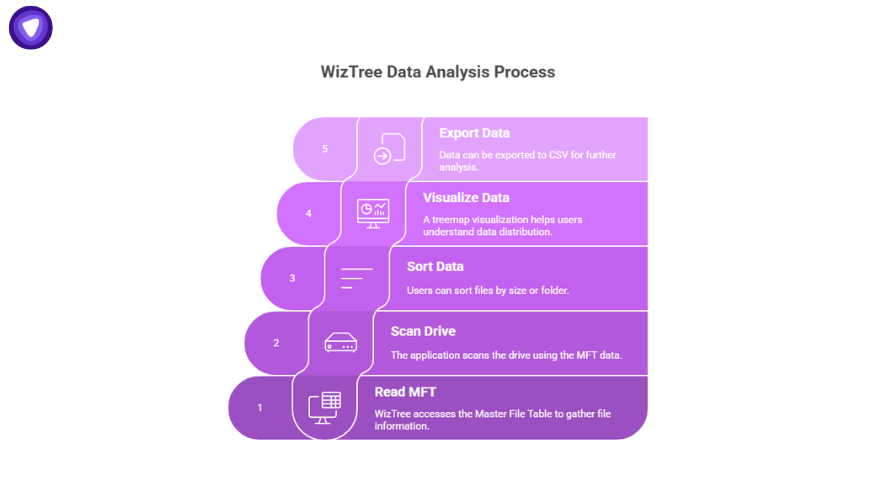
- Fast mode requires admin privileges: To access the MFT directly, WizTree must be run as Administrator. Without those permissions, it falls back on standard scanning methods, which are slower.
- File system limitations: The speed advantage applies only to NTFS drives. On FAT, exFAT, or network shares, WizTree still works but scans more slowly.
- Visual output: Once the scan completes, usually in seconds, users can sort by largest files, folders, or use the treemap visualization.
- Export options: Data can be exported to CSV files for further analysis or reporting.
This approach makes WizTree incredibly efficient. For businesses with large volumes of files, this efficiency translates into hours saved on maintenance tasks.
How to Use WizTree?
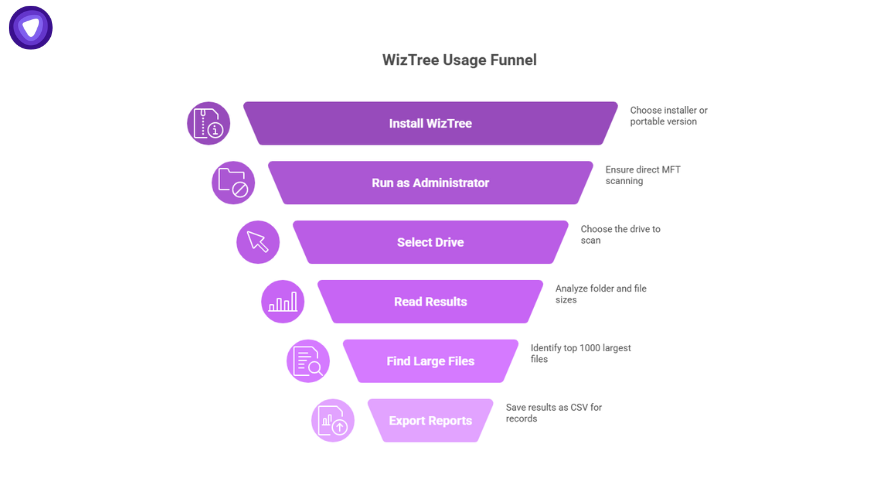
Using WizTree is straightforward. Here’s a beginner’s step-by-step guide:
- Download and install: Visit the official site for the latest WizTree download. Both installer and WizTree portable versions are available. The portable option is especially useful for IT admins who want to carry it on a USB drive without installation.
- Run as Administrator: For fastest results, right-click and choose Run as administrator. This unlocks direct MFT scanning.
- Select drive or folder: Choose the drive you want to scan. NTFS drives will display results almost instantly.
- Read the results: The main window lists folders and files by size. The treemap below offers a color-coded visual layout, where bigger blocks mean bigger files.
- Find large files quickly: Use the “Top 1000 files” tab to spot the biggest offenders.
- Export reports: Click export to save results as CSV for record-keeping or audits.
Is WizTree Safe?
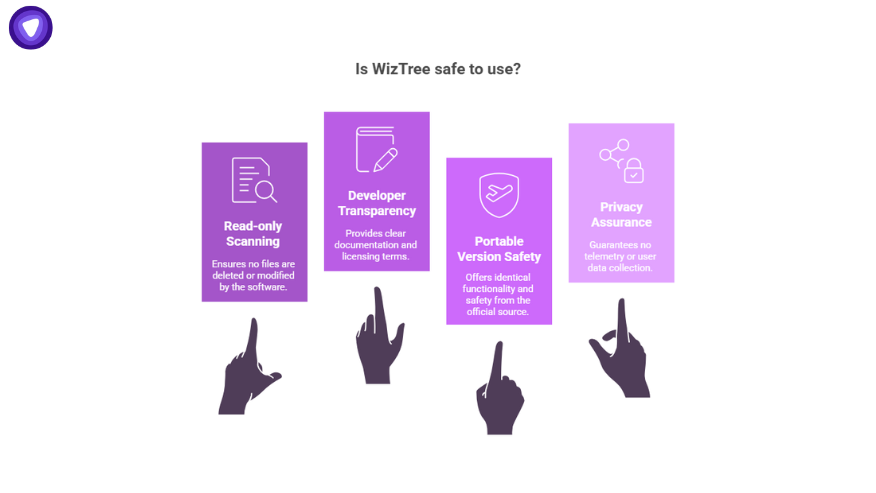
Yes, WizTree is completely safe because of the following features:
- Read-only scanning: WizTree itself never deletes or modifies files. It only reads metadata and presents the results. Any deletion or cleanup action is done by the user.
- Developer transparency: Antibody Software clearly documents features and licensing terms.
- Portable version safety: The WizTree portable build is identical in function and is safe when obtained directly from the official source.
- Privacy: WizTree does not transmit telemetry or collect user data.
For businesses concerned about compliance, WizTree can be considered safe as long as it is deployed via trusted downloads.
WinTree vs. Alternatives
WizTree vs WinDirStat
| Feature | WizTree | WinDirStat |
| Speed | Scans NTFS drives almost instantly by reading the Master File Table (MFT). | Performs traditional scans, which can take several minutes on large drives. |
| Interface | Provides treemap visuals and updates results fluidly. | Also offers treemap visuals, but updates are slower. |
| Updates | Actively maintained with recent versions. | Infrequent updates; development activity is minimal. |
| Best For | Users who need speed and modern usability. | Users comfortable with slower scans and older interface. |
For speed and modern usability, WizTree is better. WinDirStat is still functional but slower on large drives.
WizTree vs TreeSize
| Feature | WizTree | TreeSize |
| Licensing | Free for personal use; supporter and business licenses available. | TreeSize Free is limited; TreeSize Professional requires a paid license. |
| Features | Lightweight, extremely fast, CSV export, and treemap view. | Advanced features in Pro version: reporting, scheduling, network drive scanning. |
| Use Cases | Best for quick diagnostics and everyday space management. | Better suited for enterprises needing compliance reports and audits. |
| Best For | Individuals, SMBs, and IT admins needing instant results. | Large organizations requiring structured reporting and enterprise features. |
For fast scans, WizTree is better. For advanced enterprise reporting, TreeSize may be the better option.
Advanced Use Cases
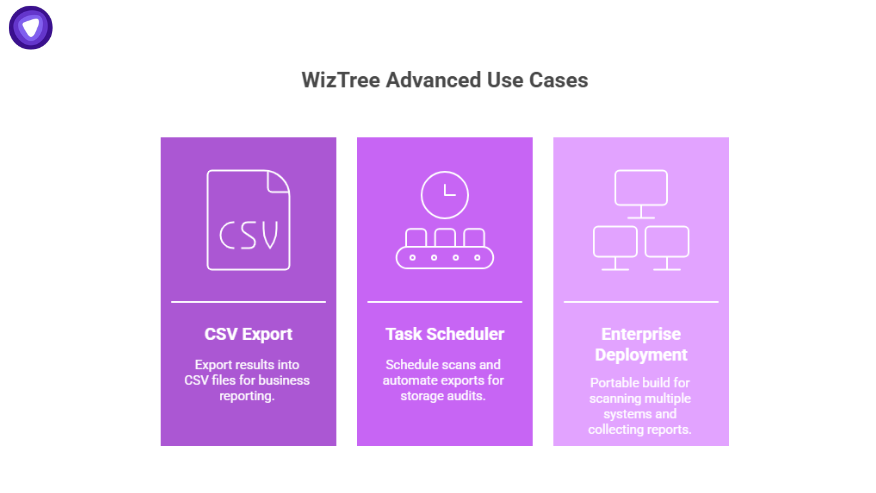
1. CSV Export for Reporting
WizTree includes command-line options to export results into CSV files. These can be integrated into business reporting systems.
2. Automation with Task Scheduler
Admins can schedule WizTree scans and automate exports for weekly or monthly storage audits. Running tasks with “highest privileges” ensures MFT access.
3. Enterprise Deployment
The portable build allows IT teams to carry WizTree on external drives, scan multiple systems, and collect reports for centralized review. Combined with backup solutions, WizTree becomes part of a larger asset management process.
Conclusion
WizTree solves a common pain point: figuring out where your storage space is going. By scanning the Master File Table, it provides near-instant results, giving users a clear picture of their drives. For personal users, this means reclaiming space quickly. For IT teams, it means faster diagnostics and simplified audits.
But managing storage is only half of the bigger challenge businesses face. Once you identify and move large files, ensuring secure data transfer becomes just as important. That’s where PureVPN’s White Label solutions come in.
PureVPN White Label allows businesses to integrate enterprise-grade VPN security into their workflows. When paired with tools like WizTree, organizations can not only identify storage issues but also move data securely between teams, clients, and cloud services. Whether you’re an MSP, ISP, or SaaS provider, PureVPN White Label helps you add high-margin security services under your own brand.


