With over 70 million daily active users across 180+ countries, Roblox automatically sets your account’s country based on your IP during sign-up. This affects payment currency, available items, featured experiences, and even parental control defaults. If you’ve moved to another country or need to access region-specific content, updating your account’s location ensures accurate settings and a localized experience.
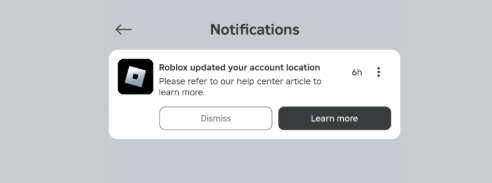
Why Your Roblox Account Location Matters
Your Roblox account’s location setting isn’t just cosmetic, it directly influences the platform experience. Based on your selected country, Roblox adjusts:
- Currency and payment options (e.g., USD, GBP)
- Featured games and trending content
- Region-specific promotions or items
- Parental controls and age verification options
- Access to certain features (e.g., voice chat in some regions)
While Roblox doesn’t lock all content behind regions, the location setting optimizes the user interface, billing, and content visibility for your region.
Can You Change Your Country on Roblox?
Yes, you can manually change your country in your account settings. Unlike platforms that restrict location changes, Roblox allows you to edit your country anytime, without limits or approval delays.
However, there’s a catch: Roblox does not automatically change your location when you move or travel. You’ll need to update it manually in your account settings to reflect your new region.
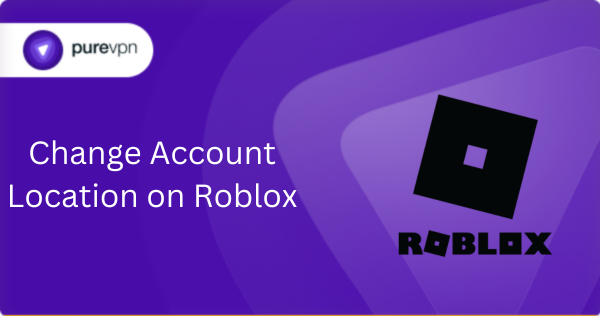
Step-by-Step Guide: How to Change Account Location on Roblox
Follow these steps to change your country on Roblox:
On Desktop
- Visit roblox.com and log into your account.
- Click the gear icon in the upper-right corner and select Settings.
- In the Personal section, locate the Country dropdown menu.
- Select your new country from the list.
- Click Save at the bottom to confirm the changes.
On Mobile App
- Open the Roblox app and sign in.
- Tap the three-dot More menu in the bottom right.
- Select Settings, then Account Info.
- Tap the Country/Region field.
- Choose the correct country and save changes.
What Happens After Changing Your Location?
Changing your Roblox location updates your:
- Currency Display: You’ll now see prices in your new region’s currency.
- Payment Gateways: Roblox adjusts payment processors based on country.
- Promotions and Sales: You may gain or lose access to location-specific bundles or sales.
- Localized Content: The Discover tab may show trending games relevant to your region.
It does not affect your avatar, friends list, Robux balance, or created games.
Why Roblox May Still Show the Wrong Region
If you’ve updated your country but still see the wrong region or currency, here are some common causes and solutions:
1. Browser Caching
- Try clearing your browser cache or cookies.
- Log out and log back in.
2. VPN Usage
- VPNs can interfere with region detection and payment gateways.
- Disable VPN before changing settings for accuracy.
3. App Glitch
- If on mobile, force close and reopen the app after saving changes.
Changing Location for Billing vs Content
Roblox country change only affects your account interface, not your device’s IP. So if you’re trying to:
- Access games unavailable in your region – location change in settings won’t help; those restrictions are IP-based.
- Get region-specific billing options – this is affected by both your selected country and IP address.
For example, if you change your country to the U.S. but still use a Canadian IP, you may not see all U.S.-based billing options.
How PureVPN Helps to Change Your Location on Roblox Account
The easiest way to change location on Roblox Account is to use PureVPN. A VPN is an application that helps change your IP address. Here are a few steps to change your location on Android devices.
- Download and install PureVPN on your device.
- Launch the VPN and sign in with your credentials.
- Choose your server location and change your virtual location.
- Open Roblox, your account location has been changed to spoofed area.
Is It Safe to Use a VPN to Change Roblox Region?
Technically yes, many users use VPNs to access games or events not available in their country. But there are risks:
- Latency issues: VPNs can cause slower game performance.
- Account flags: Sudden IP changes may trigger moderation reviews.
- Payment issues: Your payment method must match your selected country or it may be declined.
Recommendation: For everyday use, rely on manual location changes via settings. Only use a VPN with caution and for temporary purposes.
Summary: How to Change Roblox Location the Right Way
- Roblox lets you change your account’s country manually anytime via account settings.
- This change updates your currency, payment methods, and interface, but does not affect your IP or game availability.
- Always save changes and refresh the app or website to see the effect.
- Use VPNs only if you understand the potential risks related to account security and payments.
Frequently Asked Questions (FAQs)
No. Account location does not override geo-blocked games — those depend on your device’s IP address.
Try clearing your browser cache or restarting the app. Also, check if you’re using a VPN that may override your new setting.
No. Your Robux, items, and purchases remain intact regardless of your location.
