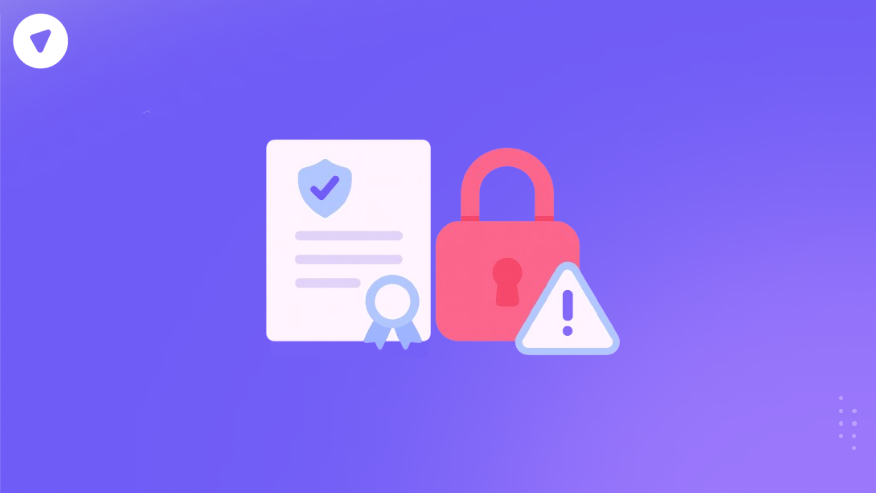When a customer sees an ERR_SSL_PROTOCOL_ERROR, their first thought isn’t about handshake failures or certificate chains. They just see that your site is “broken” and leave. For a business, that’s lost trust, lost sales, and potentially a compliance headache.
This problem isn’t limited to one browser or device. You can get err ssl protocol error messages on Chrome, Firefox, Safari, Android, iPhone, and even when using secure public WiFi. It can appear once and vanish, or block access entirely.
The good news is: most of the time, the cause is preventable. A correct certificate setup and a few TLS best practices can stop this error before it reaches your users.
- What it is: ERR_SSL_PROTOCOL_ERROR occurs when the browser and server can’t complete a secure SSL/TLS handshake.
- Main causes: Expired/invalid certificates, missing intermediates, TLS version or cipher mismatches, and misconfigured servers.
- Where it happens: Chrome, Firefox, Safari, Android, iPhone — or across all browsers if the server is the issue.
- Common triggers: Nginx/Apache config errors, faulty WordPress SSL plugins, or public Wi-Fi with captive portals.
- Client fixes: Clear SSL state, update browser/OS, check date/time, disable extensions, and try another network.
- Prevention: Install full cert chain, enable TLS 1.2 & 1.3, configure SNI, automate renewals, and test SSL on multiple devices.
- Business tip: Monitor SSL health, test in varied environments, and integrate VPN for secure connections.
- PureWL’s role: Pairing PureVPN White Label with proper certificate setup reduces connection errors and secures customer traffic.
What is ERR_SSL_PROTOCOL_ERROR?
In short, ERR_SSL_PROTOCOL_ERROR happens when a browser tries to start a secure connection (using SSL/TLS) but something stops the handshake from completing. The browser can’t verify the server, agree on a secure protocol, or trust the certificate.
The trigger can be on the server side, the client side, or somewhere in the middle. But from the user’s perspective, the site just refuses to load securely.
Understanding the Causes
Before we look at prevention, it helps to know why err_ssl_protocol_error causes keep showing up in logs and help desk tickets. Common scenarios include:
- Expired or invalid certificate – The most basic cause. If your certificate is out of date or doesn’t match the domain, the browser rejects it.
- Missing intermediate certificates – Without a complete chain, many devices (especially mobiles) won’t trust the site.
- Protocol mismatches – Disabling TLS 1.2/1.3 or relying on outdated SSL versions.
- Misconfigured server – Incorrect virtual host setup in Nginx or Apache, wrong SNI settings, or poorly configured SSL plugins in WordPress.
- Network interference – Public hotspots (err_ssl_protocol_error WiFi issues), captive portals, or antivirus HTTPS scanning.
Device trust store problems – Especially on Android and iPhone, where outdated OS versions may not trust new root certificates.
Client-Side Fixes Users Try
While this post is about prevention, it’s worth knowing what a user might try on their side if they get an err_ssl_protocol_error Chrome or on other browsers.
- Clear SSL state and cache – Removes old session data that could block handshakes.
- Update browser and OS – Ensures support for the latest TLS standards.
- Check system date/time – Misaligned clocks can break certificate validation.
- Disable extensions – Some interfere with HTTPS traffic.
- Switch networks – Helpful when the issue is caused by restrictive corporate firewalls or faulty public WiFi.
- Mobile resets – For err_ssl_protocol_error Android or err_ssl_protocol_error iPhone, users might reset network settings.
These steps can help a single user, but if your server is misconfigured, the error will persist across everyone, leading to err_ssl_protocol_error on all browsers.
Why Proper Certificate Setup is Key?
Certificates are the trust anchor for HTTPS. Even a small misconfiguration in the certificate chain can lead to ERR_SSL_PROTOCOL_ERROR, especially for first-time visitors on mobile or less common browsers.
If your certificate is correctly issued, installed, and renewed before expiry, you eliminate one of the main causes right away.
Steps for a Solid Certificate Setup
Here is the step by step guide for a solid certificate setup:
1. Choose a Trusted Certificate Authority (CA)
Select a CA that is widely recognized across devices. Let’s Encrypt is fine for many, but some enterprise use cases still prefer commercial CAs for extended validation or warranty.
2. Install the Full Certificate Chain
Don’t just install the domain certificate. Always include the intermediate certificates so browsers can verify the full trust path. On Nginx or Apache, this usually means using the fullchain.pem file instead of cert.pem.
3. Enable Modern TLS Versions
Support TLS 1.2 and 1.3. Disable outdated SSL versions that can cause handshake failures. This is critical for users on newer browsers, disabling TLS 1.3 or keeping only old ciphers can trigger err_ssl_protocol_error fix requests.
4. Configure SNI Correctly
If you’re hosting multiple sites on the same IP, ensure Server Name Indication (SNI) is set up so the server sends the right certificate to each domain.
5. Automate Renewals
Set up cron jobs or use your hosting control panel to auto-renew certificates. Always get alerts 30 days before expiry to prevent downtime.
6. Test After Every Change
Use SSL testing tools like SSL Labs to catch misconfigurations. Test across browsers and devices, don’t forget to check err_ssl_protocol_error android scenarios, since mobile often has different trust store behaviors.
Server Configuration Pitfalls to Avoid
Nginx
For err_ssl_protocol_error nginx, the main culprits are missing intermediate certificates or incorrect ssl_certificate paths. Always point to fullchain.pem and verify ssl_protocols includes TLS 1.2 and 1.3.
Apache
With err_ssl_protocol_error apache, you’ll often find the chain file missing from the config. Use SSLCertificateChainFile (older versions) or ensure SSLCertificateFile references the combined certificate and chain.
WordPress
On err_ssl_protocol_error WordPress sites, the issue can come from mixed-content forcing HTTPS without a valid cert on all assets, or from SSL plugins that overwrite proper server-level configuration.
Dealing with WiFi and Middlebox Issues
Public networks can inject login pages or block certain ports, causing ERR_SSL_PROTOCOL_ERROR. For example, on err_ssl_protocol_error WiFi cases in hotels or airports, captive portals can disrupt the handshake.
While you can’t control every network, using a VPN can shield the connection and bypass some interception. Businesses can recommend VPN use for remote staff to reduce these errors.
Advanced Troubleshooting for Businesses
Check ALPN and HTTP/3 Settings
Application-Layer Protocol Negotiation (ALPN) issues can cause handshake problems. If enabling HTTP/3/QUIC, ensure fallbacks are correctly configured.
Inspect the Certificate with OpenSSL
Run:
openssl s_client -connect yourdomain.com:443 -servername yourdomain.com -showcerts
Look for a complete chain, correct CN/SAN values, and valid dates.
Curl for Protocol Testing
Use:
curl -vkI https://yourdomain.com
This shows TLS version, ALPN negotiation, and server response headers.
Watch Out for CDN/WAF SSL Modes
If you use a CDN like Cloudflare, avoid “Flexible” SSL mode — it breaks end-to-end encryption and can cause ERR_SSL_PROTOCOL_ERROR when the origin doesn’t match the edge config.
Preventive Practices for SSL/TLS Management
- Maintain a certificate inventory with expiry dates.
- Monitor for certificate changes or anomalies.
- Review cipher suites quarterly.
- Test after server updates or hosting migrations.
- Train the IT team on diagnosing err_ssl_protocol_error causes quickly.
A Layered Approach with VPN Integration
When your service is down due to ERR_SSL_PROTOCOL_ERROR, even for a short time, it damages customer confidence. If you’re offering SaaS, online payments, or customer portals, every second counts.
Proper certificate setup prevents most protocol errors, but adding an encrypted network layer helps even more. A branded VPN service, like those available through PureVPN White Label, keeps customer traffic secure, even on public WiFi.
For businesses, this means fewer support calls about err_ssl_protocol_error on android or laptop issues on hotel networks. With VPN plus correct SSL/TLS setup, your users have a secure, uninterrupted experience under your own brand.