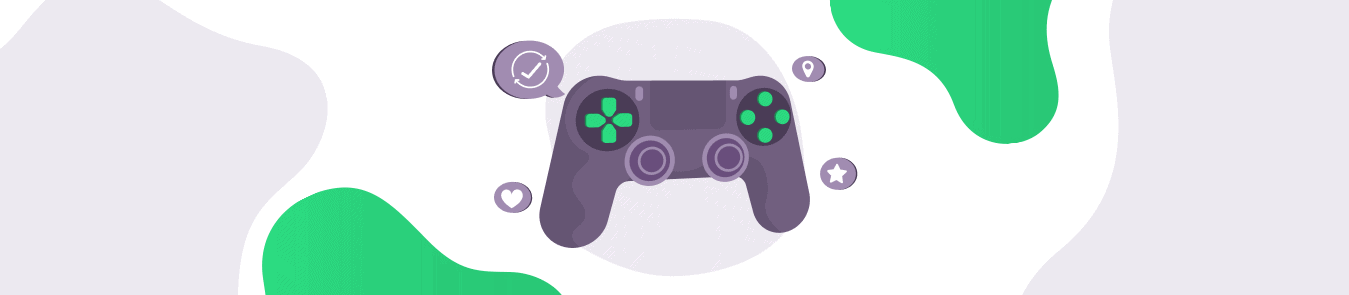Your internet is working fine, yet your Discord is lagging so badly that you want to smack your system onto the wall. Your friend can hear you properly but what you hear back is some robotic voice that keeps stuttering to the point that it sounds just gibberish.
Yes, it can be frustrating as hell. Sometimes, it doesn’t make any sense when you experience some games working properly while other games lag continuously. It makes you irritated, and it makes you wonder, “why is my Discord lagging?”
AZULS DISCORD IS LAGGING OUT SO BAD RIGHT NOW THIS IS AWFUL
— JETTIE ! (@jetbaloo) June 22, 2021
Don’t worry! You aren’t alone in this. Lagging issues with Discord have been around for quite some time, but the good news is that it is fixable. Allow us to teach you how to fix Discord lag via the following tried and tested ways.
7 Ways to Fix Discord Lagging Issues in Australia
-
Set CPU Usage
When you feel stuttering or lagging while playing games while connected to Discord, check the usage status of your CPU. The chances are that your CPU is running at 100%. If that’s so, then you are bound to experience lag.
It is a no-brainer that heavy applications like video editing software, streaming services, and heavy games eat up a lot of CPU power. Ultimately, it ends up either crashing the application or lagging. To fix this problem, it is better to set your game’s CPU priority to normal from high.
Secondly, you can also try rebooting your system to refresh any old caches and fix the excessive CPU usage issue.
You can also try quitting unnecessary applications that run in the background. You never know; it may solve any software conflict issue as well.
-
Enable/Disable Hardware Accelerator
Some applications, especially lightweight ones, run well by using your standard CPU. However, when we talk about heavy stuff like games, they may require the assistance of added components to run effectively.
Here, your Hardware Accelerator comes into the picture. If you don’t want your CPU crushed because of all the usage by heavy applications, it is best to turn on your Hardware Accelerator, but only if your system can support it.
It should also be mentioned that not every user has good hardware. In that case, turning Hardware Accelerator off may result in your favor.
-
Check Power Options
Have you ever tweaked or customized your system’s Power settings? If you haven’t, it most probably means that the Power option is set to Balanced by default. A balanced setting means that your hardware would stabilize the system’s performance by consuming less energy. Ultimately, it may slow down certain processes on your system, which may include gaming applications as well.
So, another method that you can try to fix the Discord lagging issue is by setting the Power Options to High Performance via the Control Panel.
-
Clear Discord’s Cache
Temporary cache files are created when you use certain applications. These cache files allow the application to perform optimally. However, when your cache folder gets cluttered with excessive temporary files, it is bound to cause issues, especially when the files are corrupted due to any reason.
Therefore, try to clear the cache files in the Discord folder and then check if it lags any more or not. Here’s how you can find and clear Discord cache files:
- Open the Startup menu
- Type Run to open the command window
- Now, type %APPDATA%/Discord/Cache and press Enter to open the cache file window
- Select all the files and hit Delete
Once your Discord’s cache folder is empty, try launching Discord now and check the difference.
-
Check If Discord is Down
Discord server lag is yet another common occurrence that can result in undesirable performance. If the server is packed, it won’t perform at optimal speeds. Similarly, if the Discord server is down, you can’t expect anything then.
So, before you do anything with your Discord or game’s settings, first check out the server status.
Related: How to access discord from anywhere
-
Reset Discord Voice Settings
If you have tweaked your Discord Voice settings and ended up with an incorrect configuration, you may experience lagging issues. To check whether this is the case or not, reset your Discord voice setting to default.
- Launch Discord
- Go to Settings by clicking the gear icon
- Go to Voice and Video
- Click Reset Voice Settings
- Now, click Okay to make changes
Related: Taking Streaming to the Consoles
7. Reinstall Discord Application
If you have tried all the methods above but with no success, then the chances are that you are facing lagging issues due to corrupt files. In that case, the only option left for you is to install the Discord application again. Here’s how you can do that:
- Go to Control Panel
- Click Uninstall a Program
- Scroll to find Discord
- Right-click Discord and select Uninstall
Once the deletion is complete, redownload the Discord application again and install it a new.
Why is discord lagging?
Sometimes Groovy’s sound will disappear for a short time, or it will be glitchy. Most of the time, this is caused by Discord’s voice servers. The easiest way to fix it is to switch your voice server region and then switch it back again.
Ending Note
We hope that this guide will help you fix your Discord lagging issues in no time. Let us know what solution has resolved your issue in the comments.
Frequently Asked Questions
1. How to find discord servers?
You can search by interest using the Server Discovery feature. Just click on the magnifying glass icon at the bottom left of your screen and enter whatever keywords you want! The search function is available on both desktop and in-browser versions of Discord’s website.
Another best method for finding discord servers is to search through popular communities on Reddit, Facebook Groups, or Twitter. If you are a fan of specific websites like IGN and Kotaku, follow their social media accounts as they sometimes announce when new channels open up. Other than that, there’s no other way to find out about these hidden gems because it varies location-to-location which ones are active at any given time