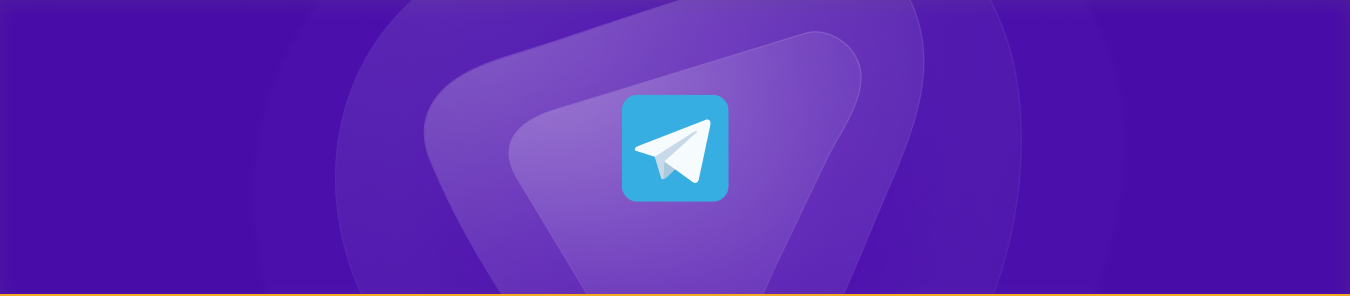Telegram is a free cloud-based app for instant messaging, which is also the hot pick for all business users to display their products followed by WhatsApp business. However, sometimes users need help to use the app.
Is Your Telegram not Working? This guide will help you use Telegram on your mobile devices and computers without hassle.
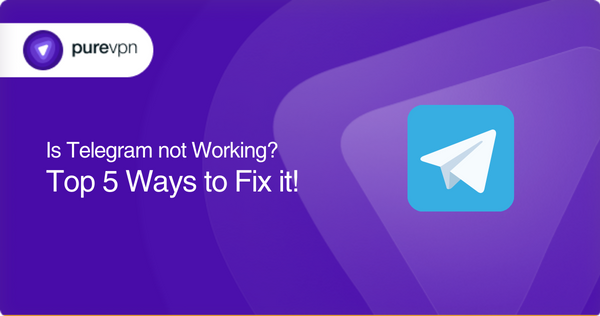
Top 5 Ways to fix Telegram on any device in Canada
The following are a few ways to fix Telegram issues without any technical expertise:
- Check your network connection
If you are using the internet via WiFi make sure the router is working fine and there is no excessive traffic on your WiFi. If you’re using 3G or 4G mobile data, ensure you have enough signal strength to run the Telegram application seamlessly.
- Check for app updates
If you have turned off auto-updates, then you might need to be made aware of the new updates of Telegram. If you are using an old version of Telegram, then you will need to update it. To update the app, follow these steps.
- Go to the app store
- Search for Telegram
- Tap on the update button
- Restart the app
- Reinstall Telegram
This is an effective method of troubleshooting for the PC or mobile app. For PC, you need to follow these steps:
- Open Control Panel
- Navigate to the Programs and Features section.
- Find the option to “Uninstall a program.”
- Choose Telegram from the list of programs.
- Tap on uninstall updates
- You will come back to an older version of Telegram might work better.
- You can also uninstall the program and install it again.
- Clear data and cache
This is a fundamental way of fixing the issue. Sometimes the caches make it challenging to use the app. Follow these steps to clear the cache and resolve technical problems with the Telegram app.
- Open settings
- Go to applications.
- Now go to the app manager
- Scroll down to the Telegram app.
- Tap on the “Clear Cache” button.
- Review device settings
When was the last time when you checked your device settings? Sometimes you need help with not just Telegram but other applications too. So, it’s time to review your device settings. Make sure your device is up-to-date and has installed all the updates. Look for the following three things while you are troubleshooting.
- Look for an updated Windows, iOS, or Android version.
- Make sure you have enough space. Typically, Telegram needs 100 MB space for ~100K messages.
- Device compatibility is essential; some features are incompatible with current versions and devices. Make sure you have a device compatible with Telegram.
Frequently Asked Questions
Telegram is banned in some countries, and if you want to use this app in a restricted country, you will need a VPN to change your location and access it. You can download and install PureVPN on your device and connect to a country server where Telegram is available for quick access.
Telegram apps and the web both need strong network connections. If your network connection is unstable, the app and web will not work. Try switching the network from WiFi to mobile data.
Telegram apps and the web both need good 3G/4G signals. Make sure you have strong signals on your phone to use Telegram.