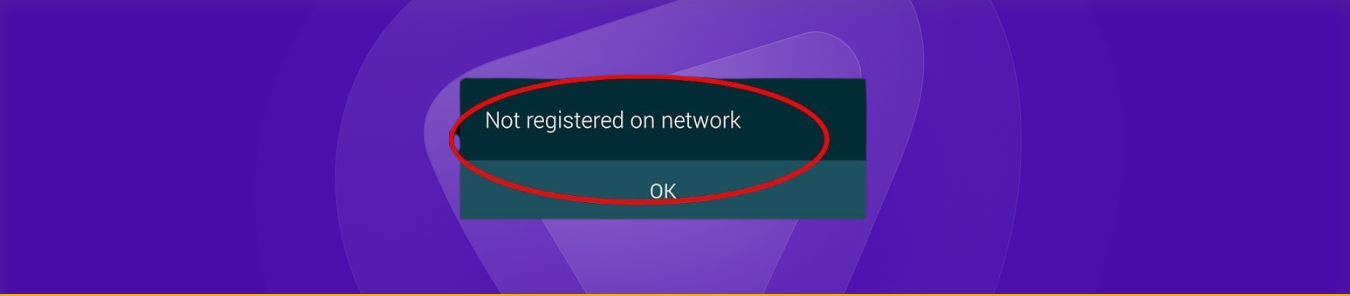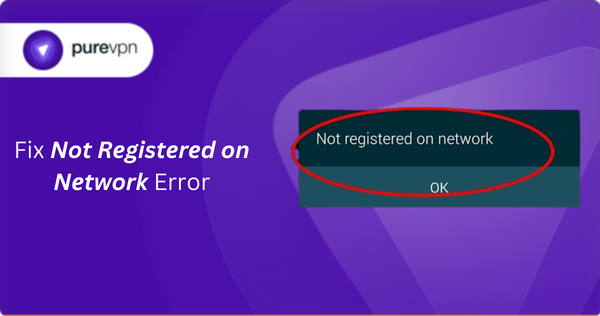
Out of 7.33 billion smartphonе usеrs worldwide, 3.6 billion usеrs usе Android smartphonеs. Android dеvicеs arе known for their in-built fеaturеs and amazing battеry life. Howеvеr, thеrе arе somе limitations as well.
Android usеrs arе rеcеntly found complaining about an issue known as Not Rеgistеrеd on Nеtwork Error.
This issue is frequently reported on Samsung dеvicеs, but other Android users can also face similar problems.
In this article, we will еxplorе sеvеral ways of fixing this problem.
What is the “Not Rеgistеrеd on Nеtwork” Error?
If your android dеvicе is showing “Not Rеgistеrеd on Nеtwork” еrror, it means that your phonе’s SIM card has not bееn ablе to connect with thе carriеr nеtwork.
These issues can hinder your incoming and outgoing calls and messages. Any problem with your SIM card and carriеr can cause you this еrror.
Thеrе could bе morе reasons that we will discuss in thе nеxt sеction.
What Causеs thе Not Rеgistеrеd on Nеtwork Error?
Thеrе arе various rеasons why you might еncountеr this еrror:
- The issue with the latest update: Your Android phonе might display this еrror if your dеvicе doesn’t support the newest update. For instance, if you have an older version of Android and get a fresh update to the latest versions, it can show a network error.
- Sim card issue: This error can happen if a new SIM card is inserted and not connected to the carrier network.
- IMEI fault: Issues with thе IMEI numbеr could be a rеason bеhind such еrrors.
- Faulty Sim: A damagеd or disconnеctеd SIM card may cause this еrror. For your card to work correctly, it needs to stay in a pristine condition.
- Outdated firmware: Another potential cause is not updating your phone’s firmware or operating system to the most recent version.
- Carrier issue: You might face this problem if you haven’t selected thе carriеr nеtwork on your Android dеvicе.
- Carriеr nеtwork outagеs: can also cause this еrror.
How to Fix Not Registered on Network Issue – 15 Methods
Now that we have discussed what this error means and its causes let’s explore the methods of solving it.
Method 1: Ensure The SIM is Active
The first step is to ensure the SIM is activated on your Android smartphone. Sometimes, accidentally or due to updates, it may be turned off.
- In settings, go to Connections.
- Then, select SIM Card Manager.
- Turn it on if the SIM is not activated.
Method 2: Disable Network Connection
To address the issue of an Android phone not being registered on the network, you should first turn off all network connections.
Follow these steps:
- Go to Settings.
- In settings, go to Connections.
- Next, Airplane mode.
- Switch on the Airplane mode.
- After waiting a few seconds, turn off Flight Mode/Airplane Mode. This action will establish a fresh network connection on your phone.
Method 3: Reinsert Your SIM Card
Another effective method to resolve the “Not Registered on Network” issue on your Android phone is to take out and reinsert your SIM card correctly.
- Begin by powering off your phone.
- Then, use a SIM tray removal tool in your phone’s SIM card tray hole.
- Push it until the tray pops out.
- Before reinstalling the SIM card in your phone, make sure it was removed without damage and was placed correctly.
Method 4: Android Repair Tool
If your Android phone gives you the Samsung “Not Registered on Network” error or something similar, it might result from system issues like malfunctioning or Android bugs.
The recommended solution is using the Android Repair Tool to troubleshoot and fix various issues.
This tool can fix Android problems, resolve errors, and handle issues such as a phone stuck in a boot loop or apps crashing. The device will handle the matter effectively if you follow the user manual’s instructions.
- After downloading, installing, and launching the tool on your desktop, connect your smartphone with it.
- Tap on “One Click To Enter Recovery Mode.”
- Within a couple of seconds, your smartphone will boot into recovery mode.
- Once the process is complete, tap on “Exit Recovery Mode.”
- Next, with all screen instructions, use the volume up and down button to go through the options on your Android screen.
- Hit the Power button to confirm.
Method 5: Force Restart Device
You can resolve the network problem by restarting your phone. Various bugs might cause unexpected issues, but a simple force restart is often effective in fixing them.
- Hold the power and volume down buttons together. Wait to release until you see the Samsung logo.
- When the logo appears, let go.
Keep in mind that restarting has the power to tackle minor bugs or glitches. If the error persists after restarting, proceed to the following method for further troubleshooting.
Method 6: Choose a Network Operator Manually
If the network on your phone is the source of the error, you can choose the network operator manually by following the instructions below.
- Go to settings.
- Next, tap on Connections.
- In Mobile Network settings, select Network Operators.
- Select the “Search now” option.
- You can look for available networks on your device.
- From the list of results, select the relevant network.
Method 7: Reset Your APN
Using the instructions listed below, update your APN’s settings as well.
- Get into Settings.
- Next, tap Network and Internet.
- In Network and Internet Settings, select Advanced.
- You will see the Mobile Network option. Select it.
- Click Advanced.
- At the bottom, you will find Access Point Names.
- Tap on it. Here, you will find which network you’re using.
- To reset your APN, click on the three dots.
- Tap Reset to Default.
After that, your phone will start restoring its default APN settings.
Method 8: Update the Operating System
You can check if your phone is functioning on the most recent operating system update or not as one method of fixing this kind of problem.
If you need to, update the operating system to the most recent version.
- Hit Settings.
- Scroll down to system updates.
- Next, click check for system updates.
- If you don’t see this option, click About Phone. Here, you will be able to find recent updates.
- Hit System Updates.
- Next, tap Check For System Updates.
- If you find an available update, download it by clicking yes.
- On your phone screen, swipe down and tap on the update notification to install it.
- Your phone will restart and be updated when the process is complete.
Method 9: Reinsert Battery And SIM Card
An alternative method to resolve Android’s “Not Registered on Network” issue is by removing the battery and SIM card from the device.
Some phones still have detachable batteries, even though most phones sold today do not. If your phone supports it, follow the steps mentioned below to check if that fixes the problem:
- Turn off your phone.
- Remove both the battery and SIM card.
- Put the SIM card and battery back in after a short while.
- Turn on your phone.
- Check if the “not registered on network” error is fixed.
Method 10: Enter Service Mode
Some bugs or crashes can cause this error in Android. A disabled radio signal may drive this type of error for Android users.
This is one of the reasons for this error when you have a Wi-Fi and GPS problem. So, please follow the steps below if you want to get rid of this issue:
- Open your dial pad.
- Enter (*#*#4636#*#*)
- Next, press enter on the “Service Mode” pop-up box.
- Choose “Phone information” or “Device information.”
- Run the ping test by clicking on it.
- Press the button labeled “Turn Radio Off.”
- Your device will automatically restart after this step.
- In case it does not work out, reboot your phone.
Method 11: Use Different SIM Card
Sometimes, when your phone displays the “not registered on network” message, it could be due to problems with the SIM card.
When it cannot connect or read the SIM card, there might be damage to the SIM card itself.
To fix this, try using another SIM card. Get rid of the one you intend to change and insert a new one instead of them.
Then, see whether your phone will successfully accept the new SIM card as its own or not. If yes, then most likely, there was an issue related to your last SIM card.
However, if your phone cannot read the sim you are using now, another underlying problem might exist. In such cases, you can explore alternative solutions to address the error.
Method 12: Change the Network Mode
Occasionally, these types of network errors can be readily fixed by switching your network mode.
You can switch from one mode to another and check if the issue is resolved. Follow the steps mentioned below to change the network mode for your device.
- In settings, go to Connections.
- Tap on “Mobile networks.”
- Next, select “Network Mode.”
- You can try multiple network modes to see which suits you the best. For example, you can switch from 3G to 4G and vice versa.
Method 13: Reset Network Settings
As your network settings play a crucial role in connecting your phone to different networks, resetting them might help resolve issues with the settings.
Follow these steps to reset network settings and check if it resolves the “Not Registered on Network” error:
- In the settings, select general management or System (depending on your device).
- Select “Reset.”
- Tap on “Reset Network Settings.”
- Choose “Reset Settings.”
- Enter the PIN when prompted.
- Lastly, confirm the process.
Your device will restart to apply changes to the network settings to reset. Wait a moment, restart your phone, and see if the error persists.
Method 14: Contact Your Carrier
If all the methods fail, consider contacting your carrier for assistance. They might have updated settings or changes in their system that require adjustments on your phone for network registration.
Most carriers provide a website where you can email them or engage in a live chat for support.
Method 15: Use a VPN
When a mobile device connects to a mobile network, it is given an IP (Internet Protocol) address. This includes smartphones as well. Internet-based communication requires these IP addresses.
Your mobile device uses its assigned IP address to send and receive data when it connects to the internet or exchanges messages with other devices on a network.
There may be clashes if two devices connected to the same network have the same IP address. This conflict can result in communication errors, causing network instability.
Therefore, network instability could be another reason why you’re facing the “Not Rеgistеrеd on Nеtwork” Error. To solve this problem, you can use a VPN.
Get PureVPN
PureVPN has 6500 servers available in 70+ locations that you can use to mask your actual IP Address.
Connecting to a different server will generate a new IP address for you, and that will help you resolve the IP conflict issue.
This unique IP address will improve your network stability and hopefully resolve the problem of “Not Rеgistеrеd on Nеtwork.”
Here is how you can use it.
- Download and subscribe to PureVPN.
- Connect to the server of your choice to get a new IP address.
- Restart your Android.
Try, Try until you Win
Not registered on network Android issues can be tricky because the root cause is hard to find. However, there are specific strategies that we can use, and we have mentioned all of them.
Ensure that you test all these strategies until your issue is resolved. If nothing is working out, make sure you contact your carrier or try changing your IP address with PureVPN. The key is to keep on trying until you win.