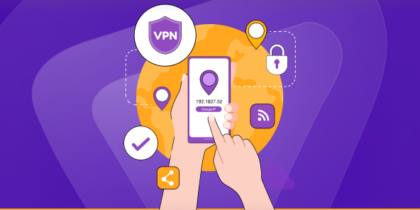Table of Contents
It’s fascinating that you can travel around the globe with a single click of a button with IP and location-changing tools. Say what? Luckily, VPNs are a popular and easy way to be virtually present in any city and country globally, along with a temporary IP address.
VPNs are well-known among individuals and businesses for their easy-to-use (click and connect) and valuable (security and connection-driven) purposes. From providing users with online security to unlocking restricted online content, VPNs are popular among streamers and privacy-centric individuals alike.
Whether you’re going to use a VPN for streaming foreign online content or to beef up your online security while you access your bank accounts, the basic idea of a VPN remains the same: the ability to change your real IP address and physical location with a virtual IP address and location.
The entire process of changing your IP address and location is known as ‘geo-spoofing.’ It is a popular way to trick websites and take advantage of deals that aren’t available in your region or stream Netflix shows and movies that aren’t available in your country, all while being off the radar.
How Does a VPN Change My Location?
A VPN service masks your real IP address with a temporary IP address and routes your internet traffic via its secure encrypted tunnel. Here’s the process:
A VPN enables users to select a server from a list of available servers in the app. Users can connect to any server that’s either physically or virtually located in any part of the globe. PureVPN offers 6,500+ servers based in 88+ locations across the world. The massive pool of servers gives users the option to choose any server of their choice.

Server Selection
Once you select a server within the app, the VPN will route your internet traffic via its encrypted tunnel, keeping your internet activities secure at all times. Essentially, your real IP address (the one that determines your true location and identity) will be replaced with that of the VPN server. Your original IP address and location will be hidden as long as you stay connected to the VPN server.
Websites you visit would only be aware of your VPN IP and not your real IP address. This provides users with online privacy and security from entities that constantly target them with ads or surveillance. You can change the selected server to a different location whenever you want.
Why Should I Change My Location?
An IP address is like a digital passport. It must be kept confidential unless you want to be tracked or duped. Anyone aware of your real IP address might learn a lot about you with an IP lookup tool.
Changing your IP address and physical location has several benefits:
Take Advantage of Deals
There are several deals taking place around the world, but most of them are region-restricted. If you’re in the US and there’s a deal you wish to grab in the UK, there’s a high chance the website has restricted purchasing access from other countries.
You can connect to a VPN server in the UK and seize the deal in such a case. Also, a VPN helps you compare prices while you’re shopping online. Numerous sites charge a different price for the same product, and you can use the VPN to your advantage.
Hides Digital Identity
Apps and other services are constantly targeting you with ads by monitoring your physical location and search history. Connecting to a VPN hides your real online identity, meaning you can go around browsing and streaming the web securely without worrying about anyone snooping on you.
Off the Radar
For privacy-conscious individuals such as journalists, connecting to a VPN is the right choice for work. They can openly work on confidential topics while maintaining their online anonymity and not be at risk of having their physical location openly visible by multiple entities.
Bypass Restrictions
Governments are notorious for blocking websites and services in the name of national security. China is most famous for blocking foreign sites and services. Additionally, streaming sites such as Netflix don’t host their entire catalog for each country. A VPN changes that definition altogether.
Access Online Banking
Accessing your online bank accounts on an unsecured WiFi connection is a huge risk. Cybercriminals are lurking in the background, prying on susceptible devices, and could target you next. Also, your bank might not allow you to access the online site outside your country. A VPN keeps your internet connection secure and enables you to access the site from anywhere.
Although there are free IP changing tools available online, it’s worth mentioning that they aren’t even close to being effective to a VPN service. Free services record and sell your data to the highest bidder, and you shouldn’t trust a free service with your confidential online activities.
How to Change My IP Address
Changing your IP address and location is a straightforward process:
- Subscribe to a PureVPN plan.
- Download PureVPN to your device.
- Tap the PureVPN app and log in with your credentials.
- Select the server of your choice.
- You’ve successfully connected to a different location and have been assigned a different IP address.
There’s also the option of ‘Quick Connect’ for fast connectivity.
How to Change IP Address on Android to Another Country
- Download and install a VPN on your Android device.
- Log in to the VPN app using your new credentials.
- Connect to a country server from the list.
- That’s it. Now your Android device has a new IP address.
How to Change IP Address on Windows 10
- Get PureVPN.
- Download and install the VPN app.
- Sign in to the VPN app.
- Connect to a country server (let’s say United States).
- Now you have a US IP address on your Windows 10.
How to Change IP Address on an iPhone
- Visit the App Store.
- Search and install PureVPN app.
- Log in to the VPN app.
- Configure VPN settings on your iPhone.
- Connect to a country server location.
- Continue using a new IP address on iPhone.
How to Change IP Address on a Router
Although you have a dynamic IP address on routers instead of a static IP address, you can always change and get a static IP address with a VPN. Here’s how:
- Log in to your router using admin credentials.
- Select Setup > Network Settings.
- Change the IP address from the router’s Settings.
- Choose the Save Settings button.
- Reboot the router if need be and you are done.
However, if you need to keep a static IP address and change location to another country, follow the steps below:
- Get a VPN-enabled router
- Use PureVPN subscription
- Log in to the VPN app
- Connect to a country server
- That’s it
How to Change IP Address on a Mac device
- Download and install PureVPN on your Mac.
- Subscribe for a monthly or annual subscription.
- Log in to the VPN app.
- Connect to a country server from the list.
- Use and change multiple IP address whenever you want to.
How to Change IP Address on Omegle
Some IP addresses are banned on Omegle due to various reasons, while others need an anonymous IP address for Omegle. Follow the steps mentioned below to change your IP address on Omegle:
- Get a VPN subscription.
- Download and install PureVPN on your device.
- Log in to the VPN app.
- Connect to a country server from the list.
- Use an anonymous IP address on Omegle.
How to Change IP Address on a Computer
Even if you know how to edit the Settings menu and change IP address on computers, you can’t use a static IP address. The best way to change IP addresses on computers is to use a VPN. Here’s how:
- Buy PureVPN subscription.
- Download and install the VPN app.
- Log in to the VPN app.
- Connect to a country server.
Can I be tracked if I use a VPN?
If you’re connected to a VPN, your real IP address and location are entirely secure. PureVPN employs DNS leak protection and WebRTC leak protection to keep your real identity safe at all times.
Rest assured that your online privacy and security are intact when connected to PureVPN.