Table of Contents
Are you tired of experiencing frustrating connectivity issues while gaming due to a strict or moderate NAT type on your Netgear router? Don’t let network problems ruin your gaming experience.
If you’re an avid gamer, you know how important it is to have an open NAT type to avoid connectivity issues and lags. Netgear routers are popular among gamers because they offer excellent features to optimize network performance.
In this guide, we’ll show you how to change the NAT type on a Netgear router so that you can enjoy seamless gaming sessions. We’ll provide step-by-step instructions that are easy to follow, regardless of your technical proficiency.
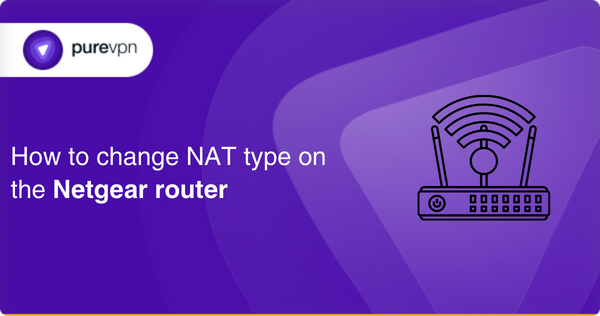
What do you need to change the NAT type on the Netgear router in Canada?
To change the Nat type on the Netgear router, you will need these few things beforehand:
- A computer or mobile device with an internet browser.
- A Netgear router with admin access.
- The router’s login credentials (username and password).
- Basic knowledge of networking concepts such as IP addresses, port forwarding, and network protocols.
Once you have these, it is time to move forward.
Step-by-step guide on how to change NAT type on the Netgear router
Here are the steps to change the NAT type on your Netgear router:
- Open your web browser and type your router’s IP address in the address bar. By default, the IP address is 192.168.1.1 or 192.168.0.1, but it can vary depending on the model and configuration.
- Enter your router’s username and password when prompted. If you haven’t changed it, the default username is “admin,” and the password is “password.”
- Once logged in, go to the “Advanced” tab and select “WAN Setup” from the left-hand menu.
- Scroll down and find the “NAT Filtering” section. Change the NAT type from “Secure” to “Open.”
- Save the changes and reboot your router for the new settings to take effect.
- After the router reboots, check your NAT type to confirm the changes. You can check the NAT type by going to the network settings of your gaming device or by running an online NAT test.
Congratulations! You have successfully changed the NAT type on your Netgear router. With an open NAT type, you should experience improved gaming performance and smoother gameplay.
Benefits of changing NAT type on the Netgear router
Changing your NAT type on the Netgear router brings you diverse benefits; here are some of the most important ones for your understanding.
Improved gaming experience
Changing your NAT type to open on your Netgear router can significantly improve your gaming experience. With an open NAT type, you’ll have better connectivity, reduced lag, and faster response times, which are critical for online gaming.
Better online communication
An open NAT type allows you to communicate with other players and gaming servers more effectively. You’ll be able to join gaming sessions quickly and without connectivity issues.
Access to more game features
Some games require an open NAT type to access certain features, such as multiplayer modes or peer-to-peer connections. Changing your NAT type to open on your Netgear router can give you access to these features, providing a more immersive gaming experience.
Increased network security
Changing your NAT type to open on your Netgear router can also increase network security. An open NAT type allows you to enable features such as port forwarding and DMZ, which can be used to protect your network against malicious attacks and unauthorized access.
How to find a router’s NAT type?
To find your router’s NAT type, you can follow these steps:
- Connect your computer or gaming device to your router’s network.
- Open your web browser and enter your router’s IP address in the address bar. You can find your router’s IP address in the user manual or by searching online for your router’s model number.
- Log in to your router’s admin panel using the login credentials. If you haven’t changed them, the default username is “admin,” and the password is “password.”
- Look for the “WAN” or “Internet” settings on the router’s configuration page.
- Look for the “NAT” or “NAT Filtering” section, where you should see your current NAT type displayed.
- The NAT type will typically be either “Open,” “Moderate,” or “Strict.”
- If you can’t find your NAT type on the router’s configuration page, you can check it on your gaming device. Go to the network settings of your gaming device and look for the NAT type under the network status or connection details.
Knowing your router’s NAT type is essential to ensure a smooth gaming experience, as it can help you diagnose and resolve connectivity issues. Open NAT type is generally desirable, providing the best gaming performance and communication.
NAT types on various devices
NAT types are categorized as Open, Moderate, and Strict, and they determine how easily your device can communicate with other devices on the internet.
PC
You can check your NAT type on a PC by running a network diagnostics test. To do this, go to the Start menu, type “network troubleshooter,” and select “Identify and repair network problems.” The test will show you your NAT type, typically Open, Moderate, or Strict.
Xbox
On an Xbox, you can check your NAT type by going to the Settings menu, selecting “Network,” and then selecting “Test NAT Type.” The test will show you your NAT type, typically Open, Moderate, or Strict.
PlayStation
On a PlayStation, you can check your NAT type by going to the Settings menu, selecting “Network,” and then selecting “View Connection Status.” Your NAT type will be listed under “Type.”
It’s worth noting that NAT types can vary depending on the network you’re connected to and the device you’re using. In general, an Open NAT type is the most desirable, as it allows for easy communication with other devices on the internet. A Strict NAT type can cause connectivity issues, while a Moderate NAT type can be a middle ground between Open and Strict.
How are NAT types different?
Here’s a brief comparison of the three types of NAT:
Open NAT
This type of NAT allows for accessible communication between your device and other devices on the internet. It’s the most desirable NAT type for online gaming, enabling quick matchmaking and smooth gameplay. With an Open NAT type, you’ll have no restrictions on the connections you can make, and you’ll be able to connect to players with any NAT type.
Moderate NAT
This type of NAT is a middle ground between Open and Strict NAT types. It allows for most connections, but some may still be blocked. With a Moderate NAT type, you may experience longer matchmaking times and may be unable to connect to players with a Strict NAT type.
Strict NAT
This type of NAT is the most restrictive and can cause issues with online gaming and other activities. With a Strict NAT type, you’ll have limited connectivity, and you may be unable to connect to other players or devices on the internet. You may also experience longer matchmaking times, and your gameplay may be affected by lag and other connectivity issues.
How to Port Forward your router to get through NAT problems?
Port forwarding can help you pass NAT issues. By forwarding your desired ports you get a seamless experience while playing online games. Here’s a general guide on how to port forward your router to get through NAT problems and other related issues:
- Determine the IP address of the device you want to forward ports to. You can find this in the device’s network settings.
- Log in to your router’s configuration page. You can do it by entering your router’s IP address into a web browser and logging in with your username and password.
- Navigate to the port forwarding section of your router’s configuration page. Depending on your router model, this may be under a “Firewall” or “Advanced” section.
- Create a new port forwarding rule. Enter the IP address of the device you want to forward ports to and the specific port or range of ports you want to forward. You may also need to specify the type of connection (TCP or UDP).
- Save your port forwarding rule and exit the router configuration page.
- Test your connection to ensure that the port forwarding is working correctly. You can do this by using an online port checker tool or by testing the connectivity of the device you forwarded ports to.
Note: Port forwarding can expose you to some cyber threats. To keep yourself safe and avoid the manual process of forwarding ports, try PureVPN’s port forwarding add-on.
Frequently asked questions
NAT stands for Network Address Translation, a feature in routers that allows multiple devices to share a public IP address. NAT type determines how easily your device can connect to other devices and servers over the internet. In gaming, NAT type affects the quality of your online gameplay, and it can cause issues such as lag, disconnections, and inability to join game sessions.
You can check your NAT type on your gaming device by going to the network settings and looking for the NAT type under the network status or connection details. Alternatively, check your router’s configuration page for the NAT type in the WAN or NAT settings.
Basic knowledge of networking concepts such as IP addresses, port forwarding, and network protocols is helpful but unnecessary. The steps to change the NAT type on a Netgear router are straightforward, regardless of your technical proficiency.
An open NAT type means your device can connect to any other device or server without restrictions. In contrast, a moderate NAT type may have some limitations, such as the inability to connect to some game servers. A strict NAT type means that your device can only connect to a limited number of devices, and it may not be able to connect to some game servers or other players.
Changing the NAT type on your Netgear router should not affect your internet speed. However, it may improve your gaming performance and communication, resulting in a smoother online gaming experience.
Conclusion
Changing the NAT type on your Netgear router can significantly improve your gaming experience, online communication, and network security. Following the simple steps outlined above, you can easily change your NAT type to open, moderate, or strict, depending on your needs.
An open NAT type will generally provide the best gaming performance and communication, while a moderate or strict NAT type may have limitations in connecting to other devices and servers.
