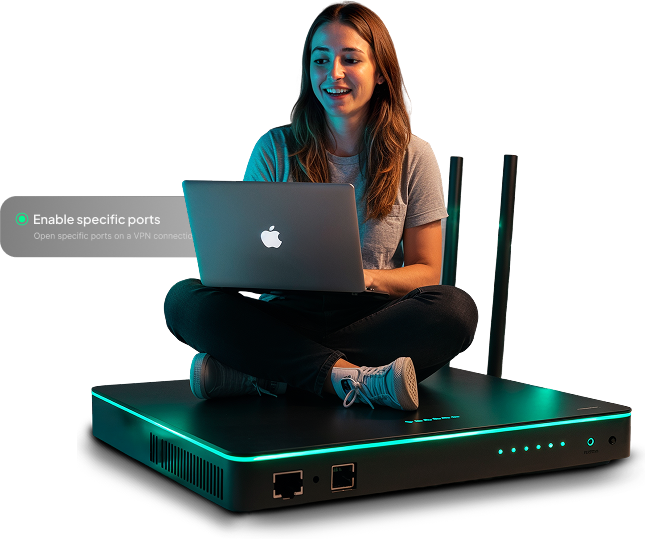What is a
Port Forwarding VPN?
A port forwarding VPN allows external devices to bypass the firewall and directly access specific applications or services on devices within your local network, improving the performance of activities like remote access, online gaming, and torrenting.

How Does PureVPN’s Port Forwarding Add-On Work?
The port forwarding add-on allows you to specify which ports to open or close. Once you enter the desired ports, you connect to a port forwarding-supported server in the PureVPN app. After connecting, the specified ports are redirected to your device, allowing external traffic to reach it directly, all while maintaining the privacy and security of a VPN.
How to Get a Port Forwarding VPN
Step 1

Subscribe to PureVPN and download our app.
Step 2

Add Port Forwarding to your plan.
Step 3

Complete your purchase and voila!
Benefits of Using a Port Forwarding VPN
Here’s how a port forwarding VPN can help:
Host
Public Servers
Easily host game servers, websites, or other services from your device while allowing others to connect over the internet without the need for third-party hosting.
Enable
Remote Access
Securely access your office or home network from anywhere. Whether you want to manage devices or share files, you can stay connected, no matter where you are.
Improve
Online Gaming
Reduce lag and improve connection stability when playing games online. Enjoy a faster and smoother experience, so you can focus on winning rather than technical issues.
Smooth
VoIP Calls
Experience clear, uninterrupted voice calls by establishing a reliable connection. Eliminate drops or delays for seamless communication while using VoIP services.
Why Choose PureVPN’s Port Forwarding Add-On?

Open or Close Ports Within Seconds
Open or close all ports easily in just one click, or forward specific ports to meet your precise needs.
Enable/Disable Ports on Any Device
Enable or disable ports on your preferred device without having to delve into your router’s settings.
Forward Up to 15 Ports at Once
Open up to 15 ports at the same time, perfect for hosting personal servers or managing multiple devices.
Select Country
This offer is for a limited time only. Grab it before it is gone forever.
Select Country
PureVPN plan includes:
- Apps for
- Enterprise-grade security
- 10-Multi logins so you can use one account on 10 devices at the same time.
- 6500+ secure servers in 71+ countries
- 24/7 customer support
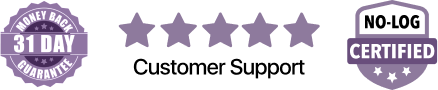

How to Use PureVPN’s Port Forwarding Add-On
-
Go to the PureVPN Member Area and open Subscriptions.
-
Click Configure next to Port Forwarding.
-
Select Enable specific ports, enter the required ports, and click Apply Settings.
-
Open the PureVPN App, connect to a port forwarding-supported server, and you are set.
Frequently Asked Questions
Find answers to common questions about PureVPN’s port forwarding here.
When should you use Port Forwarding?


Internet-connected devices can have up to 65,535 ports that can be open or accessed at any given time. Port forwarding enables you to directly connect to a device or service that requires open ports. This is important since routers and home/work/school networks likely have them completely blocked. So if you’re playing games, you won’t get the full experience. In the online gaming world, you will need to configure port forwarding on your router.
What happens when you forward ports?


Ports shouldn’t be opened freely as it will invite the wrong kind of traffic. This is why port forwarding exists: it helps you direct just the right traffic to just the right destination without the extra unnecessary frills. By forwarding ports across certain devices, you can use multiple computers on a single network and allow them to get the full untethered internet experience. For example, your Xbox One may have some ports forwarded so you can play a specific game. On the other hand, your work computer may be set up as an FTP server, so you’ll want to forward ports for that purpose.
Do I still need to forward the ports manually from my router?


No, that’s not necessary if you are subscribing to PureVPN’s Port Forwarding add-on.
Will port forwarding allow me to access my camera’s web server remotely?


Yes. With PureVPN’s Port Forwarding add-on you can easily access camera’s web server remotely.
Can I port forward VPN?


No, you cannot port-forward a VPN. A VPN is a tool that is used for virtual connection between your device and the Internet so an outsider can’t directly access it. In contrast, port forwarding is a technique used to open routes directly for others to your device.
What is the difference between VPN and port forwarding?


VPNs and port forwarding are useful tools, but they have distinct functions. VPNs are known for privacy and safety, while port forwarding is best for website hosting servers and using P2P programs. If you are unsure which technique to use or how to configure it correctly, you need to seek advice from your router’s manufacturer for assistance.
Does VPN block port forwarding?


Some VPN providers block port forwarding for security purposes as you are directly outsiders to access your device which opposes the purpose of VPN.
How do I know if my VPN port forwarding is working?


There is a lot of softwares available to check VPN port forwarding. However, if you are using Windows, simply open Command Prompt, insert netstat -a, and tap Enter. If you see LISTENING with the port to forwarded, it means your VPN port forwarding works.
Is Port Forwarding Dangerous?


If you forward a port but do not have a strong security system like 256-bit encryption or complex password, an attacker can access your device. Port forwarding can also be dangerous if you configured your router incorrectly.