magicJack is a brand of VoIP (Voice over Internet Protocol) adapter that allows users to make and receive phone calls using a broadband internet connection. The device includes a USB port and an RJ-11 phone jack and plugs into a computer’s USB port or router. It uses VoIP to place and receive calls, providing an alternative to traditional landline service.
If you want to port forward magicJack, you’ll need to follow the steps in this guide below.
Requirements to port forward magicJack
Just before you begin with the process of Port Forwarding, make sure you have the following things:
- Downloaded and install magicJack on the server software package hosted here.
- The IP address of your router.
- The IP address of your device.
- The TCP and UDP ports of magicJack for your device as mentioned in the section below.
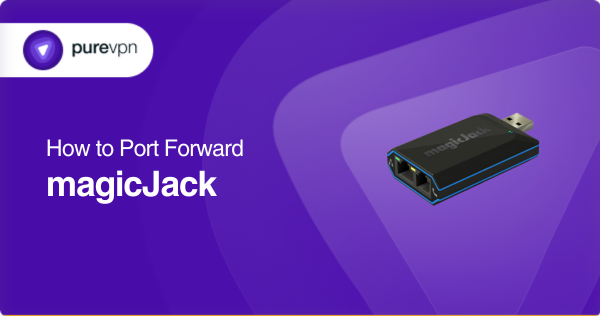
Step-by-step guide on how to port forward magicJack
Now that you have the above details noted down, you can move to the next stage of magicJack Port Forwarding:
- On your web browser address bar, type your router’s IP Address/Default Gateway.
- Log in with your router’s credentials (username and password) to view your router’s firmware settings.
- Navigate to the Port Forwarding section of your router.
- Click on Port Forwarding.
- Enter the IP address of your gaming device in your router in the correct box.
- Put the TCP and UDP ports of the magicJack server in the boxes in your router. And then click the apply button.
- And you are done. Restart your router to let the changes take effect.
magicJack ports needed to run the app
The ports that need to be forwarded for magicJack are as follows:
| TCP Port: | 5060, 5070 |
| UDP Port | 5060, 5070 |
Quickly and safely open ports using PureVPN
Opening a port shouldn’t be complicated. With the Port Forwarding add-on, it’s as simple as 1, 2, and 3!
Ports to forward on devices
Ports to run on Windows
| TCP Port: | 5060, 5070 |
| UDP Port | 5060, 5070 |
How to open ports behind CGNAT
What if your ISP performs CGNAT? Most ISPs perform CGNAT (Carrier-grade Network Address Translation) to conserve bandwidth and assign a single IP address to multiple users connected to the same internet network. However, CGNAT makes it difficult for you to open ports on the router.
To get around the CGNAT issue, you can use the Port Forwarding add-on to bypass this problem and port forward routers without hassle.
Here’s more information on how to use PureVPN’s Port Forwarding add-on and bypass CGNAT in a few clicks.
PureVPN’s Port Forwarding Add-on
A secure way to open all ports
To most people, port forwarding is quite a demanding task. For starters, every router has a different console, which often makes it difficult to navigate to specific settings.
Secondly, you won’t always be able to open magicJack ports on your router if your ISP restricts the ports. Yes, you heard that right! ISPs are notorious for blocking ports due to security reasons. If ISP isn’t the reason behind a blocked port, then perhaps it could be your operating system’s firewall.
Well, you can eliminate all these problems and enjoy smooth online gaming on all your desired systems with PureVPN’s Port Forwarding add-on. Through the Port Forwarding add-on, you can allow all ports, disallow all ports, and allow specific ports.
Frequently Asked Questions
You can check if magicJack ports are open by using an online port scanner tool or by using the magicJack diagnostic tool.
It works by connecting to a computer or router and then connecting a telephone to the magicJack adapter. The magicJack device converts the voice signal into digital data and sends it over the internet to the recipient’s phone or device.
Yes, you can open multiple ports for port forwarding, and it is often necessary when using multiple applications that require specific ports to be open for communication.
Opening ports on magicJack can potentially expose your network to security risks, so it’s important to only open the necessary ports and take necessary security measures such as using strong passwords and using security tools like PureSquare.
There are a few ways to improve your magicJack connection:
– Check your internet speed and upgrade if necessary.
– Use a high-speed and reliable internet connection.
– Ensure that your router is properly configured and port forwarding is set up correctly.
– Restart your magicJack device and computer.
