Table of Contents
Can’t enable Port Forwarding on CGNAT? There’s no need to worry. This guide can help Port Forward CGNAT fast and easily and enables you to set up Port Forwarding & Bypass CGNAT.
What is CGNAT?

CGNAT (Carrier-grade Network Address Translation) is a two-state NAT technology used by Internet service providers (ISPs) to extend the life of their existing IPV4 infrastructure as they transition to the new IPV6 protocol. CGNAT allows multiple users on an IPV4 network to share a single public IP address. It is also known as large-scale NAT (LSN).
Further, CGNAT is a solution for ISPs who want to keep using their current IPV4 infrastructure while still providing service to customers who are using the new IPV6 protocol. CGNAT allows multiple users on an IPV4 network to share a single public IP address. This means that each user has a private IP address that’s translated to a public IP address when they connect to the internet.
Why is Port Forwarding an issue on CGNAT?
One of the main reasons Port Forwarding can be a problem is that many ISPs use Carrier-Grade NAT (CGNAT) to conserve IP addresses. Your ISP assigns a single IP address to multiple customers, and those customers rely on the same IP address.
How can PureVPN help get around CGNAT?
You can use the PureVPN port forwarding add-on to make this process easier. This add-on will bypass CGNAT and allow you to set up port forwarding for your devices. Here’s how:
- Login to the PureVPN member area.
- Click the subscription tab.
- Click Configure.
- Apply your desired port settings.
- Click Apply settings.
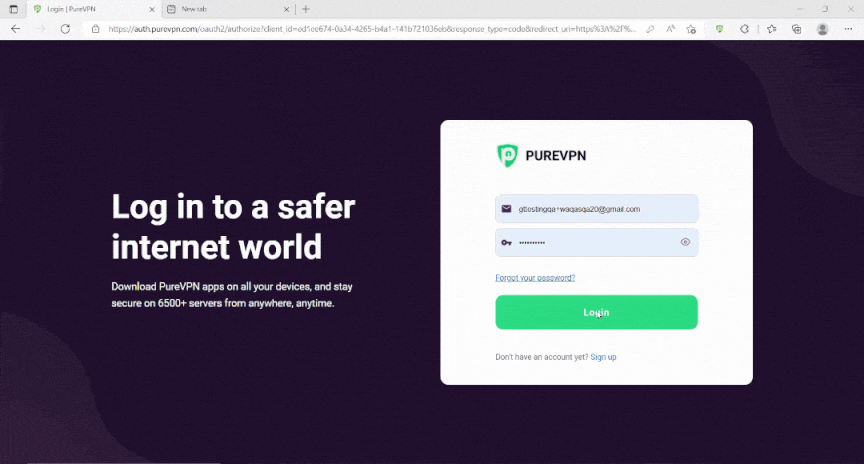
Quickly and safely open ports using PureVPN
Opening a port shouldn’t be complicated. With the Port Forwarding add-on, it’s as simple as 1, 2, and 3!
Can CGNAT cause an increase in latency?
If not configured correctly, CGNAT can increase latency, which is a delay in sending and receiving packets on the internet. This is because packets have to go through extra steps to ensure it is routed effectively.
This latency can cause interruptions in gaming experience and applications that require high-quality Internet service to operate seamlessly.
What is the disadvantage of CGNAT?
Although CGNAT is used to conserve IP addresses, it also causes many problems as well. It can affect your network performance, dropping or disordering some packages, causing latency and slow Internet problems.
Moreover, you cannot self-host services or troubleshoot your network problems since a single IP is used by many. To overcome these problems, you have to take extra measures which can disturb your online experience.
Does CGNAT affect my internet speed?
CGNAT has many benefits, like conserving IP addresses and providing security in processing packets. However, it also affects your Internet speed. Why? It is because your data packets have to go through additional steps to route them.
It can also cause jitter, which means dropping or disordering packets that can lead to a bad gaming experience. Also, if the internet is having problems, it will be hard for your ISP to help as they can only see one IP address for multiple users.
Is CGNAT the same as Double NAT?
CGNAT and Double NAT are two different techniques performed by your ISP. Your ISP uses CGNAT to conserve IP addresses and provides a single IP to many customers.
Meanwhile, double NAT happens when your router is connected to another router that performs NAT, causing your packets to go through Network Translation twice.
Although these two entities are different, their effect on the network is somewhat the same. Both cause latency when using high-quality services like gaming or streaming, which can cause an interruption in your Internet experience.
Can I port forward using Carrier Grade Network Address Translation (CGNAT) IP?
Unfortunately, you can’t open ports on a router behind CGNAT. ISPs (internet service providers) perform CGNAT to limit users to a single pool of IP addresses and use a single IP for multiple users on the same network. And, even if you try to open ports behind CGNAT, your IP address might get banned from the network administrator.
Therefore, you can’t really open ports on a router behind CGNAT. But performing CGNAT can impact specific applications ranging from server hosting to accessing remote devices. The best solution to this CGNAT issue is to get in touch with your ISP or get a dedicated IP VPN to bypass CGNAT.
Host a server with a Dedicated IP and Port Forwarding add-on
You need a dedicated IP with a Port Forwarding add-on if you wish to host a game server, get your IP whitelisted, or want your friends to connect to your at-home devices. A Dedicated IP allows you to create servers and allow external IP addresses to connect to your server without any IP mapping issues.
 Why Pick PureVPN?
Why Pick PureVPN?
With PureVPN’s effective service, you can open up ports with a few simple clicks. Got issues with CGNAT? No problem! PureVPN’s dedicated IP and Port Forwarding add-on bundle provide a one-click solution to bypass CGNAT.
- With about 6,500 dedicated servers worldwide in more than 78+ locations, PureVPN ensures that you are securely connected.
- With features like Split tunneling, IP masking, and Dedicated IP addresses, you can stay hidden on the internet.
- Round-the-clock customer support and a 31-day money-back guarantee.
Further CGNAT Port Forwarding Guides
| Starlink CGNAT Port Forwarding | Xfinity CGNAT Port Forwarding |
| CGNAT Gaming | T-Mobile CGNAT Port Forwarding |
| Verizon Fios CGNAT Port Forwarding | CGNAT Mikrotik Port Forwarding |
Frequently Asked Questions
It depends on your need. Whether you need it for online gaming with your friends or accessing your devices remotely, you can set up port forwarding. But, you must take safety precautions as opening ports also increases your network’s security risks, and opens a path for potential hackers to access your devices. This is where a VPN (Virtual Private Network) with a port forwarding add-on becomes helpful.
Port forwarding is a technique used to allow incoming network connections to a specific device on your home or office network, even though it is behind a router. This can be useful for setting up a home media server, remote desktop access, or online gaming.
To make a long story short, there are some risks of port forwarding. If you are opening ports, then you are opening direct lines for hackers and malware attacks in a way. That’s why you must take safety precautions when you are port forwarding devices. This is where a VPN, or Virtual Private Network, becomes helpful.
The easiest way to open ports behind CGNAT is to use dedicated IP with a port forwarding add-on. You can get a monthly subscription to a dedicated IP and port forwarding add-on via PureVPN to take care of your port forwarding needs.
Most ISPs use CGNAT to prevent IP4 exhaustion and assign a single IP to multiple consumers who are relying on the same internet. On the other hand, NAT usually works on private networks assigning a single IP to multiple users on that same network. This is how multiple devices communicate with each other.



