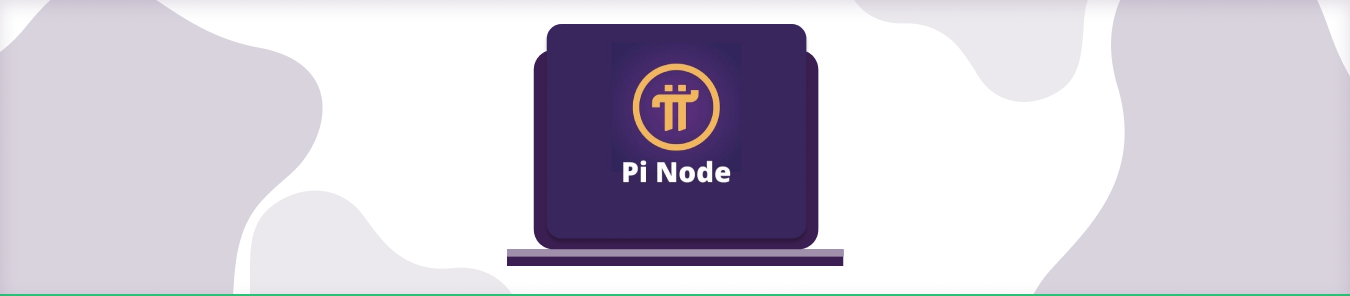Using Pi Nodes on the Pi network is better if your internet connection is secure and encrypted. This guide explains how using a VPN solution like PureVPN can help you and how you can port forward Pi-Network and Node.
Pi Network Node Port Forwarding – Quick Setup Guide
Optimize your Pi Node connectivity by forwarding ports 31400-31409
- Assign static IP to your node device (e.g., 192.168.1.100)
- Access router admin (typically 192.168.1.1)
- Create port forwarding rule:
- External/Internal Ports: 31400-31409
- Protocol: TCP & UDP
- Target IP: Your node’s static IP
- Configure OS firewall:
- Allow inbound/outbound for 31400-31409 (TCP/UDP)
- Restart router and computer
- Verify in Pi Node:
- Run “Check Ports” – all should show “Open”
- For best results:
- Use Ethernet connection
- Keep node running 24/7
- Monitor resource usage
Pi-Network and Node
Pi-Node occupies the fourth position in the Pi ecosystem, which operates on laptops and desktops rather than mobile phones. Pi Nodes like other blockchains, will be in charge of validating transactions on a distributed register and addressing the difficulties of running a distributed currency by ensuring all nodes agree on the order in which new transactions are registered.
Unlike nodes that use proof of work, such as Bitcoin or Ethereum, the Pi Node uses a Stellar Consensus Protocol-based consensus algorithm (SCP). Nodes in SCP form trusted groups and only agree to transactions with those trusted nodes. Pi mobile miner’s security combine to form a global trust graph, which allows Pi Nodes to form quorum slices to decide who can and cannot verify transactions on the shared register.
Unlike most other crypto ventures, the Pi Node would stick to the user-centric design philosophy. Instead of having technical expertise, ordinary citizens would be able to set up a node by downloading a desktop application and installing it on their computers. Pioneers may use this computer program to switch on/off the ‘node software’ on their computers, making them available or unavailable to serve as a node.
Pi-Node and VPN Connection
While using the Pi-node applications on your PCs, you will need to open a range of TCP ports from 31400-31409, usually these ports are blocked on a local ISP network. Only a reliable VPN can help you in this case. A VPN connection will not only hide your original IP and location so that you remain anonymous while mining but will also allow you to open your desired ports on the VPN network.
PureVPN is the most reliable and trusted VPN service for Crypto-mining as it not only covers all your security and privacy aspects but also allows the users to open any port according to his liking on the VPN connection through its feature of Port Forwarding.
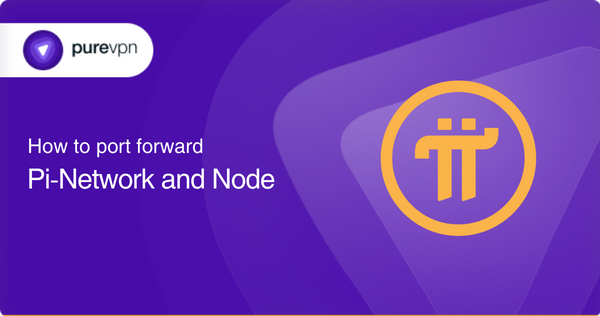
Why Is Pi Node Port Forwarding Important?
- Peer-to-Peer Connectivity: Port forwarding enables your node to receive connections from other nodes, ensuring it participates fully in the consensus algorithm.
- Boosts Reliability: A properly port-forwarded node is more likely to be selected for consensus responsibilities.
- Earn More Pi: Nodes that are active, responsive, and have open ports are often more trusted and thus eligible for higher Pi rewards.
- Network Health: A well-connected node contributes to a decentralized and robust Pi Network infrastructure.
- Increased Reliability and Uptime: When ports are properly forwarded, your node is less likely to experience connectivity issues, ensuring higher uptime. This means your node is consistently available to perform its duties, which is a key factor for the network’s health.
- Potential for Higher Node Rewards: While the Pi Network’s reward mechanism is constantly evolving, it’s generally understood that nodes with consistent uptime and open ports are considered more reliable and contribute more significantly to the network. This often translates into a higher “Node Bonus” within your mining rewards. Essentially, the more your node helps the network, the more the network recognizes your contribution.
- Improved Decentralization: Every active, well-connected node strengthens the decentralization of the Pi Network. The more distributed and interconnected the nodes are, the more resilient the network becomes against attacks and failures. By opening your ports, you’re directly contributing to this vital aspect of blockchain technology.
- Troubleshooting Aid: Often, when your Pi Node isn’t performing as expected, a common culprit is improper port configuration. Understanding port forwarding empowers you to diagnose and resolve these issues more effectively.
Step-by-Step Guide to How to Open Ports for Pi Node
1. Identify Your Internal IP Address
- On Windows: Open Command Prompt and type
ipconfig. - On Raspberry Pi/Linux: Run
hostname -I.
2. Log into Your Router’s Admin Panel
Typically, you can access your router via 192.168.1.1 or 192.168.0.1. Login credentials are often printed on the device.
3. Find the Port Forwarding Section
Each router has a different interface. Look for tabs like Advanced Settings, NAT, or Firewall.
4. Add a New Port Forwarding Rule
- Service Name: PiNode
- Protocol: TCP
- External Port: 31400
- Internal IP Address: Your Pi Node’s local IP
- Internal Port: 31400
- Save and apply changes.
5. Test Port Forwarding
Use online tools like canyouseeme.org to confirm that TCP port 31400 is open.
How to Setup Pi Node Port Forwarding Using PureVPN

- Go to your Member’s Area, select the Port Forwarding tab and then select the desired option (either open all ports or block all but enable following), enter your desired port numbers according to your requirement (the ports in between the range of 31400-31409 in case of Pi-node).
- Open your PureVPN Application and connect to your desired VPN location.
- Now, go to your Pi Node Application, restart it as Administrator and you will see your ports open the Application interface.
The Pi Network and Pi Nodes are based on a user-centric design philosophy. You can use Pi on your desktop and laptop devices but for the best results, pairing it up with a VPN is highly recommended.
Pi Node Open Router Ports Setup Guide
To open your Pi Node Open Router Ports, try using the following instructions:
- Navigate your router administration page by entering the gateway address on the web search engine.
- You can find your gateway IP by typing ipconfig on your computer’s command prompt or checking your router’s manual.
- To add a new port mapping rule on your router, tap Advanced.
- Now, search for the Port forwarding tab.
- Fill out the required information like Service Name [ Pi Node], Port number [31400 to 31409], Protocol [TCP], and IP address of the device you want to open router ports for.
- Save the new port forwarding rule and restart your router.
Remember, these are general steps and can vary for different router models.
Common Issues and Troubleshooting
Issue 1: Port Still Closed
- UPnP Conflict: Disable UPnP if manually forwarding ports.
- ISP Restrictions: Some ISPs block ports; contact them or use a VPN.
Issue 2: Dynamic IP Address
- Use a Static IP for your Pi Node within your LAN.
- Optionally, set up Dynamic DNS (DDNS) for external access.
Issue 3: Firewall Blocking
- Ensure OS-level firewalls (Windows Defender, ufw on Linux) allow traffic on port 31400.
Advanced Tips for Running a Stable Pi Node
- Use Ethernet Over Wi-Fi – Reduces disconnections.
- Keep Your Node Online 24/7 – Increases reliability and rewards.
- Monitor Resource Usage – Pi Node consumes significant RAM and CPU during sync.
- Check Logs Regularly – Debug issues like Docker container crashes (common if ports aren’t forwarded correctly).
How to Open Port 31400 to 31409?
Even after following the mentioned port forwarding steps, you may need clarification about how to open ports from 31400 to 31409. It’s not complicated. Here, follow the below instructions:
- Navigate to the port forwarding tab on your router page.
- Look for Local Start Port or simply Start Port and type 31400.
- Similarly, search for End Port and insert 31409 in it.
- Apply changes and reboot your router.
How to Open Ports and Bypass Windows Firewall
To surpass your Windows Firewall for port forwarding, try using the following:
- Look for the Control Panel of your PC and Navigate to System and Security Settings.
- Click on Advanced Settings and Look for Inbound Rules.
- Tap on New Rule.
- Select Port and Click on Protocols and Ports.
- Check on TCP, enter 31400-31409, and select Next.
- Tap on Allow the connections and Click on Next.
- Choose All the network types and move to Next.
- Describe it as Pi Network and choose Finish.
What to do if pi node port forwarding not working?
If you want to know if your 31400 to 31409 ports are working, then follow the below instructions:
- Navigate to Command Prompt through the Start menu.
- Type netstat -aon or netstat -aon | findstr 3140.
- Multiple details will pop up in which you have to check if ports from 31400 to 31409 are listening.
Frequently Asked Questions
A Pi node refers to a device or computer that is connected to the Pi Network and is participating in the network’s consensus process.
Pi Network is a cryptocurrency and blockchain project that aims to build a distributed network of nodes that can be used to secure and validate transactions on the network. The number of nodes on the network will depend on the number of people who participate in the network and run a node.
Log into the Node software via your mobile app account, ensuring both desktop and mobile apps link to the same Pi account. Per Pi policy, each person is allowed only one account, and currently, one account can run only one node.
1- Open Windows Defender Firewall > click Advanced settings.
2- Under Inbound Rules, click New Rule, select Port, choose TCP, enter 31400, and allow the connection.
3- Name the rule and click Finish.