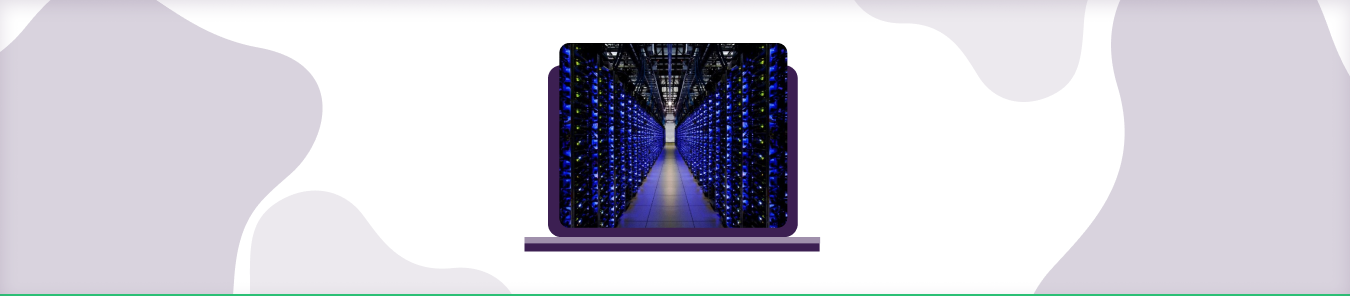Table of Contents
What is an ISP?
An Internet Provider (also referred to as Internet Service Provider (ISP), is the industry term for a company that provides access to the Internet.
When someone talks about the Internet and mentions their “provider,” they talk about their ISP. Without an ISP, you can’t access the Internet. Your computers can have built-in modems and a router for your networking, but without an ISP, you will not have a connection to the Internet.
In simpler words, the question what is an ISP for a homeowner or an apartment fellow, the ISP is their “cable company” that offers an Internet subscription in addition to their TV subscription.
How to find my ISP?
You can follow the below steps to know “who is my ISP”:
- Open your browser
- Visit www.ipcheck.org or IP Lookup Tool
- Your ISP will be displayed below your IP Address.
What is my Internet Service Provider username and password?
You can find your ISP username on What is my ISP? Or router-network. For passwords, you can contact your Internet Service Provider or email them. If you want to know the SSID, go to the Network and Sharing Centre on your PC and find the username next to Connections.
For password, click on username and go to Wireless Properties. Select the Security option and check the Show Characters box.
What is the internet service provider password for Outlook?
If your ISP configures your Outlook ID, you can contact them for a password, or you’ll receive a password through your email ID.
Is my WiFi my internet service provider?
No, an ISP is a company that provides you Internet services through coaxial cable, Fiber, and DSL. Meanwhile, WiFi is provided by your modem that converts the internet into wireless signals.
Is Google an Internet service provider?
Google is a search engine with an Internet Service Provider known as Google Fiber. It is a fiber broadband Internet introduced by Alphabet.
How to contact your ISP
You can contact your ISP through their website page. Enter the name of your ISP in the address box, navigate the Contact Us option, and call your ISP with the provided number or email them.
What are the types of ISP’s and how do they operate?
Initially, when the Internet was introduced to the world, there were three types of ISP’s:
- Dial-up Service
- High-Speed Internet (aka Broadband), which is offered by cable companies
- Digital Subscriber Line – (commonly known as DSL), which is provided by phone companies
Over the years, demand for dial-up declined as the high-speed Internet took over the market. Now let’s dig deeper into the other two:
DSL and Cable
DSL internet are those that run through phone wires. It utilizes standard copper phone lines that already run in everyone’s homes. DSL provides moderate range speeds ranging between 10-25 Mbps, a good option for light to medium use (such as checking emails, streaming one or two videos, or occasional online gaming).
Whereas cable internet runs through an underground coaxial cable network. Even though cable internet uses the same copper cable lines that deliver cable TV to the houses, their modem provides faster Internet than DSL, making it an ideal option for those who are looking for faster speed and more extensive use (such as online streaming on multiple devices, video calls, and large files uploads, or online gaming).
Fiber Internet
Fiber or Fiberoptic Internet is an internet system that transfers data fully or partially using fiber optic cables. These cables have thin glass wires while using optic data transfer method – light signals. It uses a similar logic of “traveling at the speed of light.”
Some of the top internet service providers include Starlink, Xfinity, Spectrum, Broadband, Telekom, and more.
Still, a little slower than that as the data bounces off these wires many times before reaching its final destination. In a nutshell, the fiberoptic Internet is the fastest mode of accessing the Internet in today’s time.

What is an IP address, and how to search IP address?
The “IP” part of the IP Address stands for “Internet Protocol,” whereas the “address” refers to the unique number that is linked to all your online activity.
Your computer is hooked up to the internet one way or the other. Whether you go online for email, to shop, or chat, your request must be sent out to the right destination. Then likewise, the response also has to come back to you directly.
But with millions of computers connected through the same ISP, how can you get your work done correctly? For this purpose, the Internet is hardwired to follow a list of built-in networking standards and rules, one of which is responsible for addressing, delivering, and routing your online requests precisely.
It does so by attaching an “electronic return address” to all your online requests and activity. That address is what we refer to as an IP Address.
With that being said, IP addresses can also be used to track your location, access personal data, or hack your internet-enabled device. Therefore, one must take the necessary steps to secure their IP address. And to secure your IP address, you must know it too. For that, you can follow these simple steps:
How to Find the IP address on Windows 10
- Click the Start icon and select Settings.
- Click the Network & Internet icon.
- To view the IP address of a wired connection, select Ethernet on the left menu pane and select your network connection. Your IP address will appear next to “IPv4 Address.“
- To view the IP address of a wireless connection, choose Wi-Fi on the left menu pane and click Advanced Options. Your IP address will appear next to “IPv4 Address.“
It’s a little complex process, but that’s one way to locate an IP address.
Are you still wondering about your IP address? Head over to What Is My IP and find out your IP address instantly.
How to Find the IP address on Mac OS X and Above
- Click the Apple logo at the top left, select System Preferences.
- In System Preferences, choose Network.
- In the Network Preferences window, click a network port (e.g., Ethernet, AirPort, and Wi-Fi). If you are connected to the Internet, you’ll see its IP address under “Status.“
Can’t find your device here? Learn how to find IP address on any device
How to Find IP Address on iPhone
- Visit the Settings menu.
- Select WiFi.
- Choose the lowercase “i” next to the WiFi network you’re currently connected to, which stands for Information.
- Scroll down and check the IP address.
How to Find IP Address on iPad
- Tap Settings on the home screen.
- Select WiFi.
- Choose the information icon “i” from the network name.
- Select DHCP and you can check the IP address.
How to Find IP Address of Computer
- Click the Start Menu.
- Type CMD and click Enter.
- Now type ipconfig and press Enter.
- Now check the IPv4 address to see your computer’s IP address.
How to Find IP Address from Email
- Click and open the email.
- Choose the three-dotted icon located on the top-right corner.
- Choose Show Original.
- Type and search Received to check the IP address.
How to Find IP Address on Android
- Go to the Settings menu.
- Select WiFi preferences/ WiFi and Networks/ Network and Internet.
- Tap on the WiFi connection you are using.
- Check the MAC address and IP address.
Is an ISP the same as a WiFi provider?
No, they are not the same thing. Your ISP (Internet Service Provider) is the company that provides you with internet access, while your WiFi provider is the company that provides you with wireless internet access.
Should I Hide My IP Address from Trackers?
Yes, you can hide your real IP address from ISPs as well as prying eyes, data harvesters, and surveillance agencies. Most of these collect user data to track your online activity and, in some cases, sell your data to the highest bidder or advertising companies. The easiest and most reliable way to hide your IP address is to use a VPN (Virtual Private Network) that encrypts your internet traffic and assigns your device a new IP address.
What are the differences between broadband and non-broadband internet services?
| Feature | Broadband Internet | Non-Broadband Internet |
| Data transmission speed | Faster | Slower |
| Bandwidth | Wider | Narrower |
| Number of users | Can support multiple users | Can only support a single user |
| Availability | Widely available | Less available |
| Cost | More expensive | Less expensive |
How to choose the right internet provider for your unique needs?
Getting started with the Internet is not difficult. Your foremost requirement is to select your Internet Service Provider (ISP). But with so many ISPs available, it is tough to know which one is best for you. Here’s what you need to know:
- What ISPs are available in your area? For this, you can add your area on the ISP’s website to check its availability.
- What types of connections are available? DSL, Cable, Satellite, and Fiber are types of Internet connection your ISP can provide. If you are looking for the Internet for your business, go for Fiber. Out of all, Fiber is the best, but unavailable in most locations. DSL and Cable Internet are better options for home networks or small businesses.
- How much data do you use daily? For a single person, 2 to 10 Mbps download and upload speed is enough. But if you are running an organization or you have multiple Internet users, then 10 Mbps to 100 Mbps is good for you.
- How much are you willing to pay for the Internet? Before signing with your ISP, check how long the contract is for and what package they are providing you. Sometimes, you are paying more to your ISP while you get a low data rate.
- What security protocol does your ISP use? The most important thing while choosing your ISP is to check its security. Make sure your ISP uses the WPA2 security protocol for your network. For a more secure network, you can go for a VPN.
Why does identifying your ISP matter?
Knowing your ISP matters for many reasons, but foremost is its Security. Your ISP not only provides you with the Internet but also tracks your online activity as well through your IP address.
To make sure your Internet Provider has good policies and applies security measures to protect your information, identifying your ISP is essential.
Is my ISP the same as my email provider?
You might get confused about your ISP and your email provider. ISP provides mailbox services for Outlook and other applications, but there are other free email providers like Gmail and Yahoo. You can also check if your email provider and ISP are the same on Mxtool by using your email address in the search box.
What if I am using public WiFi?
If you are using public WiFi, then your ISP for the device connected will be changed to the WiFi provider. Your ISP tracks your location or activity through your IP address, and when you connect to another WiFi, your IP address is changed.
How does the speed of broadband internet compare to non-broadband internet?
| Types of Non-Broadband Internet | Typical Download Speed |
| Dial-up | 56 Kbps |
| Satellite | Up to 20 Mbps |
| Cellular | Up to 50 Mbps |
| Type of Broadband Internet | Typical Download Speed |
| DSL | 10-100 Mbps |
| Cable | 100-1,000 Mbps |
| Fiber optic | 1,000-10,000 Mbps |
Examples of Internet service providers
You can check ISPs available in your area by searching on their websites. Here is the list of Internet Service Providers in the US, UK, and Canada.
Internet Service Providers in the US
- Charter Communications
- Frontier
- Verizon
- Xfinity
- Spectrum
- Google Fiber
- Comcast
Internet Service Providers in the UK
- BT Group
- Sky
- NOW
- Virgin Media
- Origin Broadband
Internet Service Providers in Canada
- Bell
- VMedia
- Xplore
- Comwave
- Telus
Frequently Asked Questions
What is my ISP password?
You can find the username and password of your ISP on the router. Check the router’s manual for credentials of your ISP so you can login to the Settings menu and make changes accordingly.
Is ISP and WiFi the same?
No. ISP and WiFi are two different things. The key difference is that an ISP provides access to the internet often through cable, digital subscriber line (DSL), fiber, or satellite connections.
Is VPN same as ISP?
No. There is a vast difference between a VPN and an ISP. An ISP is a company you pay for access to the internet whereas a VPN is a tool to protect you from online threats. ISPs try to limit your internet usage while VPNs let you consume the most of it.
Thank you for downloading PureVPN
Follow these simple steps to enjoy secure browsing!