Linksys EA6900 routers protect your home network by blocking unwanted access from the internet via a basic firewall. However, this may restrict some applications or services that require certain ports to be open to function properly.
Wondering how to forward these ports on your router? Fret not! In our Linksys EA6900 port forwarding guide, we provide step-by-step instructions to help you get started.
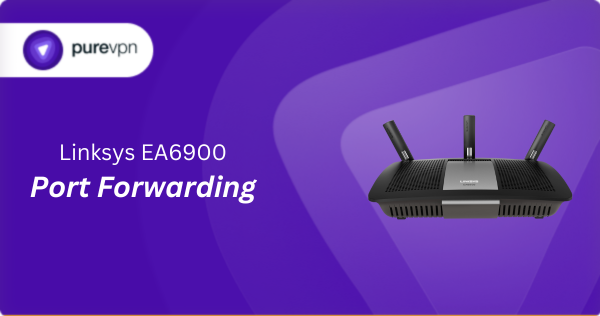
What Information is Needed for Linksys EA6900 Port Forwarding?
To set up port forwarding for Linksys EA6900, you will need the following details:
- Device IP Address: Find the IP for the device you are directing traffic to, like your gaming console or home server.
- Port Number and Protocol: Know the port number your service uses and whether it runs on TCP, UDP, or both.
- External Port: Decide if you want to keep the internal port number the same for outside access or switch it up.
- Router Credentials: Have your router’s username and password on hand to log in and adjust the necessary settings.
How to Enable Port Forwarding on Linksys EA6900 in Canada
Here is how you can configure port forwarding on your Linksys EA6900 router:
Step #1: Set Up a Static IP Address
Use a static IP address for the device you are forwarding ports to. This will keep the ports open even after your device restarts. You can do this in two ways:
- Set a DHCP reservation on your router to assign a fixed IP.
- Manually configure a static IP address on your device.
Step #2: Log into Your Router
To make changes to router settings, access its web interface by:
- Launching any web browser.
- Typing in your router’s IP address and pressing Enter.
- Inputting your router’s username and password, then clicking the Login button.
Learn how to find your router’s IP address.
Step #3: Configure Port Forwarding
After you log in, you have to find the port forwarding section:
- Click Security at the left of the page.
- Click the Apps and Gaming tab at the top of the page.
- For a range of ports, click Port Range Forwarding. For a single port, click Single Port Forwarding.
Forwarding a Single Port on Linksys EA6900
- Click Add a new Single Port Forwarding.
- In the Application Name box, enter a name for this forward.
- Enter the same number into both the External Port and Internal Port boxes.
- Choose the protocol type (TCP, UDP, or both) from the Protocol dropdown.
- Enter the IP address of the device you are forwarding these ports to in the Device IP# box.
- Check the Enabled box.
- Click the Ok button to save your settings.
Forwarding a Port Range on Linksys EA6900
- Click Add a new Port Range Forwarding.
- Enter a name for this forward in the Application Name box.
- To forward a range of ports, enter the lowest number of the range into the Start Port box and the highest number into the End Port box.
- Select the required protocol for these ports from the Protocol dropdown.
- Enter the IP address of the device you are forwarding ports to in the Device IP# box.
- Check the Enabled box.
- Click Ok to save all your changes.
Step #4: Test if the Ports are Open
To confirm your ports are correctly forwarded, you can:
- Use an online port checking tool like portchecker.co.
- Attempt to access the service from outside your network.
Linksys EA6900 Port Forwarding Made Easy!
Say goodbye to the hassle of complex network configurations. With our Port Forwarding add-on, port forwarding on your Linksys EA6900 is a breeze. Open and close ports with ease on any device–it is quick, simple, and seamless!
How to Port Forward Linksys EA6900 with PureVPN

Here is how you can use PureVPN to port forward your Linksys EA6900 router in just a few clicks:
- Sign up for PureVPN, add Port Forwarding to your plan, and complete the payment.
- Download and install the PureVPN app, launch it, and log in using your credentials.
- Access the PureVPN Member Area, go to Subscriptions and click Configure next to Port Forwarding.
- Choose Enable specific ports, enter the ports you want to open, and click the Apply Settings button.
- Open the PureVPN app, connect to a port forwarding-supported server, and you are good to go!
Why is Linksys EA6900 Port Forwarding Not Working?
If you are having trouble port forwarding on your Linksys EA6900, these might be possible causes:
- Wrong IP Address: Double-check you have set up port forwarding for the right device. A dynamic IP address for a device might cause disruptions, so assigning a static IP might avoid this problem.
- Firewall Interference: Your computer firewall might be preventing the required connections. Attempt to add custom inbound and outbound rules for the ports to check if this helps fix the issue.
- ISP Restrictions: Certain internet providers might block access to some ports for security purposes. Get in touch with your ISP to check if the ports you are trying to open are blocked on their network
- Outdated Firmware: Using outdated firmware on your router may result in functionality issues. Check and install the newest firmware updates when they become available for your Linksys EA6900.
Frequently Asked Questions
The default IP address for Linksys EA6900 routers is 192.168.1.1 while the username and password is admin.
If you want to use port forwarding on your Linksys EA6900, go to Security > Apps and Gaming > Single Port Forwarding or Port Range Forwarding within your router’s settings.
