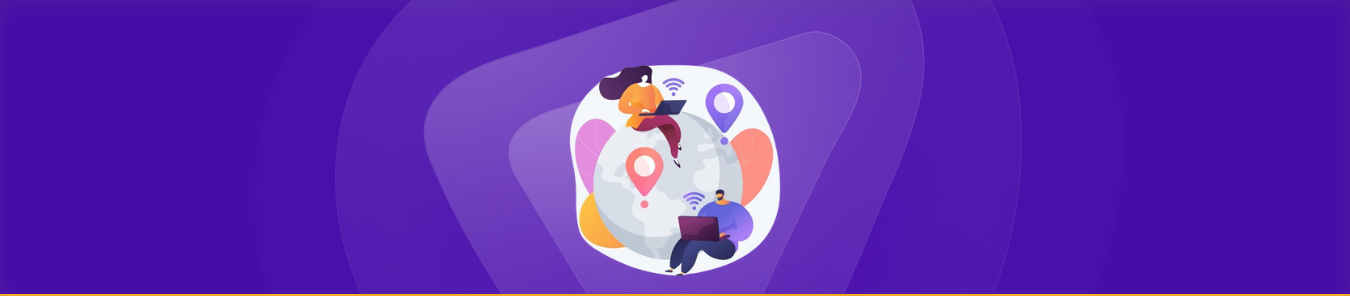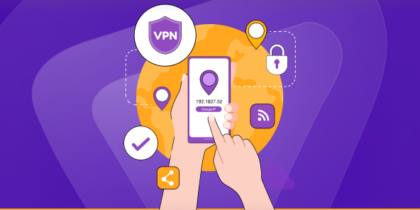Table of Contents
Most devices are assigned a dynamic IP address via DHCP (Dynamic Host Configuration Protocol), which changes from time to time. However, certain situations require a static IP address that always stays constant, such as when hosting servers or managing remote connections. In this step-by-step guide, we will show you how to set up a static IP address on any device:
Why use a static IP address?
Thinking about switching to a static IP address? Before you do, it is important to understand why you might need one. Here are some reasons to get a static IP:
- Creating servers: Static IP addresses are crucial for hosting your own servers, such as game servers and email servers. They ensure that your server is always reachable to anyone (especially when you are away from home).
- More speed: Static IP addresses can lead to more stable and faster internet connections. This means you can download and upload content at better speeds in comparison to dynamic IPs.
- Improved VoIP experience: For VoIP services, static IPs can significantly improve call quality. It provides a stable route for the data, reducing packet loss and latency to enhance the overall experience.
- Simplified network management: For network administrators, static IPs make it easier to manage network configurations, assign permissions, and monitor traffic. This can result in improved security and efficiency in managing network resources.
- Smooth remote access: Static IPs facilitate remote access to networks, making it easier to connect to devices or servers from anywhere. This is useful for remote work setups or when accessing home systems while away.
- Easier tracking: Static IPs can provide more accurate geotracking, allowing businesses that rely on geo-specific data or for services that need precise location information to function optimally.
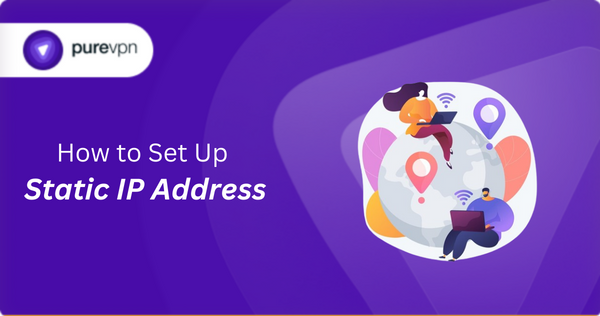
How to set up a static/dedicated IP address
Before diving into any of the tutorials, reach out to your internet service provider and ask them to assign you a static IP address (which might come with an extra cost).
Now that you are familiar about the benefits of using it and how you can get one, here is how you can set up a static IP address on different devices:
How to set up a static IP on MacOS
Just follow these simple steps:
- Go to the Apple Menu and choose System Preferences.
- Click Network and select your network connection.
- Click Advanced and go to the TCP/IP tab.
- Open the Configure IPv4 pop-up menu and choose Manually.
- Enter your new static IP address and other info.
- Click Apply once done.
How to set up a static IP on Windows 11
Just follow these simple steps:
- Go to Settings and click Network & internet.
- Select Wi-Fi if you are connected to a wireless network or Ethernet if you have a wired connection.
- Click the network you are currently connected to.
- Scroll down and find the IP settings section. Click Edit under IP assignment.
- Change the setting from Automatic (DHCP) to Manual.
- Select IPv4 to toggle it on.
- Enter your new static IP address and other info.
- Click Save to apply changes.
How to set up a static IP on Android
Just follow these simple steps:
- Open Settings and choose Wi-Fi.
- Click the gear icon next to the network you are currently using.
- Now, tap IP settings and choose Static.
- Enter your new static IP address and other info.
- Once done, tap Save.
How to set up a static IP on iOS
- Go to Settings and tap Wi-Fi.
- Choose your current network.
- Under IPv4 address, tap Configure IP.
- Choose Manual from the list of options.
- Enter your static IP address and other info.
- Tap Save once done.
How to set up a static IP through router
To assign a static IP address to a device via your router, you will require the device’s MAC address while it is connected to the network. Please note that the interface and terminology might vary across different router models.
Here is a general guide:
- Open a web browser and enter your router’s IP address to access its setup page.
- Look for a menu option that might be labeled something like Network Settings, DHCP Reservations or Address Reservation.
- Enter the device’s MAC address, which uniquely identifies it on your network.
- Input the static IP address you want to allocate to this device.
- Once done, click Save to apply the settings.
This method allows you to ensure a particular device always receives the same IP address without altering settings on the device itself.
PureVPN: The easiest way to get a static IP!
PureVPN simplifies the process of getting a static IP, making it accessible to everyone, regardless of technical expertise. With a straightforward setup process, users can easily enjoy the benefits of a consistent online identity, improved remote access, and reliable server hosting without the complexity usually associated with static IPs.
Emphasizing ease without compromising security, PureVPN ensures your static IP comes with robust encryption and privacy protections. This blend of simplicity and security positions PureVPN as the go-to choice for those seeking a hassle-free way to secure a static IP for their varied online needs.
Frequently Asked Questions:
How do I get a static IP address for free?
To get a static IP address for free, you might have to explore options like certain ISPs offering it as a part of their package. However, for a more secure and reliable solution, consider PureVPN’s dedicated IP add-on, which, although not free, provides a cost-effective, easy-to-use, and secure way to obtain a static IP.
What is the difference between a static IP and dynamic IP?
The primary difference between a static IP and a dynamic IP lies in consistency; a static IP remains the same over time, providing a consistent address for hosting servers, remote access, and more. In contrast, a dynamic IP changes periodically, assigned by the DHCP server, suitable for general browsing.
Related Read: Static IP vs Dynamic IP
How do I set a static IP address on my router?
Setting a static IP address on your router typically involves accessing the router’s configuration page through a web browser, navigating to the LAN or DHCP settings, and assigning a static IP to a specific device based on its MAC address. For a simpler alternative, consider PureVPN – we can assign a static IP to your device, bypassing the need to configure router settings manually. Just hit connect and you are good to go!