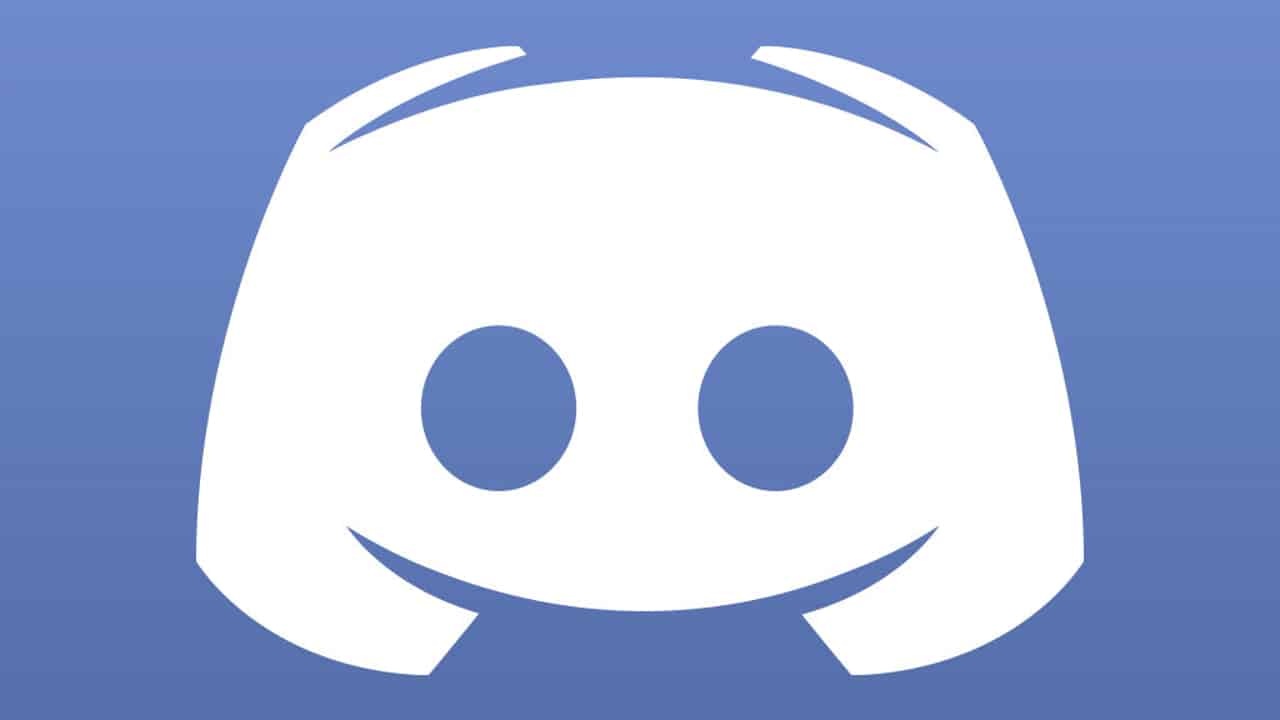It still fascinates me how something that I always considered an occasional hobby has now become a major profession in 2023. Gaming has grown tremendously in the past decade, both in terms of hardware and opportunities. A popular way to make grand sums of money via gaming is by streaming your gaming sessions on the internet. There are dedicated apps available to do just that. The most popular one on the market today is Discord. But if you’re still reading this article, you probably have a different question in mind such as “Can you get Discord on PS4?”
In short, yes. The process is far from straightforward and there will be minor hitches here and there, but everything you need to learn how to use Discord on PS4 is covered below.
How to set up Discord on PS4 in New Zealand
While you can connect to Discord on PS4, the process is fairly complicated. But trust me, this short hassle is well worth it considering there are millions of potential viewers you can get via this platform. Discord can easily be downloaded and installed on a PC or Mac device. Users have been clamoring for an official PS4 version for years now.
For now, Discord has no official PS4 app. But there’s a way you can get Discord on PS4 at the present. A fair warning before we start: the process is long, complicated, and will require patience. So if you’re up for it, here’s how to begin.
Equipment to Get You Started
You’ll need several pieces of equipment to form a connection between your PC/Mac and PS4. Some of these items are probably already in your possession, but you’ll have to buy others.
- A Mixamp: You don’t have to opt for a Mixamp specifically if you want. Any other similar device will do as long as it can help you effectively switch audio between the PS4 and the desktop.

- Cables: More specifically, three different cables. A 3.5mm Male-to-Male, a 3.5mm Aux splitter, and a 3.5mm to 3.5mm with volume control.
- A headset: Any headset will do but I recommend getting one that has its dedicated app or software so you can tweak some settings later on.
- This isn’t really a strict requirement, but you should have the latest version of Discord installed on your desktop. It’s not mandatory but will help you in the process going forward.
Getting Discord on PS4
As surprising as it may seem, getting Discord on PS4 is the easiest part of the process. All you need to do is follow these simple steps and you’ll have the app on your PS4 in no time.
- Open your Discord account on your desktop (If you don’t have Discord on desktop, then a mobile version is a good enough substitute).
- Open the browser on your PS4.
- Search for Discord and the PS4 browser and open it.
- Log in your account with your regular account and password information.
- Once your account is loaded, you’ve got the service on the PS4, but you’ll notice if you try and use any of the features, nothing works.
This is where things become complicated.
Using Discord on PS4
Like I mentioned earlier, this is the part where you’ll need to put in the elbow grease, so to speak. It can get a little technical at times so I’ll try and keep it as simple as possible.
- Start by connecting the optical cable between your Mixamp and the PS4, to help with switching audios.
- Go to PS4 settings, scroll down to Sound and Screen, and then go to Audio Output Settings. From here, change the Primary Output Port to Digital Output.
- Next, plug in one end of the USB cable into your base station and the other end to your PC. Make sure the base station is in PC mode otherwise, whatever you do going forward it won’t work properly.
- Open Discord on your Desktop and change the input device in voice settings to your Mixamp device.
- Use the 3.5mm audio jack and run it via your PC’s speaker.
- Go back to the voice settings in Discord and modify the output device to your PC speakers.
At this point, you’ll be able to talk via Discord and use your PS4 simultaneously. You can begin streaming from your Discord straight away. You may have some minor issues to deal with such as your PC’s audio not working. While you can disconnect the Mixamp and restore the audio if you want, you can also play audio on both your PC and Discord for PS4 if you want.
Just plug into the 3.5mm to 3.5mm cable into your PC and the AUX port on the Mixamp. Then change the Output device on your Desktop to Mixamp.
Privacy On All Platforms
While you might want to think of gaming and streaming as harmless fun, there’s no guarantee of absolute privacy in those areas either. The PlayStation 4 is one of the most popular gaming consoles. While its primary purpose is gaming, you can stream your favorite streaming services on it as well. But if you’re someone that has owned a PS4 for some time, you’ve probably been a victim of at least one DDoS attack as well.
Moreover, services like Netflix, Amazon Prime, and Hulu usually restrict your access to their services via a PlayStation. There are other forms of restrictions, such as a limited library and caps on performances based on the country you’re in.
However, you can evade all these restrictions and keep your privacy intact online by using a dependable VPN service. I would personally recommend PureVPN since it is one of the few VPN services that offer dedicated support for your PS4 console. Additionally, it offers AES 256-bit encryption on top of the 6,500+ servers in 140+ countries to make your PS4 experience both secure and fun.
Why should I connect a PSN online account to Discord?
There are a few reasons! First, by connecting your PSN account to Discord, you can see which of your friends are online and what games they're playing. That way, you can easily join them for some gaming fun!
Second, connecting your PSN account also allows you to show off your special, awesome trophy collection to all your Discord friends. They'll be so jealous, trust me!
Finally, if you connect your PSN account to Discord, you'll get access to our special PlayStation-themed emoji. So, you can show your love for all things PlayStation even while you're chatting on Discord!
How to disconnect your PlayStation network account from Discord
If you don’t like connecting your PlayStation network account to a Discord account, here’s what you need to do:
- Go to Settings on your PlayStation.
- Choose Applications > Authorizations > Authorizes Application Management.
- Select Discord from the list of applications.
- Choose the check mark “Allow this application to use your account information.”
- Select X > Remove.
Why should I connect a PSN online account to Discord?
There are a few reasons! First, by connecting your PSN account to Discord, you can see which of your friends are online and what games they're playing. That way, you can easily join them for some gaming fun!
Second, connecting your PSN account also allows you to show off your special, awesome trophy collection to all your Discord friends. They'll be so jealous, trust me!
Finally, if you connect your PSN account to Discord, you'll get access to our special PlayStation-themed emoji. So, you can show your love for all things PlayStation even while you're chatting on Discord!
How to disconnect your PlayStation network account from Discord
If you don’t like connecting your PlayStation network account to a Discord account, here’s what you need to do:
- Go to Settings on your PlayStation.
- Choose Applications > Authorizations > Authorizes Application Management.
- Select Discord from the list of applications.
- Choose the check mark “Allow this application to use your account information.”
- Select X > Remove.
Frequently Asked Questions
You can join a PS4 party chat on your PC with a PS4 Remote Play. Here’s how you can go about it:
1.Visit the Remote Play page on the PlayStation website
2.Scroll down and click Windows PC and Mac Download
3.Download and install Remote Play on Windows 10
4.Launch the application
5.Now, link your PS4 controller and PC, via Bluetooth or a cable
6.Once you are linked, put your PS4 in sleep mode, and enjoy PS4 party chat on PC
Is Discord on PS4? Well at the time of writing this article, there is no official Discord app available for PS4. To use Discord on your gaming console, you will need to connect to it through your PS browser. However, PlayStation 5 (PS5) does have an official Discord app available, so if you have a PS5, you can download and use Discord directly on the console.
Discord does not offer any Xbox compatible app at the moment. But yes, you can get Discord on your Xbox by linking your gaming console profile with your Discord profile that you would need to create via Windows, Mac, iOS, or Android application.