The TP-Link Archer C50 router has a basic firewall that protects your network from unwanted traffic. Unfortunately, this might also block connections that certain applications or services need to function correctly.
If you want to set up port forwarding but are not sure where to start, look no further! Our TP-Link Archer C50 Port Forwarding guide will walk you through the process, so get everything up and running hassle-free.
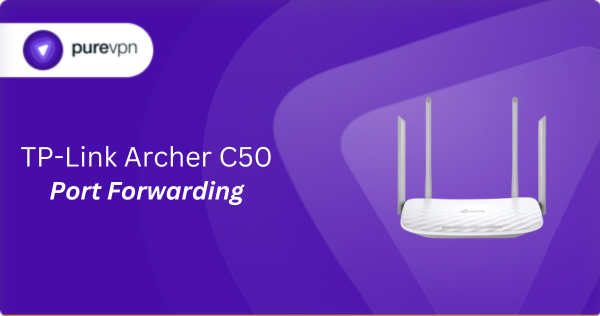
What Information is Needed for TP-Link Archer C50 Port Forwarding?
To set up port forwarding for TP-Link Archer C50, you will need the following details:
- Device IP Address: Note down the local IP address of the device that you are directing traffic to, such as your game console or PC.
- Port Number and Protocol: Find which port number your application uses and whether it runs on TCP, UDP, or both.
- External Port: Decide if you want to use the same port number externally as internally, or if you should set a different one.
- Router Credentials: Figure out the username and password for your router to access its settings and make the necessary adjustments.
How to Enable Port Forwarding on TP-Link Archer C50 in New Zealand
Here is how you can configure port forwarding on your TP-Link Archer C50 router:
Step #1: Assign a Static IP Address
To make sure your ports remain open even after your device restarts, you need to set up a static IP address. You can do this by:
- Setting a DHCP reservation in your router settings.
- Manually assigning a static IP address to your device.
Step #2: Log into Your Router
To access the web interface of your TP-Link Archer C50, all you have to do is:
- Open a web browser and type your router’s IP in the address bar.
- Hit Enter to reach the login page.
- Input your router’s username and password.
- Click the green Login button to access the web interface.
Related Read: How to Find Your Router’s IP Address
Step #3: Access Port Forwarding Settings
Next, you have to find your router’s port forwarding section. Here is how:
- Go to the Network Map.
- Click the Advanced option at the top of the page.
- Select NAT Forwarding from the left sidebar.
- Choose Virtual Servers from the new options displayed.
- In the Service Type box, give a name to your rule.
- Input the port numbers you wish to open in both the External Port and Internal Port boxes.
- Type the IP address of the device you are forwarding to in the Internal IP box.
- From the Protocol dropdown, select TCP, UDP, or both, depending on your needs.
- Check the box next to Enable This Entry.
- Click OK to save your settings.
Step #4: Test if the Ports are Open
Finally, check that your ports are correctly forwarded by:
- Using an online port checker tool like portchecker.co
- Accessing the service from outside your network.
TP-Link Archer C50 Port Forwarding Made Easy!
Say goodbye to the hassle of manual configurations and configure port forwarding on your TP-Link Archer C50 in just a few clicks with our Port Forwarding add-on. Open and close ports without having to deal with complicated settings. It is simple, quick, and worry-free!
How to Port Forward TP-Link Archer C50 with PureVPN

Here is how you can use PureVPN to port forward your TP-Link C5 router in just a few clicks:
- Sign up for PureVPN, add Port Forwarding to your plan, and complete the payment.
- Download and install the PureVPN app, launch it, and log in using your credentials.
- Access the PureVPN Member Area, go to Subscriptions and click Configure next to Port Forwarding.
- Choose Enable specific ports, enter the ports you want to open, and click the Apply Settings button.
- Open the PureVPN app, connect to a port forwarding-supported server, and you are good to go!
Why is TP-Link Archer C50 Port Forwarding Not Working?
If port forwarding is not working on your TP-Link Archer C50, consider these reasons:
- Incorrect Device IP: Double-check that the IP address used in your port forwarding settings matches the device you are trying to connect. If the IP frequently changes, configure a static IP for the device.
- Firewall Interference: The firewall on your computer might be blocking the necessary ports. Try configuring both inbound and outbound rules for your specific ports to see if this resolves the issue.
- ISP Blocks: Sometimes, internet service providers restrict traffic on certain ports for security reasons. Get in touch with your ISP to confirm whether the ports you are using are open for traffic.
- Outdated Firmware: Running old firmware can lead to functionality issues, including port forwarding problems. Check the TP-Link website for the latest firmware updates and apply them.
Frequently Asked Questions
Open a web browser, type http://192.168.0.1 into the address bar, and press Enter. You will then be asked to log in with your router’s username and password.
If you want to set up port forwarding on your TP-Link Archer C50, go to Network Map > Advanced > NAT Forwarding > Virtual Servers.
