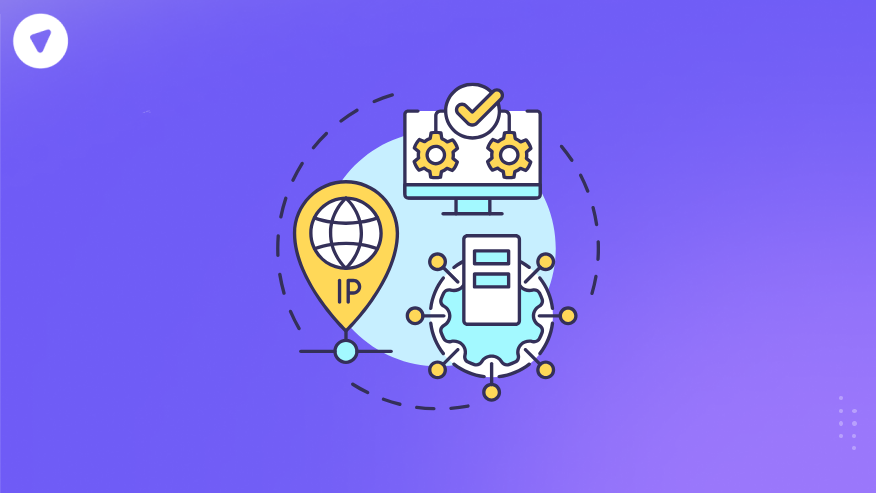When you’re setting up a network, whether it’s for a small office, a large corporate infrastructure, or even a connected TV, there’s a basic decision you can’t avoid: should you use DHCP or Static IP?
On the surface, it seems like a technical checkbox, but this choice directly affects security, management overhead, and long-term scalability. Businesses often underestimate how much impact IP configuration can have on performance and control, especially when managing distributed teams or VPN-enabled services.
This guide breaks down everything you need to know about DHCP vs Static IP, explains when each is better, and shows how businesses can make a future-proof choice.
Find the Best IP Setup for You
1. How many devices are you managing?
2. What type of setup do you need?
3. Where will you use this network?
What is DHCP?
DHCP (Dynamic Host Configuration Protocol) is a network service that automatically assigns IP addresses to devices. Imagine walking into a hotel and being given a room key at check-in. You didn’t choose the room; the system assigned one dynamically. That’s DHCP for networks.
When a device connects to a DHCP-enabled network, it requests an IP address from a server (usually your router). The server leases an available address for a period of time. When the device leaves or the lease expires, that IP can be reused for another device.
This makes DHCP highly convenient for environments where devices frequently join and leave the network. Offices with mobile staff, hotels, and public WiFi hotspots almost always run on DHCP because it’s fast and requires no manual configuration.
Dynamic Host Configuration Protocol (DHCP)
DHCP is a network protocol that automatically assigns IP addresses to devices on a network. It simplifies management by dynamically providing IPs as devices connect, eliminating the need for manual configuration.
- No manual setup required
- Ideal for homes and small offices
- Flexible and quick to deploy
Static IP Address
A static IP is manually configured and remains fixed for a device. It’s commonly used for servers, VPN setups, and situations requiring consistent, predictable network access.
- Permanent, never changes
- Essential for VPN, hosting, or port forwarding
- Enables stable remote access
What is a Static IP?
A static IP, as the name suggests, is fixed. Instead of being automatically assigned, a network administrator manually configures it on a device. Once set, that device always uses the same IP address until changed manually.
Static IPs are common for servers, network printers, security systems, and remote access gateways. When you need predictable reachability—for instance, a business server that employees access via VPN, you don’t want that IP changing every few hours.
This predictability simplifies DNS records, port forwarding, and access control. However, it requires careful management and documentation to avoid IP conflicts and address exhaustion.
Key Differences Between DHCP and Static IP
While both methods serve the same goal, getting devices on a network, they differ fundamentally in management and behavior. Here’s a quick comparison:
| Feature | DHCP | Static IP |
| Assignment | Automatic | Manual |
| Configuration Time | Minimal | Longer |
| IP Changes | Changes with each lease | Remains fixed |
| Best Use Case | Desktops, mobile devices | Servers, printers, VPN gateways |
| Management | Low overhead | Requires tracking and planning |
| Security | Moderate, depends on server | Higher control, manual locks |
- IP Assignment: Automatic, managed by a DHCP server
- Ease of Setup: Easiest – plug and play
- Scalability: Highly scalable for large networks
- Flexibility: Can change IP easily
- Security: Moderate; relies on server configuration
- Use Cases: Home networks, offices, IoT devices
- Management Overhead: Low – automated leases and renewals
- Common Environment: Enterprise LANs, WiFi networks
- IP Assignment: Manual, fixed by admin
- Ease of Setup: Requires manual input for each device
- Scalability: Not scalable for dynamic environments
- Flexibility: IP remains constant
- Security: Predictable, easier for firewall rules
- Use Cases: Servers, VoIP systems, devices needing static ports
- Management Overhead: High – manual assignment and tracking
- Common Environment: Data centers, remote access servers
- IP Assignment: Negotiated through ISP credentials
- Ease of Setup: Moderate – needs username/password setup
- Scalability: Limited – primarily for ISP to customer link
- Flexibility: IP may change with session
- Security: Built-in authentication, can be more secure
- Use Cases: DSL broadband connections, some ISPs
- Management Overhead: Medium – requires PPPoE client configuration
- Common Environment: Home broadband, legacy ISP connections
DHCP vs Static vs PPPoE (Detailed Comparison)
| Feature / Protocol | DHCP (Dynamic Host Configuration Protocol) | Static IP | PPPoE (Point-to-Point Protocol over Ethernet) |
| IP Assignment | Automatic, managed by a DHCP server | Manual, fixed by admin | Negotiated through ISP credentials |
| Ease of Setup | Easiest – plug and play | Requires manual input for each device | Moderate – needs username/password setup |
| Scalability | Highly scalable for large networks | Not scalable for dynamic environments | Limited – primarily for ISP to customer link |
| Flexibility | Can change IP easily | IP remains constant | IP may change with session |
| Security | Moderate; relies on server configuration | Predictable, easier for firewall rules | Built-in authentication, can be more secure |
| Use Cases | Home networks, offices, IoT devices | Servers, VoIP systems, devices needing static ports | DSL broadband connections, some ISPs |
| Management Overhead | Low – automated leases and renewals | High – manual assignment and tracking | Medium – requires PPPoE client configuration |
| Common Environment | Enterprise LANs, WiFi networks | Data centers, remote access servers | Home broadband, legacy ISP connections |
How DHCP Works in a Business Network?
Dynamic Host Configuration Protocol (DHCP) is more than just a way to “auto-assign” IP addresses, it’s a full, structured lifecycle that keeps corporate networks running smoothly. Understanding each stage makes it clear why many businesses rely on DHCP instead of manually assigning static IPs.
1. Discovery
When a new device—like a laptop, printer, or even a VoIP phone—connects to the network, it doesn’t yet know its IP address. The device broadcasts a DHCP Discover message over the network, asking, “Is there a DHCP server available to give me an address?” This happens automatically the moment the device plugs in or joins via Wi-Fi.
2. Offer
The DHCP server listens for these broadcasts. When it detects a new device, it selects an unused IP address from its pool and replies with a DHCP Offer. Along with the IP address, the offer often includes critical network settings:
- Gateway address: So the device knows how to reach other networks or the internet.
- DNS server: For domain name resolution.
- Subnet mask: To define the local network boundaries.
3. Request
The device responds with a DHCP Request, essentially saying, “I’ll take that IP address.” This confirms which offer it’s accepting (important in environments with multiple DHCP servers).
4. Acknowledgment
Finally, the DHCP server sends a DHCP Acknowledgment, locking in the assignment and completing the handshake. The device now has a working IP address and can immediately start communicating on the network.
In a business environment, this process removes nearly all manual IT work. When a new employee joins, their device connects and is automatically configured; no need for someone to type in IPs or DNS settings.
If your company adds dozens of IoT sensors in a factory or opens a new branch office, DHCP scales effortlessly. It handles all the behind-the-scenes IP management, reducing the risk of address conflicts and freeing IT staff to focus on higher-priority tasks.
How Static IP Works?
With static configuration, you skip the server negotiation. An IT admin manually sets:
- IP address
- Subnet mask
- Default gateway
- DNS servers
This manual approach removes unpredictability. A web server or security appliance won’t suddenly change its address and break remote access or firewall rules. It’s why static IPs remain the go-to for core network infrastructure and remote management.
DHCP vs Static IP in Security and VPN Deployments
Security is where businesses really need to think carefully. DHCP is simpler but introduces a floating address system. A VPN server relying on DHCP could have shifting endpoints, making it harder to enforce consistent access rules.
Static IPs, on the other hand, let you:
- Restrict VPN access to known devices
- Configure fixed firewall rules
- Log traffic with consistent identifiers
That said, you don’t always want static everywhere. For remote employees connecting via a VPN, DHCP is often preferred, it reduces setup complexity and prevents IP conflicts.
Common Use Cases and Recommendations
Here’s how businesses typically deploy both methods:
- DHCP for Endpoints: Laptops, mobile devices, tablets. Low setup, high flexibility.
- Static for Servers: VPN servers, mail servers, web servers. Fixed addressing simplifies DNS and remote access.
- Mixed Environments: DHCP for most, with DHCP reservations (hybrid approach) for semi-permanent devices.
This hybrid approach balances automation and control, cutting down IT overhead while keeping critical services stable.
Should I Setup My Router to Use DHCP or Static?
If you’re setting up a home or small office router, this question comes up a lot.
The general advice? Use DHCP for everything—then set static IPs (or reservations) for key devices like:
- Printers
- Cameras
- Servers
- NAS
- VPN gateways
So, when someone asks should I setup my home router to use DHCP or static IP, you now know—it’s usually DHCP, with static assignments for what matters.
Is Static or DHCP Better for Gaming?
Gamers care about latency, port forwarding, and consistent connections. So the question is static or DHCP better for gaming comes up often.
Here’s the deal:
- If you play online games that require port forwarding (like Minecraft servers, Xbox Live, or certain PC games), a static IP is the better choice. It avoids NAT issues and simplifies router config.
- If you’re gaming on a standard setup with a solid router, DHCP is usually fine—as long as your network isn’t overcrowded.
What matters more is your bandwidth, your ping, and your local network’s stability—not the IP assignment method itself.
Use Cases of DHCP vs Static IP Addresses
Let’s recap with practical examples:
| Use Case | Best Fit |
| Laptops and phones | DHCP |
| Office printers | Static or DHCP reservation |
| VPN gateways | Static |
| File servers | Static |
| Guest Wi-Fi | DHCP |
| IoT devices | DHCP with reservations |
| Game consoles | Static (if port forwarding) |
| VPN resellers or white-label partners | Static IP management for geo-routing and whitelisting |
This is why the static vs DHCP IP address decision isn’t either-or—it’s about building a network that’s stable, manageable, and secure.
PureVPN Partner & Enterprise Solutions – Built for Both Static and Dynamic Networks
With PureVPN’s White Label platform, you don’t have to pick between static and DHCP. You get full control:
- Static IP pools for VPN plans
- Dynamic IPs for general users
- Admin panel to assign and manage
- Secure infrastructure that scales with you
- Built-in billing, usage tracking, and IP logs
Whether your users want simplicity or control, you can give them both—without building it all from scratch.
Final Take: DHCP vs Static — It’s Not Either/Or
There’s no winner here.
DHCP is fast, flexible, and ideal for most setups.
Static IPs are necessary when precision, control, or consistency matter.
Use each where it fits. Document everything. And if you’re offering connectivity as a service, make sure your infrastructure can support both.
Because networks don’t care how you assign IPs. They only care that it works.