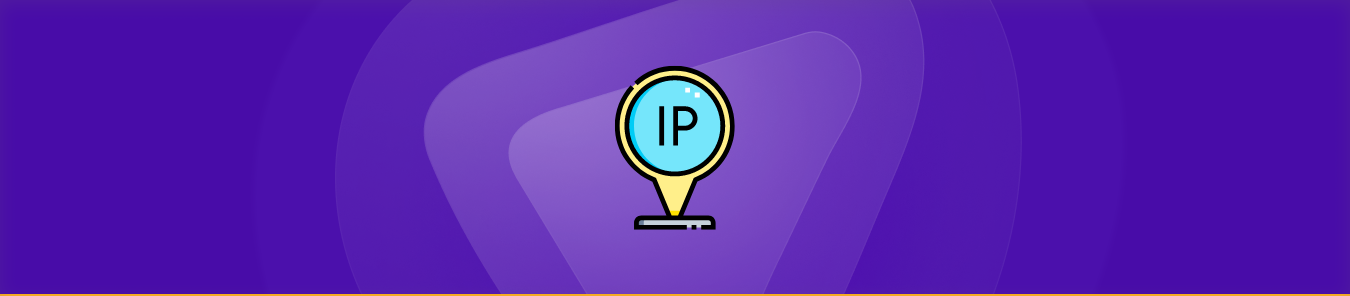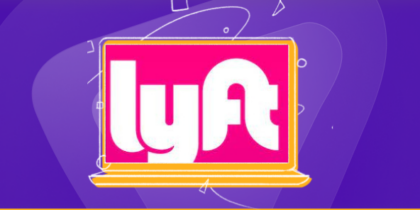Using a static IP address is useful when you need to set up port forwarding or run a game server, website, or other services that require your computer to have an unchanging IP address.
Setting up a static IP address is relatively straightforward and doesn’t require any special technical skills. This guide will walk you through setting up a static IP address on Windows, Mac, Android, and iOS.
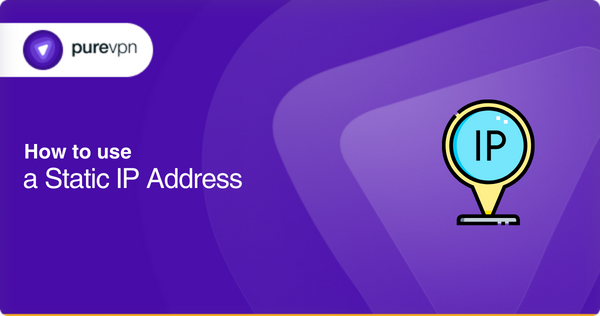
Dynamic IP address
A dynamic IP address is an Internet Protocol (IP) address assigned to a computer or device connected to the internet through an Internet service provider (ISP). It changes over time and is not permanently associated with the device.
Dynamic IP addresses enable network administrators and ISPs to assign unique IP addresses to each network device without needing to configure each one manually.
Static IP address
A static IP address is a permanent, unchanging identification number assigned to a device connected to a computer network. Unlike dynamic IP addresses, it is frequently changed and can be assigned by a network server such as DHCP (Dynamic Host Configuration Protocol).
In general, static IP addresses are used for network devices such as routers, computers, and game consoles that require consistent access to the internet.
Learn more: Difference between static and dynamic IP
How do static IP addresses work?
Static IPs are used primarily for servers that need an unchanging address for easy access. When you request an ISP to configure your router with a static IP address, they will issue it with an address unique in your local network and globally unique.
This means no other computers or devices within your local network have the same static IP address, but this will still be reachable from other public networks worldwide. The ISP provider also assigns a set of DNS servers and default gateway routers for communication purposes so your device can access other public networks.
Port forwarding via static IP addresses
Configuring firewalls and port forwarding settings becomes much simpler when using static IPs since all ports can remain open for incoming connections, and their source addresses always remain known.
Therefore making it easier to control traffic and security settings for inbound requests across different types of services hosted on your server or device.
Static IPs also make it possible to host certain types of online services, such as mail servers and websites that require persistent connection with external networks over long periods without having downtime due to changes in dynamic addressing schemes like DHCP.
Why should you use static IP addresses?
Here are some advantages of using Static IP addresses over Dynamic ones.
Enhanced security
By assigning each device on your network its unique address, it becomes much more difficult for malicious actors to gain access to your system by targeting generic or dynamic IP addresses that multiple systems may use simultaneously.
Access resources from remote locations
Having a static IP address also makes it easier for users to access resources available on your network from remote locations. Since each device has its known address, you don’t have to worry about tracking down the current dynamic IP for that device or user to connect.
Reliable services and application
Static IPs also provide a level of reliability not found with dynamic IPs when providing services and applications over the internet, such as websites and email servers.
Remote access for home networks
In home-based networks, static IPs can be beneficial if you need remote access capabilities or want to host a website from your computer.
How to use a static IP address
There are various ways to use a static IP address. You can manually connect and work with a static IP address or use other apps to conveniently get a static IP address with better security and other benefits.
- Use VPN for a secure static IP address
Using a Virtual Private Network (VPN) is one of the easiest ways to have a static IP address. When using a VPN for your static IP address, you can be sure that your data is secure from malicious third parties.
- Prevent ISPs’ online tracking
The use of encryption also helps prevent ISPs and other organizations from tracking your internet activity. This ensures that you remain anonymous while browsing online, even if your ISP is trying to keep an eye on you.
- Access applications and platforms
It allows users to easily access certain services, such as remote desktop connections and gaming servers, that require specific IP addresses for authentication purposes.
Which VPN is suitable for setting up a static IP address
To use a static IP address, you need to look for a premium VPN that is best suited for the task with high efficiency and better security, and for that, PureVPN is one of the most effective options.
Following are some of the benefits of using PureVPN for static IP addresses:
- Gives you rock-solid security with its advanced no-data-leak 256-bit encryption.
- Boosts privacy from malicious third parties like hackers and prying eyes.
- Protects from DDoS attacks that can completely ruin your system.
- Enhanced security with Internet Kill switch and DNS leak protection.
Other ways to connect to a static IP address
Using a router to establish a static IP address
You can connect to a static IP address through a router. Routers are typically used to establish a network connection between two or more computers or devices. A wired connection can be established by clicking an ethernet cable from the router to each device, and all devices connected to this network will have the same IP address.
Using DHCP servers to use static IP address
Another way of establishing a connection with a static IP address is through DHCP servers. DHCP servers assign unique IP addresses from predetermined ranges, which allows networks to remain secure and organized. Using DHCP, network administrators can easily manage large numbers of IP addresses and ensure that devices can communicate within their network without any problems.
How to set a static IP address in MacOS
Setting a static IP address on a MacOS device can be done in a few quick steps.
How to do it?
- To set a static IP address on MacOS, start by opening the Network Preferences menu.
- To do this, launch System Preferences and select ‘Network’ from the list of options on the left side of the window.
- Once inside, you’ll see two tabs: ‘Ethernet’ and ‘WiFi.’ Depending on what type of connection you are using, select either Ethernet or WiFi and then click ‘Advanced’ at the bottom right corner of the window.
- Once inside ‘Advanced,’ select ‘TCP/IP’ from the list of options located at the top right corner of this window.
- Here, you will have several fields which can be used to set your IP address manually, such as entering an IP address number into ‘IPv4 Address’.
- Once all necessary settings have been changed, click ‘OK’ below to save your changes made here.
- Then click ‘Apply’ for these changes to affect your system’s network settings.
After that, your MacOS device should now be configured with its new static IP address settings!
How to set a static IP address on Windows 10
Setting a static IP address on Windows 10 is an easy task that can be done in just a few steps. Before you begin, it is essential to note that each device on the same network must have a unique IP address for all devices to communicate effectively. This means that if two devices have the same IP address, only one of them will be able to access the network.
How to do it?
- You will need to open the Network Connections window by going to Start > Settings > Network & Internet > Status. Click on “Change adapter options” in the left-hand menu.
- Select your connection, right-click on it, and choose “Properties” from the menu list. In the Properties window, select “Internet Protocol Version 4 (TCP/IPv4)” and click Properties below it.
- In this window, select “Use the following IP address” and manually enter an appropriate IP address and subnet mask for your network, as assigned by your system administrator or service provider.
- Please write down this information before you begin so that you don’t forget or make any mistakes when entering it later. After entering this information, select OK to save your changes.
- Next, go back into Properties and select Internet Protocol Version 6 (TCP/IPv6). Click Properties again and choose “Use the following IP address” from the dropdown menu below.
- Enter an appropriate IPv6 address for your network as specified by your system administrator or ISP in this field. Again, record this information beforehand, so you don’t forget or make any mistakes when entering it later.
- Once you do this, click OK to save your changes once more. Now go back into Properties again and select Internet Protocol Version 4 (TCP/IPv4) once more but leave everything as default settings except for one detail: switch off DHCP by unchecking it and switching on manual configuration instead.
- After doing this, hit OK again to finalize your settings and restart your computer so that they take effect properly.
Create a static IP address on the Android
When setting up a static IP address on an Android device, it is essential to ensure that it is compatible with the wireless router. To check this, you must access the router settings and look for a section on static IPs.
Most routers will give you options for IP addresses. Usually, ones not used by any other devices within the network. Once you have chosen an appropriate IP address for your Android device, you need to set up your device accordingly.
How to do it?
- Start by going into your Settings menu and selecting ‘Wireless & Networks’ and then ‘WiFi Settings.’
- Tap on the WiFi network you want to connect to and tap on ‘Advanced’ at the bottom of the screen.
- Here you will find options for setting a static IP address. Once you have selected this option, enter the details as they appear in your router’s settings page – including joining the subnet mask, gateway, and DNS server details.
- It is also worth mentioning that some Android devices do not allow the manual selection of specific IP addresses – if yours does not offer this ability.
- It may be necessary to select one from within a given range instead. In this case, ensure there are no conflicts with existing devices by checking your router’s address list before proceeding with setup.
How to set a static IP address on iOS
To set up a static IP address on an iOS device, follow these steps:
How to do it?
- Launch the Settings app and tap WiFi. Now locate the network to which you want to assign a static IP address and tap it.
- If prompted for a password, enter it and tap Join Network to connect.
- Next, tap on Configure IPv4 and select Manual. You will now be able to enter all the details for your desired static IP address. Note that many ISPs require users to use dynamic IP addresses, so check with them beforehand if they allow you to use static ones on your account.
- Now enter the preferred Static IP Address in the form of xxx.xxx.xxx.xxx (e.g 192.168.1.10). Do likewise with Subnet Mask (e.g., 255.255.255 Router (e.g., 192 168 1 1) and DNS (usually provided by ISP).
- Tap Save once all this information has been filled out correctly, and then you are done!
Frequently Asked Questions
Is static IP a VPN?
No, a static IP is not a VPN. A static IP address is a specific, fixed numerical label assigned to a device connected to the internet or another computer network. On the other hand, a Virtual Private Network (VPN) uses encryption technology to create secure connections between remote computers or devices over the internet.
Is static IP secure?
Static IP tends to be less secure than Dynamic IP because hackers can easily trace your IP address that only changes like Dynamic IP if you use secure tools like VPN to set a static IP address.
Is a static IP address permanent?
Static IP, when set in a device, gives you a permanent address, unlike dynamic IP address, which keeps changing.
Concluding thoughts
Using a static IP address is an excellent way to ensure your devices are always accessible on the network. Whether you need remote access, enhanced security, or more reliable connections for gaming and streaming services, using a static IP can help. If you need more information on using a static IP address with a VPN, contact one of our friendly reps via the Live Chat option.