The TP-Link TD-W8960N router comes with a basic firewall that protects your home network by blocking unwanted external access. However, this can interfere with certain online services and applications that require open ports to function properly.
Whether you are setting up a remote desktop or a private game server, you will need to forward ports on your router. Not sure how? In our TP-Link TD-W8960N port forwarding guide, we will walk you through the entire process.
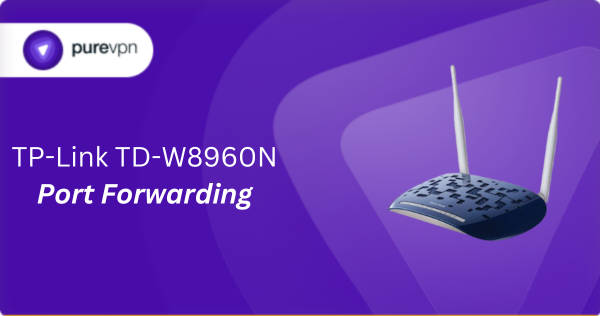
What Information is Needed for TP-Link TD-W8960N Port Forwarding?
To configure port forwarding for TP-Link TD-W8960N, you will need the following details:
- IP Address: Find the local IP address of the device you want to forward traffic to, like your computer or gaming console.
- Port Number and Protocol: Determine the specific port number your application uses, along with whether it requires TCP, UDP, or both.
- External Port: Decide if you want to keep the internal port number the same for external access or use a different one for internet connections.
- Router Credentials: Know the username and password of your router to access its web interface and make the required adjustments.
How to Enable Port Forwarding on TP-Link TD-W8960N in Australia
Here is how you can set up port forwarding on your TP-Link TD-W8960N router:
Step #1: Assign a Static IP Address
To keep the ports even after your device restarts, you must assign a static IP address to it. You can do this by:
- Setting up a DHCP reservation on your router.
- Manually assigning a static IP to your device.
Learn how to set up a static IP address.
Step #2: Log into Your Router
To make the required changes, access your router’s settings:
- Open any web browser like Edge, Firefox, or Chrome.
- Input the IP address of your router and press Enter.
- Enter your TP-Link TD-W8960N’s username and password to log in.
Related Read: How to Find Your Router’s IP Address
Step #3: Open Port Forwarding Settings
After you have logged in, you must find the router’s port forwarding section:
- Click Advanced Setup in the left sidebar.
- Select NAT > Virtual Servers.
- Click the radio button for Custom Server to activate the settings for entering your port details and enter a name for this port forward in the designated box.
- In the Server IP Address box, enter the IP address of the device to which you are forwarding ports.
- Enter the port number or range you wish to forward in the External Port Start and External Port End, as well as the Internal Port Start and Internal Port End boxes.
- Select the protocol type (TCP, UDP, or Both) from the Protocol dropdown menu.
- Click Save/Apply to enforce the new settings.
Step #4: Test if the Ports are Open
Once you have setup port forwarding, test if everything is working correctly by:
- Using an online port checker tool to verify whether the ports are open.
- Access the service from outside your network to see if the port forwarding is activated.
TP-Link TD-W8960N Port Forwarding Made Easy!
Skip the hassle of manual setup and set up port forwarding on your TP-Link TD-W8960N in just a few clicks with PureVPN’s Port Forwarding add-on. No need to dig through complicated settings—quickly open or close ports with ease!
How to Port Forward TP-Link TD-W8960N with PureVPN

Here is how you can use PureVPN to port forward your TP-Link TD-W8960N router in no time:
- Sign up for PureVPN, add Port Forwarding to your plan, and complete the payment.
- Download and install the PureVPN app, launch it, and log in using your credentials.
- Access the PureVPN Member Area, go to Subscriptions and click Configure next to Port Forwarding.
- Choose Enable specific ports, enter the ports you want to open, and click the Apply Settings button.
- Open the PureVPN app, connect to a port forwarding-supported server, and you are good to go!
Why is TP-Link TD-W8960N Port Forwarding Not Working?
Your port forwarding for TP-Link TD-W8960N might not work due to the following reasons:
- Incorrect IP Address: Check if the IP address you have forwarded the ports to match the device’s current IP. Set a static IP to prevent it from changing.
- Firewall Interference: Firewalls on your computer might be blocking the ports. Create the relevant inbound and outbound rules to see if that resolves the issue.
- ISP Restrictions: Some ISPs might block certain ports. Try calling your ISP to check if they are blocking the ports you are trying to forward.
- Router Firmware: If the router’s firmware is outdated, it can cause issues. Look for any available updates for your TP-Link TD-W8960N and apply them.
Frequently Asked Questions
The default IP address of TP-Link TD-W8960N is 192.168.1.1. If you want to access your router’s web interface, you will have to enter this into a web browser.
Yes. The TP-Link TD-W8960N router has port forwarding capabilities. To access it, go to Advanced Setup > NAT > Virtual Servers within your router’s settings.
