Table of Contents
Remote Desktop Protocol (RDP) is a popular protocol for remote desktop access. However, RDP is not enabled by default on most home networks for security reasons.
Port forwarding is a solution that allows remote access to a computer on a local network from outside the network.
This guide will explain the concept of RDP port forwarding and how to set it up using a Google WIFI Router and PureVPN.
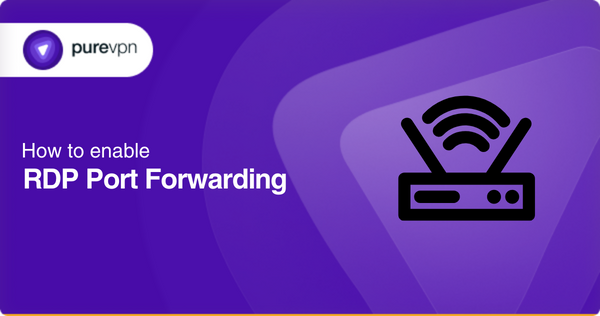
How do WiFi routers work?
WiFi routers send and receive data signals over the airwaves in a home or office network. The router acts as a central hub that connects to the internet and distributes the connection wirelessly to other devices, such as laptops, smartphones, and tablets.
Furthermore, the router uses a wireless protocol, such as 802.11b/g/n, to communicate with these devices at home, and each device is assigned a unique IP address to allow for seamless communication.
Plus, the router also has built-in security features, such as firewalls and WPA/WPA2 encryption to protect the network from unauthorised access and hacking attempts.
Routers often have features such as parental controls, network management, and VPN support to provide users with more control and customization over their home network.
What is RDP port forwarding?
It forwards incoming RDP connections to a specific computer on a local network. This allows remote access to the computer from outside the network using RDP.
For example: If you have a computer on your home network that you would like to access from work, you can set up RDP port forwarding to allow you to connect to the laptop from work.
Learn more: What is Port Forwarding?
How to set up RDP port forwarding on a Google WiFi router
- Log into your Google WiFi Router.
- Go to the Settings section.
- Select the network & general tab.
- Click on the Advanced networking option.
- Select Port forwarding.
- Click the Add button to create a new port forwarding rule.
Then, you have to fill in the following information. Save the rule and restart your router:
- Name A name for the rule.
- IP address: The IP address of the computer you want to forward the RDP connection.
- Port: The RDP port, which is usually 3389.
- Protocol: TCP.
- External port: The port you want to use to access the RDP connection from outside the network.
How to enable RDP port forwarding using PureVPN
In addition to setting up port forwarding on your router, you can also use a virtual private network (VPN) service such as PureVPN to enhance the security of your RDP connections.
With PureVPN, you can encrypt your RDP connection and access it from anywhere in the world using a secure VPN connection:
- Login to the PureVPN member area.
- Click the subscription tab.
- Click Configure.
- Apply your desired port settings.
- Click Apply settings.
By using PureVPN, your RDP connection is encrypted and cannot be intercepted by hackers or other malicious actors. This enhances the security of your remote desktop connections and protects your privacy.
Concluding thoughts
You can securely access your home computer from anywhere in the world by setting up port forwarding on your router and using a VPN service such as PureVPN. If you need more information on using a port forwarding VPN to open ports on multiple routers, contact us via the Live Chat option.



