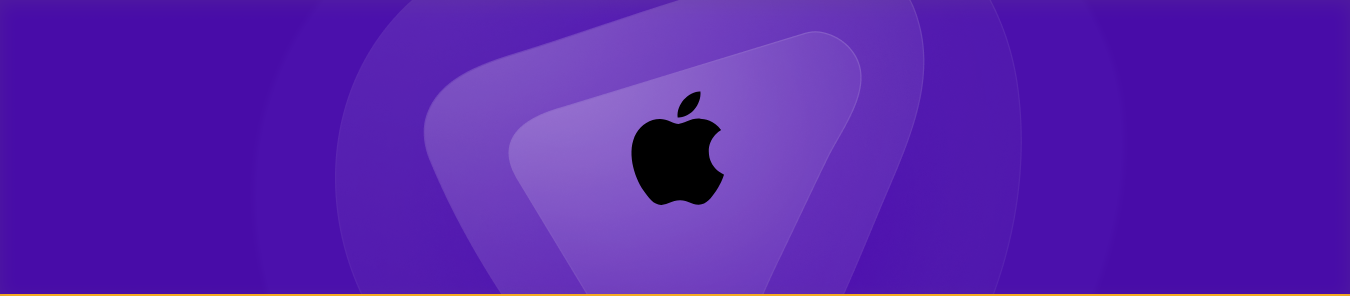Port forwarding is a process that helps you access NAT, and external servers, and bypass CGNAT. Opening ports and controlling devices behind your router is super easy with port forwarding. This guide is perfect for you if you want to port forward your Mac.
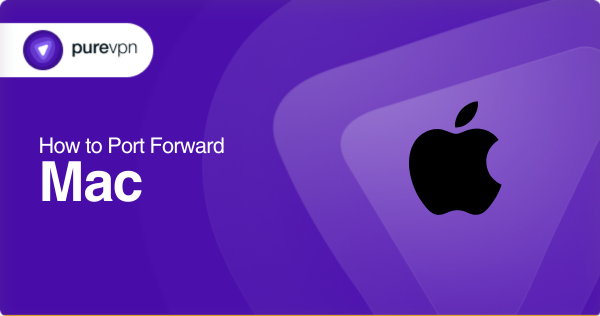
Requirements to Port Forward MacOS
There is a list of required information that we need, to port forward to Mac. These information details include:
- The first thing you need to do is find out what your router’s IP address is. To do this, go to your router’s configuration page and look for the IP address.
- Downloaded and configured server for Mac OS.
- The IP address of your device.
The details of TCP and UDP are mentioned in the next section.
Step-by-step guide on how to port forward Mac
After gathering the information required, now, it’s time to port forward Mac with these steps.
- Open your web browser using the router IP address or router gateway.
- Provide your credentials, username, and password.
- Go to the port forwarding section from the settings.
- Enter the IP address, TCP, and UDP in their relevant fields.
- Now restart the router to make changes effective.
Mac server ports needed to run
For creating an uninterrupted server connection and accessing online servers, you need to open some ports on your router’s firewall. The default server ports for Mac are:
TCP: 445
UDP: 500
How to open ports behind CGNAT using PureVPN

What will you do if your ISP performs CGNAT? Well, then the port forwarding and opening ports will become complicated. However, if you are using the PureVPN port forwarding add-on, it will make this process easier. Here is how you can do it.
- Sign up for PureVPN, add Port Forwarding to your plan, and complete the payment.
- Download and install the PureVPN app, launch it, and log in using your credentials.
- Access the PureVPN Member Area, go to Subscriptions and click Configure next to Port Forwarding.
- Choose Enable specific ports, enter the ports you want to open, and click the Apply Settings button.
- Open the PureVPN app, connect to a port forwarding-supported server, and you are good to go!
PureVPN’s port forwarding add-on for Mac
Open ports securely with PureVPN
Port forwarding is quite a demanding task and it seems complicated for beginners. It is not easy to navigate to the settings that need to be done. However, PureVPN makes it very easy for users to port forward their Mac devices both manually and automatically.
Using the port forwarding add-on of PureVPN helps you bypass CGNAT. If your IP address is assigned to multiple users, opening ports could be difficult. PureVPN makes sure you do it easily.
Additionally, you can access all the blocked website content and play your favorite games on Mac. All you have to do is get a PureVPN and say goodbye to all restrictions of the internet.
Conclusion
Port forwarding is a technical task and requires some knowledge. With the PureVPN port forwarding add-on, you can avoid these hassles and do the task quickly and easily.
Frequently Asked Questions
Go to network utility from the search bar. Select the option of a port scan. Enter your hostname or IP address and the specific port you want to know. Click on the button ‘Scan’.
Follow these steps for setting ports of 8080 on Mac.
– Click on the Mac icon. Go to System Preferences.
– Now, click on Security & Privacy. Click on the Firewall option.
– Click on the plus button to add a new entry.
– Search for a java option to choose from.
– Choose “Allow incoming connections”. Click on apply button to save the changes.