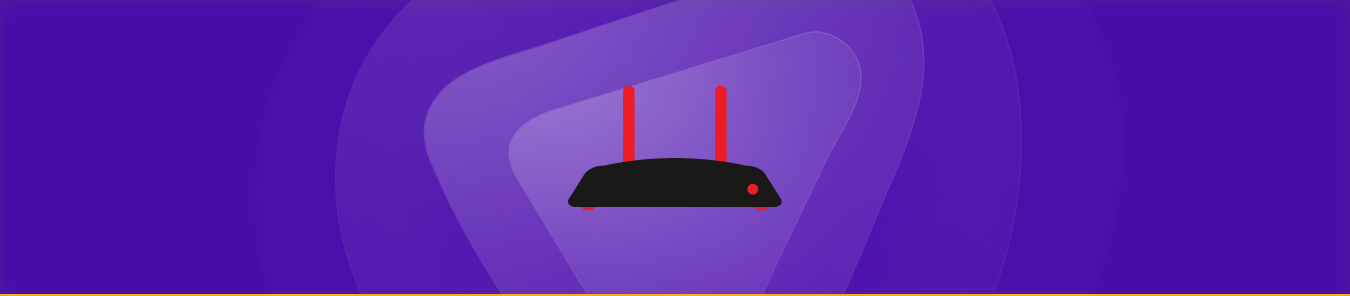Table of Contents
The Actiontec router has a built-in firewall that blocks unauthorized internet access, protecting you from malicious attacks. However, in some instances, such as online gaming, accessing your computer remotely, or permitting file transfers, you might need to configure port forwarding on your router to allow specific connections.
So, if you don’t know how to do it, then keep reading as this guide will explain how to port forward Actiontec routers the right way. Now, without further ado, let’s get started.
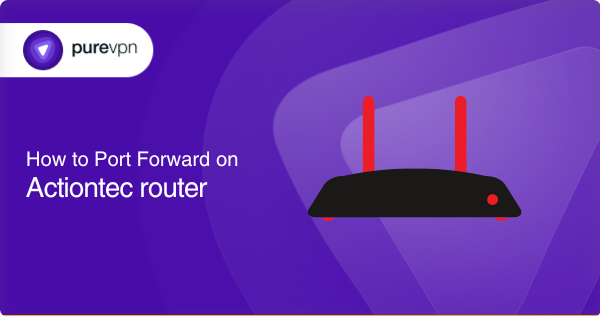
Requirements to port forward Actiontec routers in the UK
The few things which you need before you start port forwarding on your Actiontec router are as follows;
- The IP address of the device you want to forward the ports to.
- The specific ports (TCP and UDP) for the application you want to run.
- The login credentials for your router (username and password).
- A computer connected to your Actiontec Router.
Note: To find which port you should use, check the documentation for the application or service you want to access. By doing so, you can ensure that you forward the correct ports.
Step-by-step guide on how to port forward Actiontec router
- Open a web browser, then type in your router’s IP Address or Default Gateway.
- Your Actiontec router login screen will appear.
- Now use Wireless Security Key as the password, which you can find at the bottom of your Actiontec router.
- Once you log in, navigate to Firewall –> Port Forwarding.
- Then, select your device from the Select Device dropdown menu.
- Or you can select the Manually Enter IP Address option as well.
- If you choose this option, then fill the Enter IP Address field to locate the device.
- Now provide the Starting Port and Ending Port. (if you want to open only a single port, then enter the same port number in both fields).
- Finally, click on Apply and then restart your router.
Note: Set a static IP address on your device to ensure the port forwarding stays active even when you reboot the device. For this, you can refer to the device’s guide for instructions on how to set a static IP address.
Forward your ports securely with PureVPN
With PureVPN’s Port Forwarding add-on, you can securely open ports. Plus, it makes port forwarding a breeze!
Port Forward NowHow to get around CGNAT for seamless port forwarding on routers
Many internet service providers use Carrier-Grade Network Address Translation (CGNAT) to allocate a single IP address simultaneously to multiple users connected to the same network, which makes it extremely difficult to open ports on routers that are located behind CGNAT.
And in this situation, if you attempt to open ports, there is highly likely that the ISP will block your IP address.
But fortunately, there is a solution to get around CGNAT. With PureVPN’s port forwarding add-on, you can bypass CGNAT and conveniently open necessary ports for your desired application.
Bypass CGNAT NowPureVPN’s port forwarding add-on: A secure port forwarding solution
Not everyone can manually configure port forwarding on their router, and sometimes it can be a hassle when your internet service provider (ISP) blocks specific ports for security reasons or settings on your operating system have a firewall that blocks these ports.
But thankfully, with PureVPN’s Port Forwarding add-on, it’s easy to bypass any restrictions imposed by your ISP or operating system’s firewall. The port forwarding add-on offers a hassle-free solution for setting up port forwarding and allows you to open specific ports on all your desired systems with ease.
Frequently Asked Questions
How do I forward a port on my router?
To forward a port on your router, you will need to access the router’s web interface. Look for the “port forwarding” settings and set up a new entry for the desired port(s). You will also need to know the IP address of the device you are forwarding the port to and the ports (TCP and UDP) for the application you want to use.
Does port forward slow the internet?
In short, port forwarding does not slow down the internet speed. However, if you forward too many ports or your device is not powerful enough to handle the increased traffic, it can lead to slower internet speeds or connectivity issues.
What are the risks of port forwarding?
Port forwarding can expose your device to potential cyber-attacks and unauthorized access if done improperly. So, it is essential to use proper security measures, such as PureVPN’s port forwarding add-on can help protect you from port forwarding security risks.
Which port is best for port forwarding?
The best port for port forwarding depends on the specific application or service you are trying to use. You can find the full list of ports and their associated services here.