Table of Contents
Port forwarding is a method of directing network traffic to a specific device on a network. In the context of Starbound, port forwarding allows players to connect to a server hosted on a device behind a router.
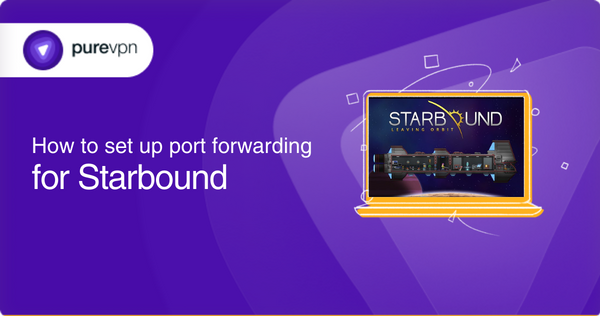
Requirements for Starbound
The minimum system requirements for Starbound are:
- Windows/Mac/Linux Operating System
- 2.0 GHz CPU
- 2 GB of RAM
- 512 MB of VRAM
- OpenGL 2.1 compatible video card
- 1 GB of available storage space
However, it is recommended to have a system with the following specifications for optimal performance:
- Windows/Mac/Linux Operating System
- 2.5 GHz CPU or faster
- 4 GB of RAM or more
- 1 GB of VRAM or more
- OpenGL 4.0 compatible video card or better
- 2 GB of available storage space or more
It’s also worth noting that the game is available on Steam and GOG, so you’ll need an account on those platforms to download the game.
It is also worth noting that some players have reported experiencing issues with the game on MacOS, so if you plan to play Starbound on a Mac, you should check the game’s forum for any known issues or compatibility information.
Port forwarding for Starbound: Step-by-step instructions
Following are some simple steps that you can follow to port forward Starbound:
- Find the IP address of the device hosting the server:
- On Windows: Open the command prompt and run the command “ipconfig”
- On Linux/Mac: Open the terminal and run the command “ifconfig”
- Access the Router’s Configuration Page
- Open a web browser and enter the router’s IP address (usually found on the bottom of the router).
- Log in to the router using the administrator credentials.
- Navigate to the Port Forwarding Section
- Look for a section labeled “NAT,” “Firewall,” or “Virtual Server”
- Create a New Port Forward Rule
- Protocol: Select TCP
- External Port: 21025
- Internal Port: 21025
- IP Address: (of the device hosting the server)
- Apply or Save Changes
- Test the Connection
- Players should now be able to connect to the Starbound server using the router’s IP address
- If players are still unable to join, it may be necessary to contact the ISP for assistance
Some routers have UPnP (Universal Plug and Play) feature that automatically opens ports for you when the application requests it. You don’t need to forward ports manually if your router has this feature.
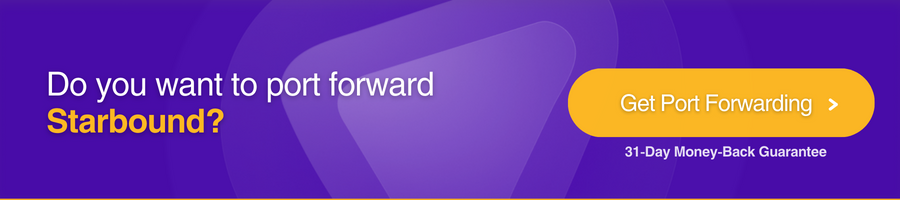
Starbound ports needed to run in Canada
Starbound uses the following ports for network communication:
- 21025 (TCP) – This is the default port for client-server communication. Players must use this port on their router to allow others to connect to their game server
- 21026 (UDP) – This port is used for peer-to-peer communication. It is used for player-to-player communication, such as voice chat, and is required to play in multiplayer mode
- 21027 (UDP) – This port is used for the server browser. It broadcasts information about available servers and allows clients to find and connect to servers.
These ports must also be open on the PC running the game server and on any PCs that want to connect to it. It’s important to note that if the game runs behind a firewall, you’ll need to open the ports above.
If you’re running the game on a PC behind a router, you’ll also need to forward these ports on the router to allow external players to connect to the game server. Additionally, if the game runs behind a firewall, you’ll need to open the ports above. If you’re having trouble with the game or can’t connect to other players, your router or firewall may be blocking the ports.
Efficiently and securely unblock ports with PureVPN
The port forwarding add-on makes opening a port quite easy and straightforward.
How to access ports behind CGNAT
Are you having trouble opening ports on your router because your ISP uses CGNAT? This is a common problem that many people face because CGNAT is often used by ISPs to save bandwidth and share IP addresses among multiple users on the same network.
But don’t worry, there’s a solution! One way to bypass CGNAT and easily configure port forwarding is by using a PureVPN port forwarding add-on. It’s a quick and easy way to solve this problem. Learn more about how to use PureVPN’s Port Forwarding add-on to bypass CGNAT.
PureVPN’s port forwarding add-on: A safe solution for unblocking ports
Port forwarding can be a bit of a headache. Not only do different routers have different user interfaces, making it hard to find the right settings, but sometimes your ISP or even your own firewall can block certain ports. But don’t worry, PureVPN’s port forwarding add-on has got you covered!
With this add-on, you can easily open all desired ports, block all ports, or even just allow specific ports on all your devices, making the port forwarding process a breeze. If you try to open ports behind CGNAT, your IP address can be blacklisted because you are using the same IP address shared by multiple consumers on the same network.
Frequently asked questions
Can I host a Starbound server on a console?
Starbound is not currently available on consoles, so it is impossible to host a server on a console.
How many players can join a Starbound server?
The maximum number of players joining a Starbound server is typically determined by the server’s hardware and internet connection. The game’s website recommends using a dedicated server with at least 8GB of RAM and more than 100mbps internet connection for best performance.
Can I host a Starbound server on a VPS?
You can host a Starbound server on a VPS (Virtual Private Server). You will need to ensure that the ports are open on the VPS and that you have enough resources (RAM and CPU) allocated to the VPS to run the server.
How can I check if my ports are open and forwarded correctly?
One way to check if your ports are open and forwarded correctly is to use an online port checker tool to scan the specified ports on your IP address and let you know if they’re open or closed. Another way is to connect to the specific port with a command-line tool like Telnet. If the connection succeeds, the port is open and forwarded correctly.
