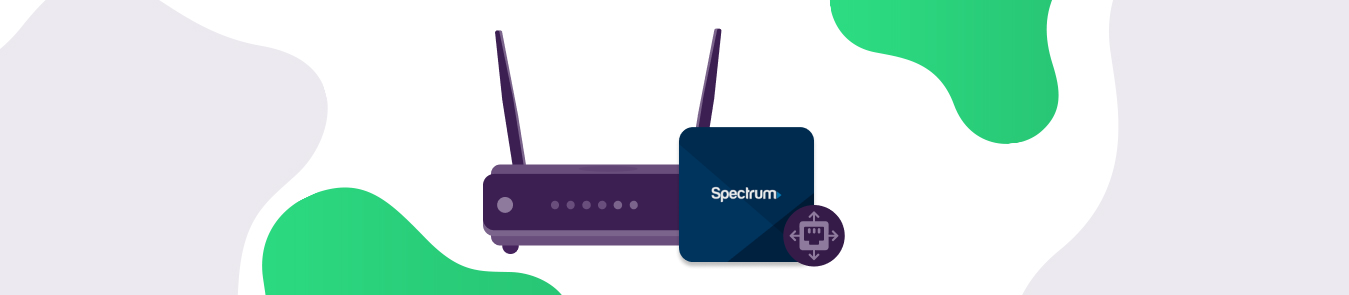Spectrum port forwarding can be one of the most common reasons you’re unable to connect to your remote computer or play games on a self-hosted dedicated server with your friends.
Port forwarding is super important if you wish to use a device on your network or allow a specific application to have unfettered access to the internet. Those devices or applications would use specific ports to transmit data packets to your internal network from the public internet. However, not all ports are open by default on most home networks, causing disconnection, non-connectivity, or stuttering issues.
Take, for instance, a remote computer. To hook your personal computer (the one you are using right now, sitting behind your home router) with a remote machine, you need to configure your network, open a specific port, and allow that remote connection in. If your home network port is blocked, though, the remote machine cannot make a connection to you.
Sometimes, internet service providers, like Spectrum, keep ports blocked by default. This makes it even more annoying for non-techy people, causing them to sift through dozens of online communities for answers.
If you use a Spectrum router and have a port forwarding issue, this guide is for you.
Troubleshooting Port Forwarding on a Spectrum Router in Canada
If you have configured port forwarding on your Spectrum router and see no desirable results, you may be experiencing one of the following issues:
Lack of Compatibility
It is imperative to consider the compatibility status of your router. Not every Spectrum router offers compatibility with port forwarding. Therefore, check the manual of your router to see if it supports port forwarding or not. If you don’t find anything regarding compatibility on the manual, you can search it online. Check the model number and type of your Spectrum router and search online for compatibility status.
If your router doesn’t support port forwarding, you may need to contact your Spectrum representative and ask them to provide you with compatible routers.
Blocked by Default
Port forwarding is often set to blocked by default by your internet service provider, in this case, Spectrum. Port forwarding isn’t for everyone. In fact, if you don’t know much about it and end up opening a port to unsecure internet applications or services, you may inadvertently welcome threat actors into your network.
To prevent that, ISPs block the option on their router so that users cannot tweak with ports without the ISP’s consent. If that’s the case, contact Spectrum and file a request to unblock port forwarding on your router.
Improper Configuration
Configuring port forwarding on your router for the first time can be challenging and even mind-boggling. Not every non-techy user can get their head around the complex steps that go into its configuration.
So, there may be some steps that you missed or incorrectly configured, which results in a “Spectrum port forwarding not working” issue.
Well, you don’t need to pull your hair out of frustration just because you aren’t good with following tech tutorials. You can always try out the PureVPN port forwarding add-on, as it allows you to control your network ports with a click. This will save you the trouble of having to do it at all on Spectrum’s side and is the recommended course of action.
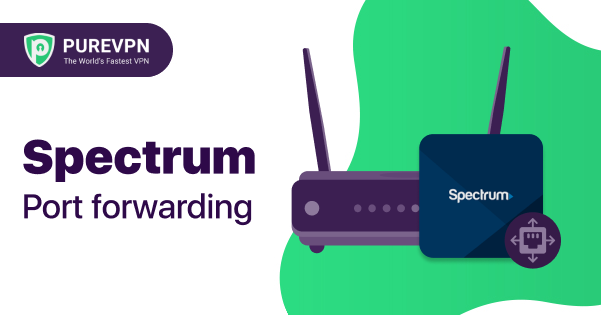
How to Configure Port Forwarding on Spectrum RAC2V1K Router
For this tutorial, we will be using the Spectrum RAC2V1K router. Usually, you would find RAC2V1K blocking some ports to prevent unwanted incoming traffic from getting into your network. But you can always configure port forwarding on the Spectrum RAC2V1K by following this guide:
Setting Up a Static IP Address
Your public IP address can be of two types: dynamic and static. A dynamic IP address is usually a shared IP address that tends to change whenever you restart your router. As the name suggests, a static IP is a dedicated IP address that remains the same even after your router reboots manually or because of any power outage.
To set up port forwarding on your router, you need to set up a Static IP address to the desired device where the ports need to be forwarded first. Follow this guide to set up a static IP address on your router.
Logging Into Your Spectrum Router
To log into your Spectrum router, first launch your browser. Click the address bar and type 192.168.1.1, and hit enter. You will be taken to the router’s login page. Usually, 192.168.1.1 is the router’s default address.
Once you are on the router’s login page, enter admin as username and password. Unless you have recently changed the credentials of your router, “admin” would be the default username and password. We recommend changing this for security purposes.
Configuring Port Forwarding
Follow these steps to set up port forwarding on your Spectrum RAC2V1K router:
- Go to the Network tab
- Click WAN
- Click Port Forwarding
- Skip Well Known Server List and Well Known Game List
- Enter any label in the Service field
- Choose an external IP address in the Public IP field
- Enter the Port Range of the device or application that you wish to access on your network
- Enter your IP address in the Local IP field
- Skip Local Port
- Choose the desired protocol in the Protocol box
- Click Apply
You are now good to go!
Does Spectrum perform CGNAT
Most ISPs perform CGNAT but don’t outright claim to use CGNAT. The reason most ISPs perform CGNAT is to prevent IP exhaustion and bandwidth consumption. If you are unable to open ports on Spectrum, it means the provider is performing CGNAT.
How PureVPN can help open ports behind CGNAT
You can use the PureVPN port forwarding add-on to make this process easier. This add-on will bypass CGNAT and allow you to set up port forwarding for your devices. Here’s how:
- Log in to your PureVPN account.
- Go to the “Add-ons” section and select “Port Forwarding.”
- Follow the instructions on the screen to port forward Spectrum.
- That’s it! You can now use PureVPN with your Spectrum connection without any issues.
Quickly and safely open ports using PureVPN
Opening a port shouldn’t be complicated. With the Port Forwarding add-on, it’s as simple as 1, 2, and 3!
Over to You
Now Port Forwarding Spectrum router is not a problem anymore. As you have learn how to troubleshoot port forwarding not working issues on your Spectrum router and forward ports, it is time to access the device or application that you want to use.