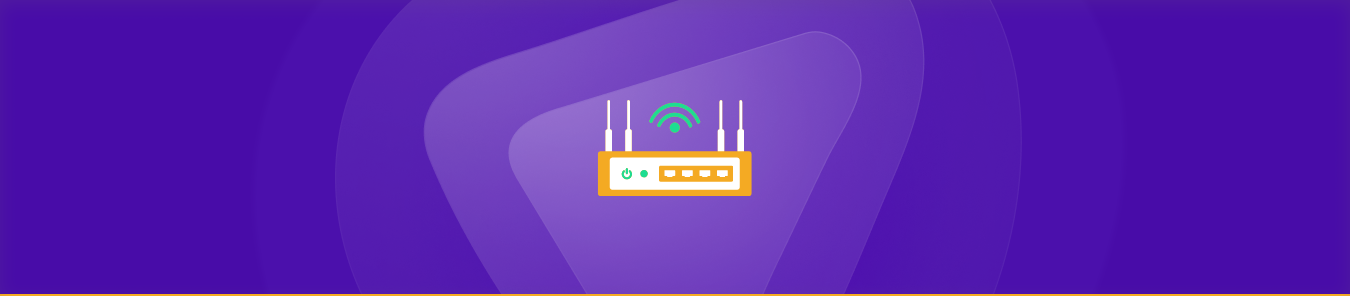Zoom Telephonics is a well-known manufacturer of networking and communication devices. Zoom routers include basic firewalls protecting your network while prohibiting unwanted access to your network. Since the firewall does not allow the approaching network access, you can resolve this issue with the port forwarding technique.
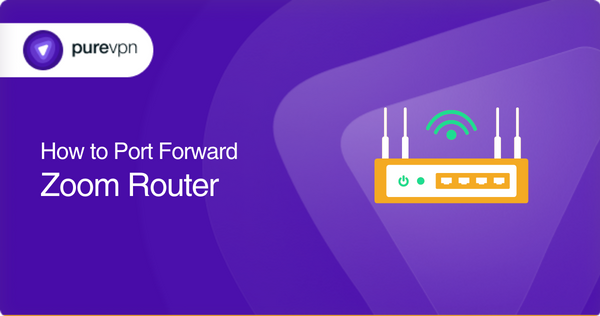
Port forwarding is one of the essential features of a router that allows internet access from a specific port to your network. This technique is challenging; you need some networking knowledge to get accustomed to the entire method. There are steps for forwarding ports, and if the steps are followed correctly, you can quickly and easily forward ports on a Zoom router.
You will find all the requirements, steps, and other information that you will need for forwarding ports on your Zoom router in this guide. There is additional information regarding PureVPN’s port forwarding add-on, which can help you forward ports more easily and help you in bypassing CGNAT [Carrier Grade Network Address Translation].
Collecting all the essentials
- The login ID and password for your router’s web interface
- The IP address of your Zoom router
- The port numbers or port range that need to be forwarded
- TCP/UDP protocols you’ll use
- The IP address of the device that you want to forward traffic to [you can find this information in the device’s network setting]
Configuring port forwarding on your Zoom router
The following are the general steps for port forwarding on your Zoom router:
- Open a web browser on a device or mobile connected to your Zoom router.
- Enter your router’s IP address in the web browser to go to the router’s web interface.
- Log in by using your router’s custom or default username and password.
- Go to the port forwarding section in your router’s settings.
- Create a new port forwarding rule and enter the device’s IP address to which you want to forward the ports in the specified field.
- Select the protocol [TCP, UDP, or both] in the appropriate field and save the settings.
- Finally, restart your device and check your port forwarding connection. If successful, you can repeat the steps to add more ports as required.
These are the general steps to set up port forwarding on your Zoom router. Where you’ll find some of the settings and the precise steps you’ll need to follow will vary based on your router’s firmware version and model. So, it’s best to consult your router’s user manual or online documentation for the exact details.
Common port numbers to know
The following are the common port numbers that zoom routers use to provide network services:
- TCP port 80: HTTP web traffic
- TCP port 443: HTTPS web traffic
- UDP/TCP port 53: Domain Name System (DNS) protocol
- TCP port 21: FTP traffic
- TCP port 22: SSH traffic
- TCP port 25: SMTP traffic
- TCP port 110: POP3 traffic
- TCP port 143: IMAP traffic
- UDP/TCP port 5060: Session Initiation Protocol (SIP) traffic
- TCP port 5061: Secure SIP (SIPS) traffic
These are the common ports that your router may use. You can find more port numbers and ranges based on your router’s model, firmware version, and the applications used on your network.
The simplest port forwarding solution
PureVPN offers the simplest port forwarding solution through its add-on. Now, you don’t have to follow the steps and configure your router’s settings manually or even gain any networking knowledge. You just need to follow these steps, and you can set up port forwarding on your router from anywhere:
- Log into the member area of PureVPN.
- Go to the subscription tab.
- Navigate to Configure.
- Choose the required port settings.
- Apply settings.
Overcome the CGNAT complications easily
Forwarding ports with CGNAT takes a lot of work. ISPs [internet service providers] use CGNAT to conserve public addresses. Because of this, different users share the same IP address. To simplify this, each user has their own private IP address on their home network. Since multiple users share the same IP address with the CGNAT technology, when incoming traffic arrives at the ISP’s network, the CGNAT does not know the specified private address to which the traffic needs to be diverted.
Forwarding a port with CGNAT requires extra steps, configuring your router to use VPN or any service that helps forward the port to the correct private IP address. If you don’t use any of these methods, the required traffic won’t be able to reach your network.
Check the link below to overcome these issues easily and forward ports with CGNAT.
The most simplified solution for all
Is setting up port forwarding confusing with CGNAT? Don’t worry; PureVPN has offered the most simplified solution for forwarding ports. Try PureVPN’s port forwarding add-on and easily access, forward, allow or block the required ports.
This add-on can access your router’s settings and set up port forwarding from anywhere to any router you use. You can forward ports quickly with just a few clicks and save yourself from the hassle of going over confusing steps. Check out the link below for more information regarding this add-on.
Concluding thoughts
We have highlighted all the requirements, steps, and information for forwarding ports on a Zoom router. This guide also provided solutions to overcome port forwarding problems with CGNAT. If you want to make the process even easier, try PureVPN’s port forwarding add-on.
Replace the manual process for forwarding ports with an easier, more straightforward solution and configure port forwarding on your Zoom router like a networking genius – even with CGNAT!
Frequently Asked Questions
You can easily port forward on your router if it supports it. Log into your router’s web interface and access the port forwarding section. Enter the IP address of the device to which you want to forward ports and the port numbers or ranges you wish to forward. Finally, select the forwarding protocol, save the changes made to your router, and restart it.
You may need to configure port forwarding on your router to access devices outside your home network. You can also set it up to run a web server, access a security camera, or even play different online games more efficiently by forwarding ports. How you can benefit from port forwarding depends on your internet usage and requirements.
You can easily access your Zoom router’s web interface by opening your web browser on a device connected to the router and entering its IP address in the address bar. Once you enter the username and password, it should take you to the router’s interface page.
If the port forwarding rule does not work, double-check that the IP address and the port numbers are correct. Be careful while entering the necessary information in the specified fields. Lastly, change your firewall settings to allow the required incoming traffic.