Due to their efficient performance and reliability, Calix routers are an excellent choice for managing network traffic. Port forwarding is essential to get the most out of your Calix router. Whether you’re a gamer looking to improve online gameplay or a business owner needing to optimize network traffic, port forwarding can streamline your online experience.
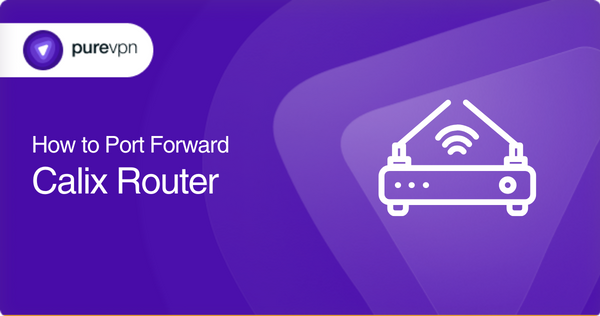
In this step-by-step guide, we’ll show you how to easily set up port forwarding on your Calix router so that you can enjoy faster and smoother network performance. The guide includes all key details, including requirements, common port information, and a shorter, easier port forwarding method.
So, get ready to optimize your network management and take your online experience to the next level.
Before you begin: Prerequisites for port forwarding on your Calix router
- A device/computer connected to your Calix router
- Your Calix router’s login credentials [IP address, username, and password]
- The IP address of the device to which you want to forward the ports
- The port numbers and protocols [TCP/UDP] you want to forward
- Basic router configuration and network settings knowledge
- Access to your router’s configuration page via a web browser
- A stable internet connection
Your step-by-step guide to port forwarding on Calix routers
The following are all the steps you’ll need to follow to set up port forwarding on your Calix router:
- Open a web browser on a computer/mobile connected to your Calix router.
- Connect to your Calix router’s web interface by entering its IP address into the address bar on your browser.
- Enter the login credentials to access the router settings page.
- Locate the Port Forwarding section on the router’s settings page.
- Click the “New” or “Add Rule” button to create a new port forwarding rule.
- Enter the IP address of the device to which you want to forward ports.
- Enter the port number and protocol you want to forward
- Choose a name for the new port forwarding rule for easy identification
- Click “Save” or “Apply” to save the settings and activate the port forwarding rule.
- Test the port forwarding rule to ensure that it is working as intended.
- Repeat these steps if you want to forward multiple port numbers or ranges.
These steps will help you set up and configure port forwarding on your Calix router for efficient network management. However, remember that the precise process will vary based on your router’s specific model and firmware version. Therefore, consult your router’s user manual or online documentation for the exact guide.
Common TCP/UDP ports used by Calix routers
Here are a few common ports used by Calix routers to provide network services:
- TCP port 80: HTTP web traffic
- TCP port 443: HTTPS web traffic
- UDP/TCP port 53: DNS queries and responses
- TCP port 25: SMTP email traffic
- TCP port 110: POP3 email traffic
- TCP port 143: IMAP email traffic
- UDP port 1194: OpenVPN traffic
- UDP port 500: IPsec traffic
- UDP/TCP port 5060: SIP traffic
- TCP port 1723: PPTP VPN traffic
These are some ports that are crucial for the proper functioning of various network services and applications. However, the ports you may need to forward are based on the services or applications you use and your router’s firmware version and model. Therefore, consult your router’s user manual or contact your ISP for more information.
Let PureVPN take the lead
Streamlining your Calix router’s port forwarding configuration process is easier than ever, thanks to PureVPN’s convenient port forwarding add-on. This hassle-free solution requires no networking or technical knowledge, making port forwarding accessible for users of all expertise levels. Here’s how it works:
- Log into your PureVPN member area
- Navigate to the Subscription tab
- Select the Configure option
- Choose your required port settings
- Click Apply Settings
Breaking barriers: Port forwarding on CGNAT networks
Is your Calix router struggling to access or forward ports due to your ISP’s use of CGNAT [Carrier Grade Network Address Translation] to conserve public IPv4 addresses? If so, you’re not alone.
Devices behind CGNAT lack a public IP address, making them inaccessible from the internet. In these cases, your router may have a private IP address assigned from your ISP’s network, which is then translated to the public IP address of the CGNAT gateway before being routed to the internet.
This complex process of port forwarding on the CGNAT gateway can be tricky and may require additional configurations, not to mention possible extra fees from your ISP. But don’t worry; there’s a solution!
Click the link below to learn how you can optimize your router’s port forwarding capabilities even with CGNAT in the mix.
Boost your connection with PureVPN’s port forwarding add-on
If you’re having problems setting up port forwarding on your Calix router due to CGNAT, PureVPN’s port forwarding add-on is here to help you easily optimize your network performance. You can efficiently access, forward, allow, or block all necessary ports with just a few simple clicks.
But wait, that’s not all – the add-on also enables you to access your router’s settings and set up or pause port forwarding rules from anywhere, regardless of which internet connection you’re using.
Don’t miss out on the opportunity to take your Calix router to the next level by bundling PureVPN with the port forwarding add-on. Click the link below to discover all the benefits this powerful combination can bring to your network performance.
In conclusion
Setting up port forwarding on your Calix router can seem like a daunting task, but with this step-by-step guide and a bit of technical know-how, you can do it efficiently. However, for those who find the manual port forwarding process too complicated or are facing issues with CGNAT, PureVPN’s port forwarding add-on is an excellent solution.
The add-on offers easy and efficient access to port forwarding, along with the ability to control settings and rules from anywhere. By bundling PureVPN with the port forwarding add-on, you can ensure that your network is secure and optimized for your needs.
Try out the add-on today to explore its benefits for your router!
Frequently Asked Questions
Yes, you can port forward on any Calix router model, but the steps may slightly differ depending on the router’s model and firmware version.
Yes, you can port forward without a static IP address by using dynamic DNS services or assigning a static DHCP reservation on your router.
You can check whether your Calix router is using CGNAT by logging into its settings and searching for a private IP address assigned to your WAN interface. If you have a private IP address, you’re behind CGNAT.
There are several reasons why you may be having problems with port forwarding on your Calix router. Ensure that the port forwarding rules are correctly set up, the ports are not blocked by your ISP, and your device’s firewall is not blocking incoming connections.
Yes, you can port forward multiple ports at once on your Calix router by creating port forwarding rules for each port.
