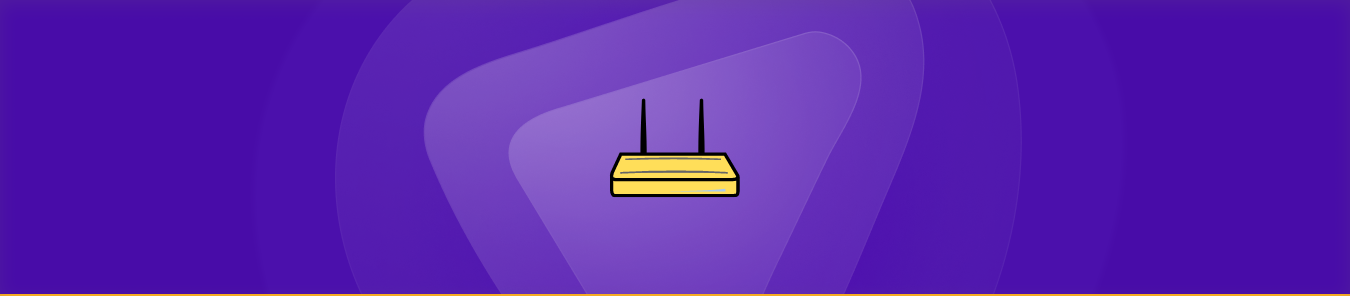Slow internet speed and poor connectivity can be a nightmare for anyone who relies on the internet for work or leisure. Whether you’re a gamer, streamer, or remote worker, the frustration of lagging can be a deal-breaker. That’s where Spectrum Wave 2 Router Port Forwarding comes in.
The Spectrum Wave 2 router is popular for high-speed internet access and allows users to set up port forwarding. With port forwarding, you can access services hosted on your local network from the internet. However, the setup process can be tricky.
This article will walk you through the fastest and most efficient steps to configure port forwarding on your Spectrum Wave 2 router. We will cover everything you need to know, including the required information and port numbers, as well as tips on making the process more manageable with a helpful add-on that can bypass CGNAT.
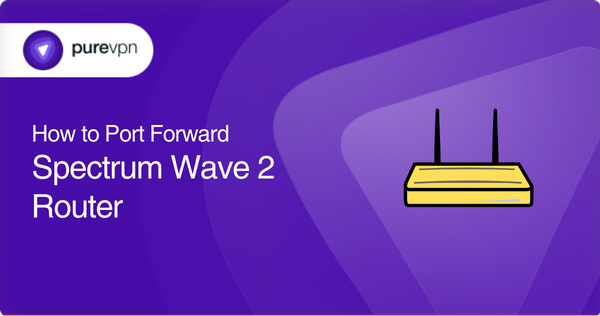
What you need to get started
Here are some essentials you need to get started.
- A computer or mobile device connected to your Spectrum Wave 2 router
- Your Spectrum Wave 2 router’s IP address (usually found on the back of the router or in the manual)
- Your Spectrum account login information
- The specific device on your local network that you want to forward ports to and its IP address
- The particular port numbers you want to forward and their corresponding protocols
- Optionally, a tool or service to help you bypass Carrier Grade Network Address Translation (CGNAT) if necessary.
Steps to set up port forwarding on your Spectrum Wave 2 routers
Here are simple steps on how to set up forwarding on your spectrum wave 2 routers
- Open a web browser on your computer or mobile device and enter your Spectrum Wave 2 router’s IP address into the address bar. Press Enter.
- Log in to your router’s admin page using your Spectrum account login information.
- Navigate to the Port Forwarding section of your router’s settings. You may find it under the Firewall or NAT settings.
- Select the option to add a new port forwarding rule.
- Enter the device’s IP address to which you want to forward ports in the appropriate field.
- Enter the specific port numbers and protocols you want to forward in the appropriate fields.
- Choose a name for the port forwarding rule to help you identify it later.
- Save the port forwarding rule and exit the settings page.
- Test the port forwarding to make sure it is working correctly.
By following these simple steps, you should be able to set up your spectrum wave 2 router port forwarding very easily.
Common ports your Spectrum Wave 2 router port forwarding may need
- Port 80 (HTTP): Used for web traffic, often required for web server hosting.
- Port 443 (HTTPS): Used for secure web traffic, usually needed for hosting a secure web server.
- Port 21 (FTP): Used for file transfer protocol (FTP) traffic, often required for hosting an FTP server.
- Port 22 (SSH): Used for secure shell (SSH) traffic, often needed for remote access to a device.
- Port 3389 (RDP): Used for remote desktop protocol (RDP) traffic, typically required for remote access to a Windows computer.
It’s essential to remember that the list of ports we’ve mentioned isn’t all-inclusive. Other ports may also play depending on the network services and applications. It’s best to know the specific port requirements for each service or application and configure your network accordingly.
PureVPN Add-on: Your easy way to set up port forwarding
Save yourself the headache of manually setting up port forwarding on your router with the PureVPN port-forwarding add-on! You don’t need technical or networking knowledge to get started.
- Log into the member area of PureVPN
- Go to the Subscription tab
- Navigate to Configure
- Choose the required port settings
- Click Apply Settings
This high-speed add-on allows you to effortlessly set up port forwarding on any router anywhere in the world. No more fussing around with complicated configurations – PureVPN has got you covered!
Your key to accessing and forwarding ports behind CGNAT
Are you having trouble with port forwarding pickles because of your ISP’s use of CGNAT? Please don’t stress; we’ve got you covered!
Devices behind CGNAT are assigned private IP addresses, rendering them inaccessible from the internet. Forwarding ports on the CGNAT gateway can be complicated, with some ISPs even charging extra fees or denying port forwarding access altogether. So, what’s the solution? Click on the link below to find out!
One-Stop solution for easy port forwarding
If you are tired of the complicated and time-consuming process of setting up port forwarding on your router due to CGNAT! Look no further than PureVPN’s port forwarding add-on! With a few clicks, you can quickly and safely access, forward, allow, and block all required ports without technical hassle.
But that’s not all – the add-on also offers the convenience of accessing your router’s settings and setting up or pausing port forwarding rules from anywhere, using any internet connection. So why wait? Get PureVPN with the port forwarding add-on today and enjoy the freedom and flexibility to access the content and services you need wherever you are. Click on the link below to learn more!
Conclusion
Port forwarding on Spectrum Wave 2 routers should not be as difficult with our easy guide. We have explained how to set up, configure, and bypass CGNAT for your easy access. You can now make your process seamless and convenient with the PureVPN Forwarding add-on, so what are you waiting for?
Frequently Asked Questions
Port forwarding is a technique used to allow external devices to access specific services or applications running on devices within your local network. It involves configuring the router to forward incoming internet traffic from specific ports to a widget on your network.
To access the port forwarding settings on your Spectrum Wave 2 router, log in to the router’s web interface using a web browser and navigate to the “Port Forwarding” or “Applications and Gaming” section. From there, you can configure the required port forwarding rules.
The specific ports you need to forward depend on the services or applications you’re trying to access. However, standard ports used for popular applications and services include 80 (HTTP), 443 (HTTPS), and 22 (SSH).
No, port triggering is an alternative to port forwarding that serves a similar purpose. It automatically opens a specific port on the router when a device on the network requests access to it rather than forwarding traffic to a particular IP address. You can use port forwarding or port triggering, depending on your specific needs.
Several factors can cause port forwardings to fail, such as incorrect configuration, conflicting settings, or firewall blocking. Ensure that you have configured the correct ports and IP address, and check your firewall settings to ensure that the necessary ports are allowed.