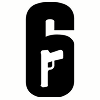If you are looking to bypass hotspot throttle, there are a few things that you can do. First, try connecting to a different server. If that doesn’t work, you can try using a VPN. Finally, if all else fails, you can try contacting your ISP and asking them to lift the throttle.
What is ISP throttling?
Throttling is when your ISP (Internet Service Provider) slows down your internet connection. They do this for various reasons, but the most common is to conserve bandwidth or because you’ve reached your data limit for the month. Throttling can be frustrating, especially if you’re in the middle of doing something important online.
There are a few ways to tell if your ISP is throttling your connection. The first is to run a speed test. If your speeds are significantly lower than what you’re paying for, then it’s likely that your ISP is throttling your connection. Another way to tell is if you notice that certain activities are slower than others. For example, if streaming video is fine, but downloading files is slow, that’s another sign of throttling.
If you think your ISP is throttling your connection, you can do a few things. The first is to try using a different internet provider. If that’s not possible, or if you’re already using the best provider in your area, you can try using a VPN (Virtual Private Network). A VPN encrypts your traffic and routes it through a server in a different location, which can help bypass throttling.
Why do ISPs throttle your internet?
There are a few reasons why your ISP might throttle your internet. One reason is that they want to manage traffic on their network. This means that they can prioritise certain types of traffic, like video streaming or gaming, and slow down other types of traffic, like file-sharing or peer-to-peer downloads.
Another reason why ISPs throttle the internet is to save money on infrastructure costs. By slowing down some types of traffic, they can reduce the bandwidth they need to provide for their customers.
Finally, some ISPs throttle the internet because they believe it will help reduce congestion on their network. When there is less congestion, everyone’s internet speeds will be faster.
So those are a few reasons why your ISP might throttle your internet. But it’s important to remember that not all ISPs do this. And even if your ISP does throttle your internet, there are ways to get around it.
Network congestion:
Most ISPs throttle the internet to prevent IPV4 exhaustion and network congestion. Simply put, users relying on the same IP address experience low speeds. Plus, they can’t open ports and download large files on the internet.
Downloading P2P files:
If you are downloading 4K movies from various platforms, ISPs can track your IP address and start throttling the internet. You can also get caught and have your IP blacklisted if you download movies or TV shows from illegal websites for free.
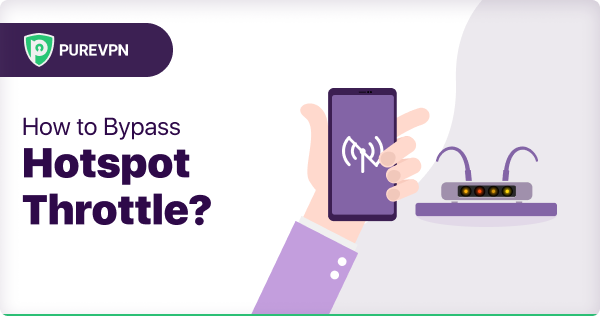
How to bypass hotspot throttle in New Zealand:
ISP throttling can be annoying, but there are ways to work around it. With a little bit of effort, you can keep your internet speeds high and avoid frustrating slowdowns.
Try connecting to a different server:
If your current server is being throttled, try connecting to another one. This may help bypass the throttle and improve your connection speed.
Use a VPN:
If you’re trying to use your mobile hotspot but are being throttled, or your speeds are slow in general, one way to try and fix that is by using a VPN. A VPN can help bypass throttling by encrypting your data so your carrier can’t see what you’re doing with it. This means they can’t throttle your speeds based on what they think you’re doing.
To get started, you’ll need to choose a VPN. There are many available. Once you’ve done that, download and install the app on your device. Then, open the app and connect to a server. Once you’re connected, try using your mobile hotspot again. You should find that your speeds are much better.
Port Forwarding add-on:
As you know, most ISPs throttle the internet, which may cause you to struggle to open ports on routers. ISPs perform CGNAT or NAT on their routers to stop users from port forwarding and preserve IPV4 addresses. However, there’s still a way to port forward a router using PureVPN’s Port Forwarding add-on. You can port forward routers with enhanced encryption to download P2P files, stream high-quality videos, or connect to gaming servers.
Split Tunneling:
A premium VPN offers Split Tunneling to hide specific internet traffic from ISPs and surveillance agencies. The best part is that ISPs can’t detect you’re hiding traffic, even if you are using an existing IP address. For instance, you can choose to use Split Tunneling for a platform like Netflix, while other services and platforms are not hidden from ISPs.
IKS (Internet Kill Switch):
If you download P2P files (games, movies, or TV shows) every other day, ISPs will throttle the internet, no questions asked. However, you can use a VPN with an IKS feature, which disconnects your device as soon as the internet stops working to protect your IP address. ISPs can blacklist your IP address and enhance throttling if they catch you frequently downloading large files; this is where the IKS feature can give you a helping hand.
High-speed servers:
High-speed VPN servers are best-suited for streaming videos, gaming, and downloading large files. If you want the best possible VPN experience, you should connect to a high-speed VPN server. You may have to pay more for a high-speed VPN server, but it will be worth it for the improved performance.
Contact your ISP:
If you’re still having trouble after trying to connect to a different server and using a VPN, you can try contacting your ISP and asking them to lift the throttle. Sometimes, ISPs will throttle certain types of traffic (like video streaming or gaming) during peak times to manage their network. If this is the case, they may be willing to lift the throttle during off-peak times.
Following these steps should help bypass hotspot throttle and improve your connection speed.
How to check whether you are being Throttled or not:
If you think you might be getting Throttled, you can do a few things to prevent it.
First, try opening a web browser and visiting a website like Speedtest.net. If your speeds are significantly lower than what you’re paying for, that’s a good indication that you’re being Throttled.
Another way to check is to look at your bill. If you see charges for data usage that are higher than usual, that’s another sign that your ISP is throttling your connection.
If you suspect you’re being Throttled, the best thing to do is contact your ISP and ask them about it. They should be able to tell you if they’re Throttling your connection and, if so, why.
Conclusion:
Throttling can be a significant issue for people who want to get the most out of their internet service. Bypassing throttling can be tricky, but using a VPN is one way to ensure that your ISP isn’t slowing down your internet connection. If you’re curious about whether or not you’re being throttled, we’ve got a handy guide on how to check. Have you ever had to deal with throttling? Let us know in the comments!
In this comprehensive guide, you will learn how to port forward on Xfinity Routers and get around CGNAT with ease!
What is Port Forwarding?
Port Forwarding is a process that enables remote users for gaming, web hosting, and more, to connect to your device in a local area network. Sounds confusing?
Port Forwarding means you can open the necessary ports on your router to improve your Xfinity router experience, reduce lag, and have high-quality performance.
When configuring port forwarding, you instruct your Xfinity router to route all incoming traffic from a particular port to a specific device, like a game console or computer within your network.
What is CGNAT?
Carrier-grade NAT, also known as large-scale NAT, is a type of network address translation used in IPv4 networks. In IPv4 networks that are the last remaining bastion of home computers running Windows XP and the ISPs who support them. CGNAT offers a transitional method that can extend the life of global addresses and assign a single IP address to multiple consumers on the same network.
How do I know whether I am behind CGNAT
To find out if you are on a CGNAT network, what you can do is you can visit the following websites and compare the IP address listed to the public/WAN IP address that is assigned to your internet gateway.
You can search and find your public IP address by going to the status page in the administrative interface of your Xfinity router. If the two IP addresses differ, you’re likely on an Xfinity CGNAT network.
Set Up Port Forwarding via the Xfinity App (xFi Gateway)
- Open the Xfinity app and sign in.
- Go to the WiFi tab > View WiFi Equipment > Advanced Settings.
- Select Port Forwarding > Add Port Forward.
- Choose a device from the list (ensure it’s connected to your network).
- Select a preset configuration (e.g., Xbox, PlayStation) or use Manual Setup to enter specific ports and protocols.
- Click Apply Changes to save.
📌 Note: If you’ve previously set up a port forward via the Admin Tool (http://10.0.0.1), it will appear in Port Forwarding Settings. Avoid opening unnecessary ports to minimize security risks.
Edit or Delete a Port Forward
- Open the Xfinity app and sign in.
- Navigate to WiFi > View WiFi Equipment > Advanced Settings > Port Forwarding.
- Click Edit next to the desired port forward.
- Modify the settings or select Delete this Port Forward.
- Click Apply Changes to save.
Set Up Port Forwarding via the Admin Tool (Xfinity Gateway Only)
- Open a browser and go to
http://10.0.0.1. - Log in with:
- Username: admin
- Password: password (change it if logging in for the first time).
- Go to Advanced > Port Forwarding and enable it.
- Click +ADD SERVICE and choose a preset service (FTP, HTTP, etc.) or select Other to enter custom ports.
- Choose TCP/UDP as the service type.
- Click Connected Device to select a device and auto-fill its IP address. If unavailable:
- Go to Connected Devices > Devices > copy the device’s IP.
- Paste it in the IPv4/IPv6 Address field.
- Click Save to complete the setup.
How to forward ports and bypass CGNAT on Xfinity routers With PureVPN
Usually, Port Forwarding is done through your home network or Cable/DSL router when you want to get around NAT or Internet connection firewalls. However, it’s not possible with Xfinity because they apply all the NAT rules and perform CGNAT.
To allow port forwarding behind Xfinity, you’ll need PureVPN’s port forwarding add-on. With a dedicated VPN tunnel set up between your device and a VPN server, any traffic sent to this IP will bypass CGNAT rules and allow you to port forward routers.
To forward port and bypass the Xfinity CGNAT network follow the instructions below 👇

- Log into the PureVPN Member Area.
- Click the Subscriptions tab.
- Select Configure next to Port Forwarding.
- Choose Enable specific ports and input the ports you need to forward.
- Click Apply Settings to confirm your configuration.
- Connect to a Port Forwarding-supported server in the PureVPN app, and you are all set!
To set up a PureVPN static IP, you can use Windows, Mac, and Linux devices. You can set up the static IP via apps on Windows and Mac. Use manual configuration method to configure PureVPN static IP on Linux. Find out how to set up dedicated IP with PureVPN.
Host a server with a Dedicated IP and Port Forwarding add-on
You need a dedicated IP with a Port Forwarding add-on if you wish to host a game server, get your IP whitelisted, or want your friends to connect to your at-home devices. A Dedicated IP allows you to create servers and allow external IP addresses to connect to your server without any IP mapping issues.
Why is port forwarding an issue on Xfinity?
The short answer is CGNAT (Carrier-Grade NAT). Most ISPs perform CGNAT to conserve IP addresses and assign a single IP address to multiple customers, and those customers rely on the same IP address on a private network. Due to CGNAT, you can’t port forward routers even if your router is configured for port forwarding. Any port forwarding requests gets automatically rejected when your ISPs perform CGNAT.
How do I enable UPnP on my Xfinity router?
You can enable UPnP on your Xfinity router by following the below instructions:
- Go to the Xfinity My Account portal and sign in to your account.
- Look for the My Devices tab.
- Tap on your router’s name.
- Select the Advanced Setting option.
- Navigate to the UPnP section and enable its checkbox.
- Select Save Changes button.
Which routers support port forwarding?
Most of the routers support port forwarding since it is a primary networking option. However, you can check if your router supports port forwarding through its manual or administration page by searching gateway IP on any browser.
Some examples of routers that support port forwarding include:
- Xfinity routers
- Linksys routers
- Asus routers
- Netgear routers
- TP-Link routers
- D-Link routers
Frequently Asked Questions:
Xfinity Port Forwarding enables you to open specific ports and allow communications between internet devices and gaming servers. Most routers and internet firewalls can block incoming traffic to protect your home network. However, there are many ways to allow specific traffic for gaming or running a gaming server.
Port forwarding can be useful for remotely accessing devices on your home network, such as a security camera, or for hosting a website or game server. However, it can also open your network to potential security risks if not set up and managed properly.
If you are about to enable port forwarding, be sure to research and understand the process thoroughly, and take steps to secure your network accordingly.
Xfinity, like most internet service providers, uses both IPv4 and IPv6 addresses. IPv4 is the older and more widely used protocol, with a 32-bit address space. IPv6 is the newer protocol, with a 128-bit address space, and it was developed to address the depletion of IPv4 addresses.
Yes, Xfinity uses CGNAT, which means multiple users share a single public IP. This setup can restrict direct control over incoming ports and make traditional port forwarding a more difficult process.
Xfinity use of CGNAT inherently limits port forwarding capabilities. This technology assigns a single public IP to multiple users, which complicates setting up direct connections required for traditional port forwarding. Users lack control over incoming ports because these settings are managed by Xfinity to conserve IPv4 addresses and enhance network security.
Xfinity routers do support UPnP, allowing devices on your network to discover each other and communicate effectively. This feature can be managed through the router’s settings. If you need to adjust the UPnP settings, you can access them via the admin tool on the Xfinity Gateway.
Using a port forwarding VPN like PureVPN can address issues with Xfinity’s CGNAT by allowing specific internet traffic to bypass the usual restrictions. This ensures smoother, more reliable access to services that require consistent internet connections.
Xfinity’s use of CGNAT typically does not affect internet speeds directly. However, it might slow down specific services that rely on direct device-to-device connections, like peer-to-peer file sharing or certain online games.
Disadvantages of Xfinity CGNAT include difficulties in hosting servers, restricted peer-to-peer connectivity, and issues with inbound connections, which can affect gaming and other direct communication applications.
There are a few ways to know if your router supports port forwarding, like checking your router’s manual, which lists all features, including port forwarding.
You can also try port forwarding any device on your network or use a port forwarding add-on to avoid following complicated steps. If you cannot create a port forwarding rule, your router does not support it.
Another way is to use a port forwarding tester. If the port forwarding tester shows that you cannot, the router does not support port forwarding.
Let your Xfinity Router show its Potential!
Xfinity port forwarding is an effective tool for optimizing your network experience. By bypassing CGNAT, you can enhance connectivity issues and port forward your router smoothly.
With this blog, you can use these features wisely to unlock the full potential of your Xfinity router connection.
Internet throttling is very frequent on smartphones and other wireless devices, but not very popular with cable and fiber. The only method to genuinely test internet throttling is through using a VPN service. You can simply follow the steps given below to see if your internet is being throttled.
- Run an internet speed test
- Download a Virtual Private Network
- Run a second speed test to differentiate test results
If your network is somehow being throttled, your speed will drastically improve once you install a reliable VPN service. If you don’t notice any considerable change, then there are other reasons causing sluggish internet speed.
Internet bandwidth is never limited to you. Your cellphone towers are disseminating signals across a range of devices at the same time. For this reason, some internet service providers may limit your speed or limit your usage speeds without informing you, allowing other users to connect to their towers.
Typically, Internet Service Providers only throttle when they consider that you are a heavy internet user. A regular user will never experience network throttling. If your internet is slow then there are some other reasons behind it and is advisable to contact your support agent to fix your issue
It might be sometimes frustrating to run a speed test and see that you are getting low internet speeds than what you would have bought it. The question arises are you being throttled? Or is it some other prevailing issue?
What is Data Throttling?
Throttling is the process of an Internet Service Provider (ISP) automatically slowing down without you even knowing. Sometimes you will be experiencing slow data transmissions speeds through; your equipment may not be at fault here.
Internet service providers are restricted to inform their users that their data is being throttled due to some rules and regulations, so the uncertainty behind a sluggish internet connection can be quite stressful for you.
Presently, you will usually see throttling through your entire network connection. Some people worry that their data might be throttled over the network, but this is just a common issue with no need to fear.
Why do ISPs throttle data?
Are you wondering why my data is being throttled? There are many reasons why your Internet Service Provider might be throttling your data, resulting in internet throttling.
- You have used your data limit
Many users might have limited data so when their data limit has been reached; the ISPs are likely to slow down their internet. You will see your internet speeds drastically reduced, instead of your internet service completely shutting off. The slower speeds can be annoying, but it’s better to have an internet connection completely shut off
- You are connected during heavy traffic time
While bandwidth may certainly not be an issue for major internet service providers, the fact remains that it is a limited resource. With extremely heavy data usage, ISPs can cut-off your bandwidth to allow other internet users to receive high speed.
- Your ISP is choosing to throttle your specific activity
The competency of an ISP to throttle may be extended, adding the ability to limit your internet speed to heavy data users such as those who are streaming videos on Netflix or some other heavy data using services. If the costs of the ISPs are increased towards their end, you might end up paying those extra costs to resume using their data services
How to tell if your Internet is being throttled in New ?
The most likely way to tell if your internet is being throttled is to run a free speed test available online. However, many internet providers can detect these speed test service that can artificially increase your download and upload speed to instill confidence in you that your connection is working fine.
The only reliable and authentic way to check whether your connection is being throttled is by using a VPN service. ISPs may sometimes monitor your content which, a VPN can make sure this practice is not used by shadowing your IP address and activities from your ISP.
So with your ISP forced to treat all your content as equivalent and not be able to see what content you are viewing from where, you should be able to see your true internet speeds
Going back to the previous section of how to see if your internet is being throttled you can see the same steps as specified below
- Run an internet speed test
- Download a well-known VPN service
- Run a second speed test to differentiate test results
If your internet speeds are below the average that you might expect, then odds are your connection is being throttled
How to fix data throttling
There are a couple of steps involved in how to fix or stop throttling issues
- Monitor your monthly data usage: if you’ve exceeded your data limit and not aware of it, then you might want to head to your smartphone settings and set the data usage limit. Smartphones now can warn you of the data limit before if finishes. If you feel that you need some extra data then you would want to purchase a higher data limit package to avoid throttling issues
- Buy a reputable VPN: a popular and reliable VPN may be able to provide you with a solution. If VPN doesn’t solve your issue then follow the next two steps given below. Now, video streaming services such as Netflix and Hulu are becoming intelligent to detect if you are on a VPN and may restrict you from utilizing their services
- Switch to a new internet service provider: some ISPs are more aggressive when it comes down to exceeding data usage and slowing down internet speeds respectively. Every ISP has a different cap in its terms and conditions. If you think you are constantly being throttled, you may want to sign with another ISP that has a significantly higher data bandwidth.
Inform your government representative: if all the above solutions don’t work out for you so the last resort would be to inform your government to provide open internet access. By submitting your concerns and contacting your congressperson, you can add your right to have content prioritization and fight against internet throttling.
Frequently Asked Questions
Will a VPN stop throttling?
Using a Virtual Private Network (VPN) can potentially stop your ISP from throttling your internet connection. A VPN encrypts your internet traffic and routes it through a remote server, making it difficult for your ISP to identify and throttle your traffic.
How to stop throttling?
You can stop your ISP from throttling by using a VPN, which will hide your IP address and online activity. To use a VPN:
- Choose a VPN.
- Download the VPN from the app store.
- Sign in.
- Connect to a server.
Is ISP throttling legal?
The legality of Internet Service Provider (ISP) throttling varies depending on the country and the circumstances. In some cases, ISPs may be legally allowed to throttle or slow down internet traffic in order to manage network congestion or to enforce their policies. However, in other cases, throttling may be considered illegal or against net neutrality laws.
It: Welcome to Derry takes you back to the eerie town of Derry, where the haunting legacy of Pennywise the Clown began. This horror drama shows the dark history of the town and the terrifying events that shaped its fate.
However, HBO Max is only available in select regions, which makes it difficult for international viewers to enjoy this new series. To watch It: Welcome to Derry in New Zealand on HBO Max, you will need PureVPN’s help.
How to Watch It: Welcome to Derry in New Zealand on HBO Max?
You can watch It: Welcome to Derry in New Zealand on HBO Max. You will just need to connect to a US server using PureVPN to bypass regional barriers.
- Subscribe to PureVPN
- Install the VPN app on your device.
- Connect to a US-based server.
- Go to the HBO MAX platform and log in or sign up.
- Watch It: Welcome to Derry in New Zealand.
Where to Watch It: Welcome to Derry in New Zealand?
You can watch It: Welcome to Derry in New Zealand on HBO Max. You will just need to connect to a US server using PureVPN to bypass regional barriers.
Why is HBO Max Inaccessible in New Zealand?
HBO Max is only available in selected countries because its content library and viewing rights vary by region. This means many shows, including It: Welcome to Derry, are available only to US viewers. As a result, people living or traveling in New Zealand cannot directly access HBO Max to watch the series.
With PureVPN, you can watch It: Welcome to Derry in New Zealand on HBO Max without any difficulty. By connecting to a secure US server, PureVPN gives you safe and smooth access to the platform as if you were watching from within the US, ensuring uninterrupted entertainment from anywhere.

What is the Plot of It: Welcome to Derry?
It: Welcome to Derry is set in the 1960s and takes you back to the early days of the town haunted by a terrifying presence. The story shows the residents of Derry as they experience strange and horrifying events after a young boy goes missing. Fear starts spreading throughout the town, revealing its dark secrets and the evil force that has been feeding on people’s deepest fears for years.
The series also focuses on the history behind Derry’s tragedies, including a major incident that changes the town forever. As panic grows, the people of Derry begin to realize that the terror surrounding them is not human. This story shows how the nightmare began and how the evil that would later become Pennywise first appeared in Derry.
What is the Release Date of It: Welcome to Derry?
It: Welcome to Derry will premiere on HBO Max on October 26, 2025.
What is the Episode Count of It: Welcome to Derry?
It: Welcome to Derry has a total of nine episodes.
What is the Cast of It: Welcome to Derry?
The cast of It: Welcome to Derry features:
- Bill Skarsgard as Pennywise the Clown
- Jovan Adepo as Leroy Hanlon
- Taylour Paige as Charlotte Hanlon
- Chris Chalk as Dick Hallorann
- James Remar as General Shaw
- And several others.
What is the Genre of It: Welcome to Derry?
It: Welcome to Derry falls under the horror, drama, and thriller genres.
Official Trailer
Check out the trailer for It: Welcome to Derry below:
IMDb Rating
It: Welcome to Derry is rated 8.4 out of 10 on IMDb.
The Social Media Hype
Check out the hype on social media about It: Welcome to Derry below:
| Feature | Details |
| Streaming Platform | HBO Max |
| Release Date | October 26, 2025 |
| Availability | US |
| Access Outside the US | VPN required |
| Recommended VPN | PureVPN (Optimized for Streaming) |
Can I Watch It: Welcome to Derry in New Zealand on Fire TV Stick, Smart TV, iOS, or Android?
Yes, you can watch It: Welcome to Derry in New Zealand on Fire TV Stick, Smart TV, iPhone, or Android using PureVPN. Simply just connect to a US server through PureVPN, and you’ll be able to access HBO Max just like you’re in the US. This lets you enjoy It: Welcome to Derry easily on any device without facing regional barriers.
Frequently Asked Questions
Where can I watch It: Welcome to Derry in New Zealand?
You can watch It: Welcome to Derry in New Zealand on HBO Max with PureVPN. By connecting to a secure US server through PureVPN, you can access HBO Max easily and enjoy the series without any regional barriers.
How do I set up PureVPN to watch HBO Max?
Subscribe to PureVPN, download the app on your preferred device, and log in with your account. Then, connect to a US server and open HBO Max to watch It: Welcome to Derry smoothly from anywhere.
Is It: Welcome to Derry connected to the original It movies?
Yes, It: Welcome to Derry is a prequel to the It movies. It shows the origins of Pennywise the Clown and the dark events that shaped the town of Derry before the storyline shown in the films.
Is PureVPN safe to use?
Yes, PureVPN is completely safe to use. It protects your online activity with strong encryption and a no log policy, keeping your data private while you enjoy your favorite shows like It: Welcome to Derry securely.
Popular & Upcoming Movies and Shows on HBO Max
HBO Max offers a vast collection of movies and shows. Here are some recommendations for what to watch on HBO Max right away:
Popular Movies & Shows on HBO Max right now
Upcoming Movies & Shows on HBO Max to look forward
- The Righteous Gemstones S4
- A Decent Man Season 1
- Family Legacy Season 2
- Becoming Hitchcock: The Legacy of Blackmail
- It: Welcome to Derry
- Paul American
PureVPN – The Best VPN to watch It: Welcome to Derry in New Zealand
PureVPN gives you plenty of VPN servers in the US to access HBO Max no matter where you are.
Furthermore, using PureVPN barely takes a few clicks to circumvent HBO Max’s geo-blocking and anti-VPN technologies. Our customer support team is also available 24/7 via live chat if you encounter issues while accessing HBO Max.
Lastly, with PureVPN’s 20 Gbps servers, you can enjoy high-speed and buffer-free streaming of “It: Welcome to Derry“ in New Zealand on your desired device. Still not sure about us? All PureVPN subscriptions come with a 31-day money-back guarantee to let you test out our VPN service risk-free!
Why Stream Smarter with PureVPN
- ✅ Connect to 6,500+ high-speed servers in 70+ countries.
- ✅ Watch Netflix, Hulu, BBC iPlayer & more from anywhere without restrictions.
- ✅ Enjoy ultra-fast 20Gbps servers for buffer-free 4K streaming.
- ✅ Use on iOS, Android, Windows, macOS, Smart TVs.
- ✅ Get 24/7 live chat and support.
- ✅ 31-day money-back guarantee on all plans.

What other streaming services can you access with PureVPN?
You can use PureVPN to watch more movies and TV shows by accessing a wide range of other geo-restricted streaming services, such as:
Whether you are setting up a home server or fine-tuning your network for lag-free online gaming, port forwarding is your go-to solution. It guides your traffic right where it needs to go, improving your performance and providing stable access to your services.
Tweaking your router settings might seem a complicated task, but it does not have to be. In our TP-Link port forwarding guide, we will walk you through the entire process to help you set it up without any hassle.
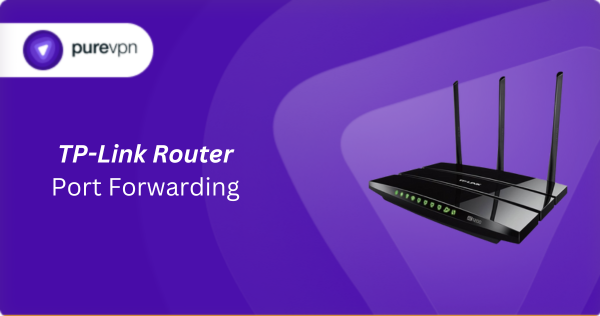
What Information is Needed for TP-Link Port Forwarding?
To set up TP-Link router port forwarding correctly, you will need the following details:
- IP Address: Find the local IP address of the device (e.g., computer, server) that you wish to direct incoming traffic to. This device will use the forwarded port to communicate with the internet.
- Port Number and Protocol: Identify the internal port number that your application or service uses. You should also know whether it uses the TCP protocol, UDP protocol, or both.
- External Port: Determine whether you will use the same port number externally or if a different port number is required when accessed from outside your local network.
- Router Credentials: To access your TP-Link router’s web interface, you must know the username and password, which is “admin” for both unless you have changed it.
How to Port Forward on TP-Link Router
These steps will enable you to configure port forwarding in TP-Link routers:
Step #1: Access the Router’s Web Interface
- Open a web browser and enter the router’s IP address (usually http://192.168.1.1) into the address bar.
- Log in using your router’s admin credentials.
Step #2: Locate Port Forwarding Settings
- Navigate to Advanced > NAT Forwarding > Port Forwarding.
- Click Add New to create a new port forwarding rule.
Step #3: Configure the Port Forwarding Rule
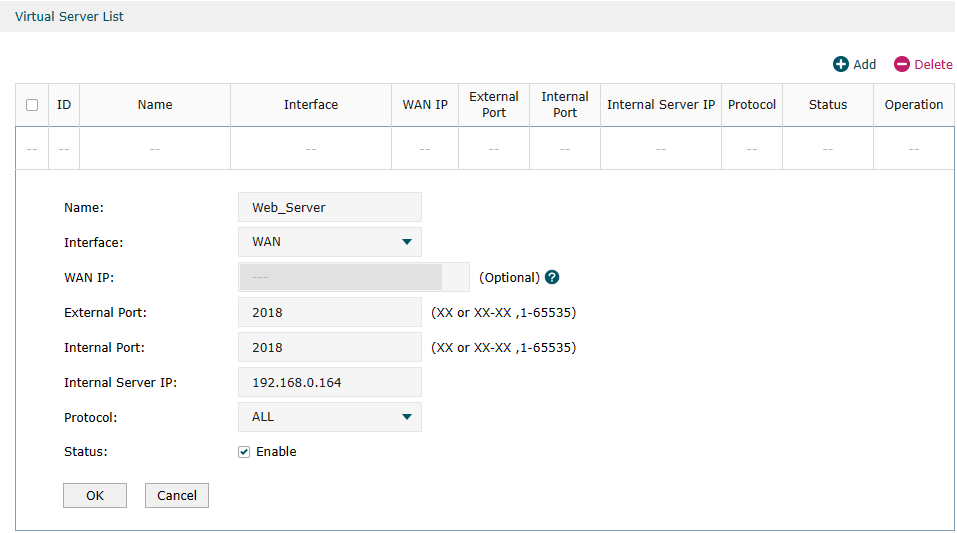
- Service Port: Enter the external port or port range you want to forward (e.g., 80 for HTTP).
- IP Address: Enter the internal IP address of the device to which you want to route traffic.
- Internal Port: Enter the port number on the device that will receive the traffic. It is often the same as the service port.
- Protocol: Select the protocol (TCP, UDP, or Both) depending on your needs.
- Status: Make sure the rule is enabled.
Step #4: Apply the Settings
- Click Save to confirm the configuration.
- Check if the rule appears correctly in the Port Forwarding list.
Step #5: Test the Configuration
- Confirm that the device with the specified internal IP is set up to accept connections on the forwarded port.
- Access the service from an external network to test the port forwarding setup.
Visual Summary
| Step | Action | Notes |
|---|---|---|
| 1 | Reserve Local IP | Via DHCP or manual assignment—Prevents IP auto-change |
| 2 | Login to Router | Use http://tplinkwifi.net or gateway IP |
| 3 | Navigate to Virtual Servers | Found under Advanced → NAT Forwarding |
| 4 | Create Port Rule | Name, ports, IP, protocol → Save |
| 5 | Test External Access | Use WAN IP and port, ensure firewall allows traffic |
TP-Link Router Port Forwarding Made Easy!
PureVPN’s Port Forwarding add-on makes the process of managing ports on TP-Link routers a breeze. No need to dig through complicated menus, just a few clicks, and your ports are open or closed. It is quick, easy, and saves you the hassle. Learn more about PureVPN’s Port Forwarding.
Multiple Devices, Port Ranges, and Conflicts
If two devices run the same service port (e.g., two PCs on port 90), use different external ports, like 9000 and 9001, both forwarding to internal port 90 on separate devices.
To forward a range e.g., ports 1000–2000—leave internal ports blank and specify the range externally.
How to Port Forward TP-Link Router with PureVPN

Opening ports on your TP-Link router does not have to be a hassle. With PureVPN’s Port Forwarding add-on, it is as simple as 1,2,3. Here is how you can do it:
- Sign up for PureVPN, include the Port Forwarding add-on to your plan, and complete the payment.
- Download and install the PureVPN app for your device, launch it, and log in using your credentials.
- Access the PureVPN Member Area, go to Subscriptions and click Configure next to Port Forwarding.
- Choose Enable specific ports, enter the ports you want to open, and click the Apply Settings button.
- Open the PureVPN app, connect to a port forwarding-supported server, and you are good to go!
Why is TP-Link Port Forwarding Not Working?
If your TP-Link port forwarding is not working, the following are some potential reasons to lookout for:
- Incorrect Router Settings: Port forwarding rules may not be properly configured in your TP-Link router settings, such as selecting the wrong IP address or port numbers. Double-check your input details.
- ISP Restrictions: Some internet service providers block specific ports to enhance network security, which can prevent port forwarding from working as expected. Contact your ISP to confirm.
- Firewall or Antivirus: Your device’s firewall or antivirus software might block the forwarded ports, interfering with the connection. Try disabling these temporarily to test.
- Double NAT Issue: If you use multiple routers (e.g., modem-router combos), the double NAT can prevent proper port forwarding. Set your TP-Link router to bridge mode.
- Dynamic IP Address: If your local IP address changes frequently, port forwarding may stop working. Assign a static IP address to your device to avoid this issue.
- Unsupported Server Settings: The server or service you are trying to connect to may not support the forwarded ports or requires additional configuration. Check with the service provider for compatibility.
- Firmware Issues: Outdated or buggy firmware on your TP-Link router could cause port forwarding failures. Update to the latest firmware version.
- UPnP Conflicts: Your router’s UPnP settings might conflict with your manual configurations. Simply disable it to resolve the issue.
Frequently Asked Questions
The default IP is typically 192.168.0.1 or 192.168.1.1. You can access your router’s admin panel by entering this IP in your browser’s address bar.
Yes, TP-Link routers support port forwarding. You can configure it in the router’s admin panel under the Port Forwarding section.
Hinge is a popular dating app that uses a unique algorithm to connect users based on their preferences and interests. However, users sometimes want to change their location on the app to expand their dating pool or update their current location.
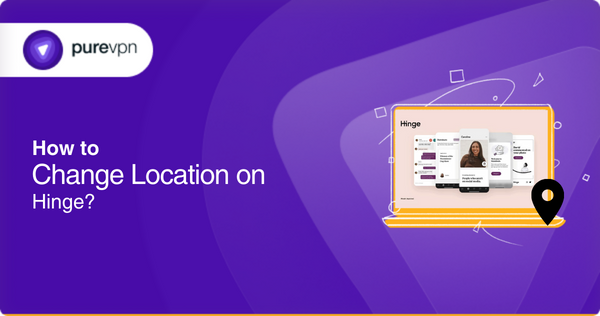
Understanding Hinge’s Location Settings
Hinge offers two primary location-related features:
- My Neighborhood: Determines the area from which you see potential matches in your feed.
- Location in Profile: Displays your current city or area on your profile.
It’s important to note that Hinge doesn’t automatically update your location. If you travel or move, you’ll need to manually adjust these settings to reflect your new location.
A guide on how to change your location on Hinge: Step-by-step instructions
Here is a step-by-step guide on how to change your location on Hinge:
On iOS (iPhone & iPad)
- Open the Hinge app and tap your profile icon in the bottom right corner.
- Tap the gear icon (Settings) in the top right corner.
- Select Preferences.
- Tap My Neighborhood.
- Use the map to adjust your location:
- Tap the compass icon to set your location to your current position.
- Pinch and zoom to select a different area manually.
- To update your profile location:
- Tap the pencil icon next to your name.
- Scroll down to Vitals and tap Location.
- Enter your desired location and toggle the visibility option.
- Tap Done to save changes.
On Android
- Open the Hinge app and tap your profile icon in the bottom right corner.
- Tap the gear icon (Settings) in the top right corner.
- Select Preferences.
- Tap My Neighborhood.
- Use the map to adjust your location:
- Tap the compass icon to set your location to your current position.
- Pinch and zoom to select a different area manually.
- To update your profile location:
- Tap the pencil icon next to your name.
- Scroll down to Vitals and tap Location.
- Enter your desired location and toggle the visibility option.
- Tap Done to save changes.
It’s important to note that changing your location in Hinge will also change the pool of potential matches that the app suggests. If you are traveling or moving to a new area, updating your location on the app to continue receiving accurate and relevant match suggestions is essential.
Restrictions on Hinge
Hinge is available in many countries worldwide, but certain regions may have restrictions. For example, the app may not be available in countries where the government banned or blocked dating apps. Additionally, in some countries, the app may only be available in certain areas or may have certain features that are not available in other regions.
Furthermore, some specific features of the Hinge app, such as the ability to create a profile or access certain sections of the app, may be restricted based on your location. Therefore, if you’re experiencing restrictions while using Hinge, your location may be the reason.
Use PureVPN for a seamless Hinge experience
Want to make your Hinge experience more secure and accessible? Try using PureVPN. It keeps your information safe by encrypting your internet connection, allows you to access Hinge in restricted areas, and lets you control your online identity by choosing from various server locations.
Moreover, it improves performance and can unblock geo-restricted content on Hinge. To access Hinge using PureVPN, you will need to:
- Download and install the PureVPN app on your device.
- Sign in to the PureVPN app using your credentials.
- Connect to a server location where Hinge is not restricted.
- Select “Connect” to establish a connection and create your profile.
After connecting, you should be able to use Hinge as if you were in the exact location of your chosen server.
Tips for Managing Your Location Settings
- Manual Updates: Remember, Hinge doesn’t automatically update your location. If you travel or move, you’ll need to manually adjust your settings.
- Privacy Considerations: Be mindful of how much location information you share. If you prefer not to disclose your exact location, consider leaving the location visibility toggled off.
- Consistent Updates: Regularly update your location settings to ensure you’re connecting with potential matches in your desired area.
Why Change Your Location on Hinge?
Adjusting your location on Hinge can be beneficial in various scenarios:
- Traveling: Connect with potential matches in the cities you’re visiting.
- Relocating: Start building connections in a new city before you move.
- Exploring New Areas: Discover matches in different neighborhoods or regions.
By customizing your location settings, you can enhance your Hinge experience and meet people who align with your preferences.
Frequently Asked Questions
To change your location on Hinge, connect to a service such as PureVPN and select a server location that is not restricted.
Changing your location on Hinge may affect your matches, as the app uses your location to suggest potential matches. However, you will still be able to see and interact with all users on the app.
Changing your location on Hinge without a VPN is impossible, as the app uses your device’s GPS to determine your location.
Using a reputable service like PureVPN to change location encrypts your internet connection, which helps to protect your personal information and browsing history from hackers and other third parties.
Overall, there are 319 gaming platforms available. But we have found out the best one for you. It is the KBH Games Unblocked.
KBH Games Unblocked is an online service accessible online that offers users a vast compilation of unblocked games.
These games are available for free play on any device and platform. In this article, we will talk about KBH Games Unblocked and why it is the best platform to access unblocked games worldwide.
About KBH
KBH provides a rich selection of over five hundred in-browser and mobile HTML5 games with different flavors by genre (action, puzzle, shooting, two-player games.) or simply alphabetically.
KBH Games Unblocked distinguishes itself from typical gaming sites by offering a hassle-free experience. Unlike places that used to inconvenience users with additional applications, there’s no requirement to download or install any specialized software before playing.
KBH Games Unblocked keeps things simple and user-friendly. Here, simply log on and play. Forget about PC restrictions; just get online, and you’re in the game.

How is KBH Games Unblocked Different
KBH Games Unblocked is an online center where players from around the world can select from a variety of apps for free. These four genres, action, adventure, racing, and strategy, form an entrance gate to an even more massive maze of games that follow similar patterns.
As discussed, users on KBH Games Unblocked can revel in boundless entertainment without restrictions, avoiding censorship of their experiences. These conditions create an environment conducive to global free playing. This is what sets KBH Games Unblocked apart from the crowd.
Bеnеfits of Playing Unblockеd Gamеs at KBH Gamеs
KBH Gamеs has a lot of bеnеfits that you can еnjoy. You can play at your lеisurе anywhеrе at any timе. In the following section, we have listed some benefits of playing games with KBH.
Easy Process
KBH Games is one of the quickest and easiest methods to unblock games. To get started, you can visit the website, explore your favorite categories in the game library, right-click on a specific title, select ‘open in a new tab,’ confirm with ‘ok,’ and let the game load.
This browser-based gaming platform removes the necessity of creating an account or downloading. It offers free and instant access to some of the most sought-after games without restrictions.
No Need to Open An Account
Gone are the days when users had to spend their entire afternoon registering online before diving into online games. KBH Games has eliminated this hassle.
It offers you a wide variety of games to choose from without the need for any registration. You don’t have to fill in any blanks to access the platform because you can move forward without it.
Safеst Platform
KBH Gamеs does not storе pеrsonal information on its sеrvеrs and does not require usеrs to log in with an account whеn playing, making it onе of thе safеst gaming platforms availablе.
Rеmoving Obstaclеs to Enjoymеnt
With KBH Gamеs, you аrе nеvеr restricted and can еnjoy your favorite games whenever and whеrеvеr you want. You always have plenty of chancеs to find frее RTP slots that suit your tastеs. Thanks to an еvеr-еxpanding library of gaming titlеs.
Furthеrmorе, you don’t nееd traditional platforms likе consolеs or PCs, as most gamеs havе now shiftеd to mobilе vеrsions.
Divеrsе Sеlеction of Gamеs
KBH Games has a wide sеlеction of gamеs in different gеnrеs, and thеrе is something for еvеryonе, whеthеr you arе looking for an adventure game, shootеr, or stratеgy gamе.
You havе thе option to choosе from a vast sеlеction of gamеs, covеring catеgoriеs likе Action, Puzzlе, Two-Playеr, and Shooting. Thеy consistently introduce nеw titlеs to еnsurе continuous entertainment for you.
Thе platform also offers additional catеgoriеs, including Аdvеnturе and Rеtro gаmеs, providing both entertainment and education еxpеriеncеs.
Morеovеr, thеrе is a divеrsе collеction of funny gamеs that arе suitablе for both kids and adults.
No Download Rеquirеd
You can play unblockеd games on a convеniеnt platform without downloading anything. This means that playing games is simple and doesn’t rеquirе pricеy hardware or softwarе updatеs.
You don’t rеquirе a lot of hardwarе resources or installation timе, in contrast to other platforms.
It rеducеs setup and clеan-up timеs by over half, so you can play your favorite gamеs without any hasslе or waiting for lеngthy downloads.
Availablе on All Dеvicеs
With KBH Gamеs, you don’t require expensive dеvicеs to play games on. You can conveniently play games on iPhonе, iPads, Android, MacBooks, and notеbooks.
KBH Gamеs provides a broad sеlеction of unblockеd gamеs that arе compatiblе with most of your devices to make your gaming еxpеriеncе an enjoyable one.
Free of Restrictions
KBH Games guarantees that you can play without any restrictions or censorship. With so many games available, you can explore them all and have the flexibility to select the kind of gaming experience you want.
It stands out from other platforms because it provides users with a fresh and original experience, unlike other media that may limit specific titles due to age ratings or content warnings.
How Do You Access KBH Games if it’s Restricted?
There are many places where playing the internet or online games can be restricted. However, there is nothing to worry about because a strategy is in place. By using PureVPN, you can access KBH Unblocked Games. Here is what you need to do.
Download and Install VPN
The first step is to get PureVPN installed on your device. It is compatible with multiple systems, such as Windows, Mac, iOS, and Android.
Connect to a VPN Server
Once you download it, open the app and select a server to connect to. Choose a server based in an area where KBH Games is available.
Access the KBH Unblocked Games Website
Use a web browser and visit the KBH Unblocked Games website when you’ve set up a server connection.
PureVPN isn’t only helpful in accessing the games where they are unblocked but also in protecting yourself while you are gaming. It offers military-grade encryption and protection, which is all the more reason to choose it over any other option.
Win the Game with KBH
KBH Games Unblocked is a friendly and accessible online gaming hub with a dynamic and rapidly expanding selection of compatible and unblocked games of every genre.
With an Internet connection, players can play games freely on any device without the hassle of downloads or account registrations.
Because the platform is committed to transcending boundaries, anybody can enjoy entertainment without limitations, making it a place for those who want to play freely, in peace, and in complete safety.
Whether enjoying older titles or discovering new releases, KBH Games is a vibrant and open community, an accessible place where gamers from everywhere can gather to have fun.
If you cannot access the platform, use the cheat code PureVPN to have everything in your favor again.
The Chrome Dino Game unblocked has evolved from a hidden Google Chrome Easter egg into a global pastime. Created in 2014 to entertain users without the internet, it features a small pixelated T-Rex sprinting endlessly across the desert. Players jump over cacti, duck under pterodactyls, and test how long they can survive as the pace keeps increasing.
Today, unblocked versions let you play this classic anytime, even on restricted school or office networks. Built in HTML5, these versions run smoothly on Chromebooks, PCs, and mobile devices, without needing Flash or downloads.
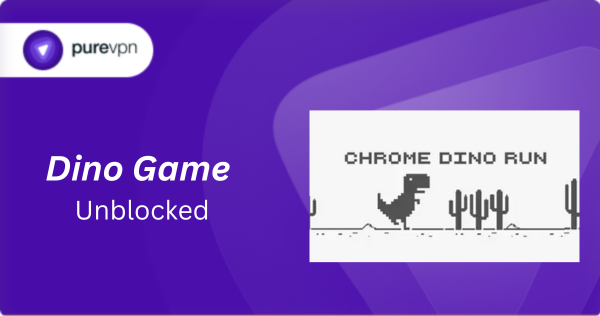
What is Dino Game Unblocked?
Dino Game unblocked refers to browser-based versions of the Chrome dinosaur runner that bypass firewalls or restrictions at schools, colleges, or workplaces. Instead of waiting for an internet outage, you can load it instantly on trusted gaming sites.
With a nostalgic 8-bit look, the game manages to stay engaging without flashy graphics or complicated mechanics. Because it’s HTML5-based, it works across devices, Chromebooks, Windows laptops, macOS, Android, and iOS.
Is It Legal and Safe to Play Dino Game Unblocked?
Yes, playing Dino Game is completely legal—it’s part of Chrome’s official design. The concern is not legality but safety of the platform you use.
Google’s official Dino page, Coolmath Games, and Poki are reputable and free from harmful redirects. Random mirror sites often use excessive ads, inject trackers, or push you to click unsafe links. These may slow down your system or compromise your privacy.
For best practice:
- Stick with well-known gaming portals.
- Use a VPN for privacy, especially on public or school networks.
- Avoid downloads or clones that request permissions beyond the browser.
Why Can’t I Play Dino Game Unblocked?
If the Dino Game isn’t loading or keeps lagging, the reasons could be:
- Schools and offices often block gaming portals by default.
- Managed devices may restrict JavaScript or certain URLs.
- Some unblocked sites host broken or older builds that don’t work anymore.
- Fan-made mods sometimes crash due to poor coding.
- High-traffic school networks can cause stutters and delayed inputs.
PureVPN is the simplest fix; it bypasses restrictions, encrypts your connection, and routes traffic through faster servers for smoother gameplay.
Top Dino Game Unblocked Versions to Try
Here are the best ways to play Dino Game unblocked, including official builds, portals, and fan-made versions.
1. Chrome Dino (Official)
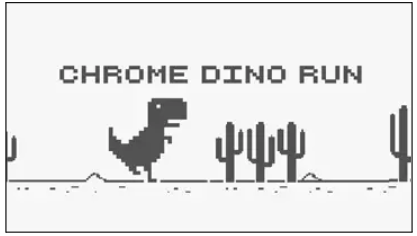
The original Easter egg inside Chrome, accessible by turning off your Wi-Fi or visiting Google’s standalone Dino page. Clean, minimalist, and distraction-free. The desert scrolls endlessly as your dinosaur leaps over cacti and ducks under birds.
Unique Feature: Built directly by Google, ensuring perfect performance and no risk of ads or malware.
Why You Should Try: This is the authentic Dino Game, the purest way to enjoy it. Ideal for quick breaks and high-score chases.
2. Dino Game on Coolmath Games
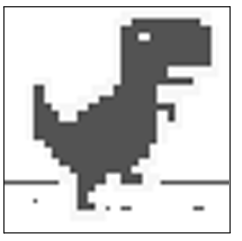
Coolmath Games offers a school-optimized version of the Dino Game. Identical to the original but hosted in a school-friendly environment. Works well on Chromebooks and has no hidden downloads.
Unique Feature: Frequently whitelisted on school networks, making it one of the most accessible portals for students.
Why You Should Try: If your school blocks most gaming sites, Coolmath is one of the safest bets for unblocked play.
3. Poki Dino Game
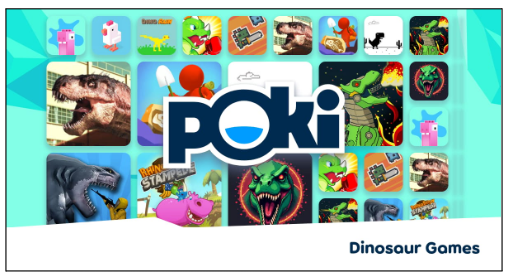
Poki hosts a smooth HTML5 version optimized for mobile and desktop. Faithful to the Chrome version but enhanced for quick loading and responsive controls.
Unique Feature: Cross-platform support, play it seamlessly on phones, tablets, or laptops without lag.
Why You Should Try: Trusted platform with minimal ads and excellent performance worldwide.
4. Dino Game Mods (Fan Versions)
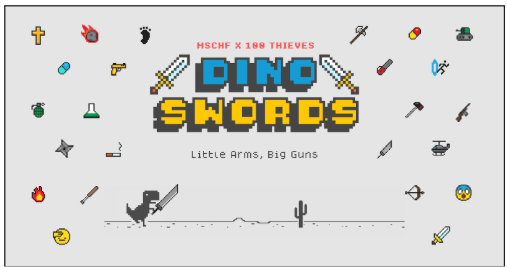
Fans have created dozens of creative mods that give the Dino Game a new twist.
- Night Mode: Dark desert with glowing obstacles for a new challenge.
- Flying Dino: Instead of running, your T-Rex soars through the air avoiding obstacles.
- Super Dino: Adds power-ups like shields, double jumps, or speed boosts.
- Themed Characters: Play as Mario, Sonic, Batman, or even Pokémon instead of the T-Rex.
Why You Should Try: Mods break the monotony and add humor, creativity, and variety to the classic gameplay loop.
5. Google Doodle Dino Editions
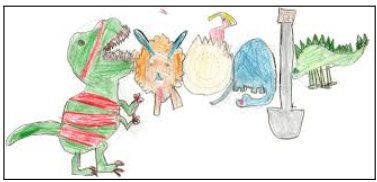
Occasionally, Google experiments with alternative Dino Game editions tied to events or AI projects. Some test versions include colored graphics, multiplayer competition, or AI-powered dino behaviors.
Unique Feature: Limited-time experiences created by Google developers, often tied to research experiments.
Why You Should Try: Rare and unique, if you spot one live, it’s worth experiencing before it disappears.
Frequently Asked Questions
Yes, but only if played on official or trusted platforms. Avoid clone sites with suspicious ads.
The simplicity, combined with increasing speed and endless challenge, keeps players chasing high scores endlessly.
Turn off Wi-Fi, open Chrome, and press the space bar when the dinosaur appears.
Yes, some fan mods and AI experiments introduce multiplayer leaderboards or head-to-head races.
Yes. It works directly in Chrome on Android and iOS, and clones are available as apps on app stores.
Wrap Up
The Dino Game unblocked is more than a time-filler. From classrooms to offices, its timeless design, fast pace, and minimalism make it one of the most played browser games of all time.
If you want the best experience, play on official sources, experiment with mods for variety and use PureVPN for privacy, faster connections, and unrestricted access.
IO games are an exciting world where quick multiplayer action meets simplicity! Welcome to the world of IO games!
Learn about the popularity of.io games, the causes of their unusual blocking, and—most importantly—how to play them for a fantastic gaming experience in this guide.
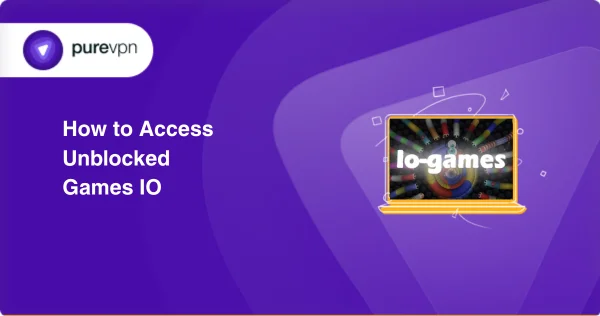
Discover the features that have made Unblocked Games IO so well-liked, explore ways to get around restrictions with VPNs and proxy services, and learn about some of the most well-liked IO games.
In this blog, we will explore Unblocked Games IO and show its main features, and benefits, that have attracted players worldwide.
What are IO Games?
Let’s first define IO games before moving on to the unblocked versions. Online multiplayer games in the “IO” category are usually simple to learn and play. They usually have simple controls and basic graphics.
Allowing players of all ages to access them. These games may be played in your web browser without downloading or installing anything; they commonly appear on websites.
Why are Some IO Games Blocked?
Some websites and online games, including small titles, can be blocked by content filters at workplaces, public spaces, and schools. You can play unblocked IO games with these restrictions, too.
Even though these games have restrictions on some websites, they often come unblocked, making it possible to play them on computers at work or school. Because of this, playing IO games is a fantastic way to spend time.
How to Access Unblocked Games IO?
Many games not restricted by networks at work or school may be found on the well-known website Unblocked Games IO. VPN or proxy sites are the two most common methods to access Unblocked Games IO. Both methods are simple.
Use a VPN (Virtual Private Network)

You may browse the internet safely and secretly using a virtual private network or VPN. Using a server based in a foreign nation, a virtual private network (VPN) secures and routes your internet connection. By creating the impression that you are accessing the internet from a different place, you can get around firewalls and visit restricted websites where you are right now.
Use a VPN to access Unblocked Games IO by following:
- Select a trustworthy VPN service provider.
- Install the VPN on your device after downloading it.
- Set up a connection with a foreign server.
- Click on the web browser icon and go to Unblocked Games IO.
Use Proxy Websites
Websites known as “proxy sites” serve as go-betweens for your device and the internet. Your internet connection is routed through the proxy server when you use a proxy site, allowing you to get around firewalls and visit restricted websites.
Take these steps to use a proxy site to access Unblocked Games IO:
- Use the internet to choose a trustworthy proxy site.
- Use the proxy site’s search area to enter the Unblocked Games IO URL.
- Just hit Enter or click the search button.
- Hold out until the Unblocked Games IO page loads through the proxy.
Remember that using proxy sites has some risks because they are unsafe and might reveal your personal information to thieves. Since a VPN provides a better degree of protection and privacy, using one is advised instead.
Top Features of Unblocked Games IO
IO games have passed the world of gaming off its feet, and there are some important features why they are so popular:
1. Simplicity
IO games are known for their simple gameplay and understated graphics. The website’s navigable interface makes finding and examining various games easy. All the games are categorized, making it easy to find your favorites.
2. Quick and Casual
Since most IO games are meant to be played in short periods, they’re ideal for taking a quick break from work or life.
3. Interaction Among Players
The potential to participate in real-time opposition with different gamers is one of the most attractive features of IO games. The game experience profits an exciting competitive edge from this multiplayer engagement.
4. Regular Updates
IO game developers regularly provide updates, which keep the action thrilling and interesting. New functions, challenging situations, and levels are released daily to keep game players from becoming bored.
How to Play Unblocked Games io
Now that you know what they are, it’s time to discover how to play unblocked games io. The ability to play these games on any system or device is their most attractive feature.
To survive and advance in many.io games, you must consume food and kill other players. Continue until you reach the top of the leaderboard. Among the many unblocked IO games are:
- It is a large online multiplayer arena with a leaderboard.
- The rules are simple enough that everyone may participate.
- Most of the time, it’s a free-for-all based on “survival of the fittest,” with some multiplayer gaming set in for good measure.
Tips for Playing IO Games Unblocked
Choose the Proper Fun Game
Many different types of IO games are available, so choosing one that interests you is important. Remember the genre, gameplay mechanics, and innovative look and feel of the game before selecting one.
Learn the Basic Guidelines
After selecting a game, take some time to learn its basics. This will help you to start and avoid basic mistakes. For most IO games, it acts as a kind of tutorial that you may be watching or viewing videos on the internet to gain more knowledge about which game.
Be Patient
IO games might be challenging, so patience is particularly important. If you don’t win the first time, do not give up. Just keep practicing, and you’ll improve.
Have Fun!
The main thing is to enjoy it! Enjoy the experience. IO games are the most relaxed and de-stressing activities.
The Benefits of IO games Unblocked
Accessible
Unblocked IO video games may be played on any computer with an internet connection. It makes no difference if the computer has regulations on particular websites. This makes them an excellent way to spend time during damage, lunch spoiling, or waste time in lectures or meetings.
Entertaining and Addictive.
They’re simple to play but hard to master; that’s why game players like them. They also are usually fun and addictive. Making them a super way to loosen up and de-strain.
Competitive:
IO games can often be multiplayer and competitive, which might also add to the thrill and problem of the game. It’s always exciting to see how you compare in opposition to different international gamers. Seeing how you stack up against other players worldwide is always fun.
Free to Play
For players with limited funds, most independent games are available for free.
Unblocked Games IO’s Most Popular Games
- StackBall.io
- Skribbl.io
- Lordz.io,
- MooMoo.io,
- Snowball.io,
- Diep.io,
- Krunker.io
- Zombs.io,
- Mope.io
- Slither.io:
- Agar.io
- Tetr.io
Unlocking the Enjoyment: An Exploration Into Unblocked Games In IO
Unblocked io games provide a wide variety of multiplayer video games directly to your browser, providing limitless fun without content restrictions and allowing you to do quick actions and strategic tasks.
Free, unrestricted online gaming is available at Unblocked Games Premium; there are no advertisements, poor games, or safety issues.
This creative solution meets the needs of environments where regular gaming could be restricted, such as businesses and schools.

Compared to other free possibilities, Premium unblocked games give the gaming area a new point of view. To play excellent games without any interruptions, try Unblocked Games Premium.
What is Unblocked Games Premium?
This is an internet site where you can play games online. This one is unlike free gaming websites that attack you with advertisements.
You can also experience a quiet, distraction-free gaming environment with Unblocked Games Premium.
It’s a super option if you want to play video games and don’t have any interruptions because they offer a massive choice of various video games.
Features of Unblocked Games Premium
The idea of “premium unblocked games” means games with additional features that usually require buying or membership. These games provide a more full and upgraded gaming experience compared to their free alternatives.
Here is a deeper look at what sets them apart.
1. No Ads
High-exceptional unblocked games frequently eliminate annoying classified ads, giving users smooth, uninterrupted gaming reveals.
2. Exclusive Content
Premium unblocked game service subscribers get access to one-of-a-kind content that offers their gaming reports excellent facet examples of this content material consisting of characters degrees and in-game stuff.
3. Better Visuals and Play Premium
Unblocked sports versions commonly invest in better visuals and more fluid gameplay, which improves the complete gaming level.
4. Priority Carrier
It is not unusual for subscribers to get hold of priority customer service, which ensures that any problems or system faults are quickly fixed and increases the general happiness inside the gaming community.
5. Multiplayer Functions
It offers different possibilities for multiplayer play, allowing customers to participate in challenging and competitive sports events.
How to Access Unblocked Games Premium
The most popular way to access unblocked games is through a VPN or proxy server.
Using a Virtual Private Network

Using a Virtual Private Network or VPN allows safe and private internet browsing. A virtual private network VPN routes and protects your internet connection using a server in another country.
You can bypass firewalls and browse websites that are blocked where you are by pretending that you are accessing the internet from a different location.
To access Unblocked Games Premium, use a VPN and perform the following:
- Choose a VPN service provider you can trust.
- Once the VPN has been downloaded, install it on your device.
- Create a link with a foreign server.
- Go to Unblocked Games Premium by clicking on the web browser icon.
Making Use of Proxy Websites
Websites known as “proxy sites” serve as go-betweens for your device and the internet. Your internet connection is routed through the proxy server when you use a proxy site, allowing you to get around firewalls and visit restricted websites.
Take these steps to use a proxy site to access Unblocked Games Premium:
- Use the internet to choose a trustworthy proxy site.
- Use the proxy site’s search area to enter the Unblocked Games Premium URL.
- Just hit Enter or click the search button.
- Hold out until the page loads through the proxy.
Remember that using proxy sites has some risks because they are unsafe and might reveal your personal information to thieves. Since a VPN provides a better degree of protection and privacy, using one is advised instead.
The Benefits of Unblocked Games Premium
This game has the following benefits:
A Variety of Games
An extensive kind of games are to be had on Unblocked Games Premium to meet all desires and hobbies. There is gaming content material to be had on the website for movement, adventure, approach, puzzle, and sports genres.
The choice is regularly up-to-date to ensure that users may additionally play the most recent and well-liked video games.
You may also explore other genres and discover new games with Unblocked Games Premium without worrying about difficulties or rules.
Game Quality
You can play superb games without mistakes, malfunctions, or other technical issues with unblocked premium games. Video games are immersive and exciting due to their fantastic gameplay, sound impacts, and visuals.
You won’t experience lag or overall performance problems while playing your favorite video games with unblocked premium games.
Easily Accessed
Accessible from a variety of platforms, Unblocked Games Premium is an easy-to-use platform with a simple design. It makes finding and sorting games easier by dividing them into sections and categories.
It is a fantastic option for players of all ages and ability levels since it provides a wide selection of games, excellent quality, and simplicity of use.
How to Play Premium Unblocked Games
It’s also effortless to play unblocked games premium. You only need to keep to these basic instructions:
- Use your mouse or keyboard to control the game. Each game has a different set of controls.
- Stick to the education or goals that the game presents to assist you. Certain games may provide tutorials or pointers.
- Try to beat your previous best or finish the levels while having fun.
Best Unblocked Games Premium Games to Play
With hundreds of games accessible on this site, you’ll never be short of choices. Here are some of the top games to play in 2023 if you need suggestions.
- Fortnite Online.
- Play Roblox.
- Cookies Clicker.
- Online Minecraft.
- Paper.io 2.
Tips for Using Premium Unblocked Games
Here are a few tips to take into account:
- To avoid lagging or loading problems, use a quick and reliable internet connection.
- Make use of the correct browser which can play Flash and HTML5 games. Chrome, Firefox, Edge, and Safari are some browsers that can be recommended.
- Permit JavaScript and cookies on your browser to ensure that the internet site and the games are properly run.
- Any VPNs or ad blockers that might intervene with the internet site or games must be turned off.
- To make it less complicated to get admission to, bookmark or upload the website on your favorites.
- Tell your buddies about the internet site and the games, and invite them to play with you.
Closing Message
With no advertisements or safety issues, Unblocked Games Premium provides an extensive range of entertaining and stress-relieving online games, including well-known titles like Roblox, Paper Io 2, Cookie Clicker, Fortnite, and Minecraft, which can be played on any device or browser.