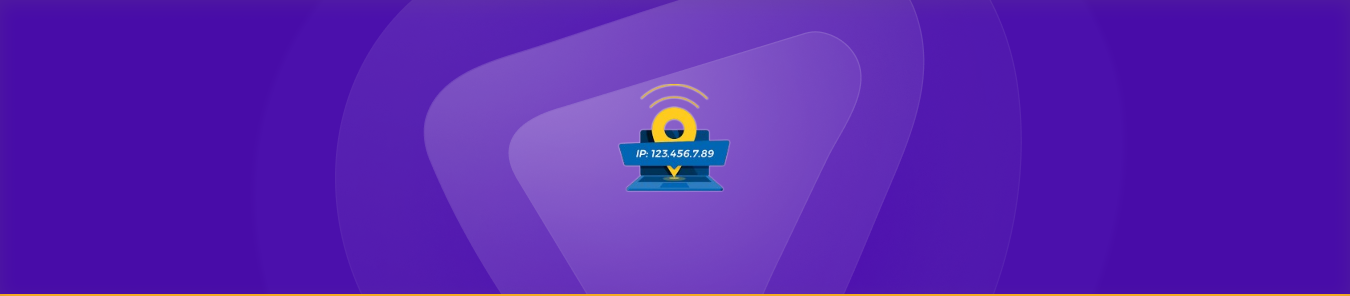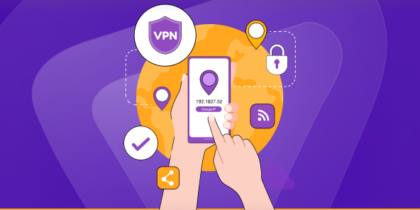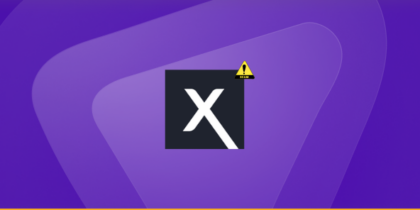Table of Contents
Do you know why people use a static IP address? You have come to the right place. There is a big difference between a Static IP and a Dynamic IP. Your ISP or network provider can change a dynamic IP based on a reservation determined by your network card’s MAC address.
The DHCP reservation is associated with a lease that expires every few hours. But a static IP doesn’t have a reservation and stays the same throughout.
In this short guide, you will learn:
What is an IP Address?
An IP address is like a home address for your Internet device. It is a number that identifies a device on the Internet. Just like your house has a permanent address, your device has a unique Internet address that identifies you to websites and services, providing details like your ISP and the country you are located in. You can check your IP address by typing “IP Address” on Google search, and it appears as a number, for instance, 39.34.151.150.
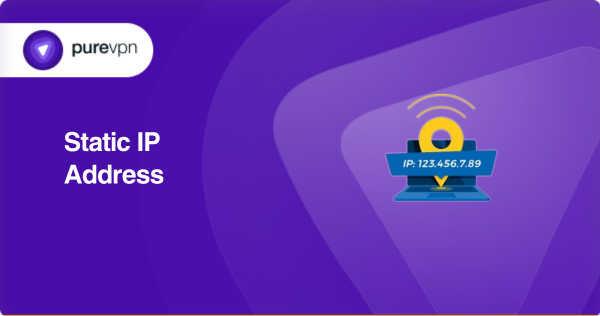
What is a Static IP address?
Any IP address manually assigned to your device (which you can also manually set yourself, but as you continue reading this article, you’ll see why that’s dangerous and unwise) is considered a Static IP address. We call it static because the it (a number) doesn’t change.
Your Internet service provider may not assign your device a static IP address based on your agreement with them. It can either be IPv4 or IPv6. It is best suited for hosting a server, accessing devices from an external source, or maintaining communication streams.
Using a Static IP Address on your internet network
Your ISP always assigns a public IP address to your Wi-Fi router. Then, the router assigns private IP addresses to all connected devices. The websites and pages you visit online can only check your public IP address.
When you type “What is my IP” on Google, it will show your public IP address assigned to your router by the ISP. However, if you are using a VPN for some reason, then the IP address will be assigned by the VPN provider.
The public IP address remains the same on every device. See below.
On a desktop computer:
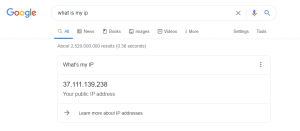
On a mobile device:
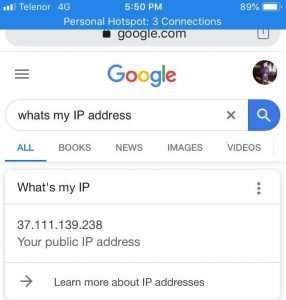
Private IP addresses are assigned to devices on the home Internet network. For instance, if there are three connected devices, then there will be a different private IP address assigned to each device.
Private IP addresses are also numbers that have specific ranges. If you use your home Internet network, private IP addresses might fall between 192.168.1.x or 192.168.2.x or so on (but could also be in a 172.16.x.x or 10.x.x.x range). Also, the Internet router has an internal IP address, which might be 192.168.0.1. In this way, the router assigns IP addresses between 192.168.0.2 to 192.168.0.254, but this does depend on your router network settings (and can be changed to one of the other networks as mentioned above ranges).
You can’t change your public IP address because ISPs assign them to home networks. But consider using a VPN if you want to use a static IP address. A VPN can assign your device a fixed IP address without notifying your ISP; this is the safest way to proceed with a static IP without the risk.
Basic steps to setup Static IP address
Setting it up would be different on each device. There are some general steps you can follow:
Know the pre-requisites
- IP address range,
- subnet mask, gateway, and
- DNS server addresses.
If you need more clarification, you can ask your network administrator or internet service provider for these details.
A step-by-step guide
- Navigate Control Panel > Open Network & Internet Settings. For Mac, Apple menu> System Preferences>Network.

- Now you will find network connections on your device. Identify the connection you want to set a static IP address. It might be named “Ethernet,” “WiFi,” or something similar. Click on that connection to proceed.
- Now find “Properties” or “Advanced” and click it. This will open a window with more settings for the selected network connection.
- You should see a section related to TCP/IP or IPv4 settings in the properties or advanced settings window. Select that option.
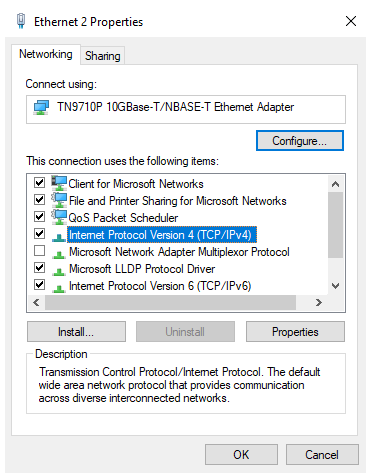
- Find the setting that allows you to enter an IP address manually. It might be called “Use the following IP address” or something similar. Enable that option.
- It’s time to enter the specific IP address, subnet mask, default gateway, and DNS server addresses we have noted before.
Click “OK” or “Apply” to save the changes. The network settings will be updated, and your device will now use the static IP address you specified.
2 reasons why you need a static Private IP Address
The following are why a static IP address may be beneficial:
1. Create a server
You might need a static private IP address to forward incoming requests to a specific port that is running a server. If you restart the server (computer), it may use a new and unique IP address assigned by the router. Ultimately, the incoming requests will have no direction, and the server won’t correctly work because outside people connecting to the server only know the old IP.
2. Play MMO games
Some older-generation routers and gaming consoles require you to open ports. Without port forwarding, you can’t play multiplayer games with your friends. However, if you are using a new-generation router, it uses a Plug’n’Play system to open ports on its own.
Benefits of using Static IP address
There are many use cases of Static IP addresses, which benefit our daily routine. Some of them are:
- Consistent access: Provide the same address every time you are online. This is beneficial if you are communicating with a bank or trading crypto. It guarantees that only you are there with the IP address designated to you.
- Remote access is simple: The static IP acts like your personal key. Some organizations need you to have a static IP address to ensure their internal privacy.
- Running your services: If you own an online business =, which includes services through a website or e-mail address, a static IP address will help you in providing trust to your customers.
- Reliable connections: This dedicated connection with your server provides fast and reliable access. This is particularly important if you use remote desktop applications, security cameras, or other services requiring a constant and reliable connection.
- Enhanced security: By setting up specific rules and filters that grant access only to trusted devices, you can provide an extra layer of protection against unauthorized access.
- Gaming performance: A static IP address can improve your gaming experience if you’re a passionate gamer. With a static IP, you can optimize your network settings, reduce lag, and enjoy a smoother online gaming session.
Drawbacks of using a Static IP address
The static IP address can be beneficial but has some drawbacks to consider:
- You should do the manual configurations each time you switch to networks which are not set to secure access. This might be annoying and would be time taking too.
- As you know, that static IP remains the same and does not change; it might become a target of cybercriminals.
- It does not come as a free service. You will need to pay for the service if you need one.
- Setting it up requires some tech knowledge which is not everyone’s game.
- If you were assigned a static IP from your ISP, any lags and disturbances would take time to normalize.
Static Vs Dynamic IP address
| Static IP address | Dynamic IP address |
| Fixed identity | Changing identity |
| Consistency | Variability |
| Easy remote access with security | Flexibility for regular Internet usage |
| It might cost you a bit | Cost savings |
| Needs to be setup | Assigned automatically |
Why you must avoid configuring a Static IP address
Best Answer: Firstly, you must manually set a static IP address and change the router configuration. It must be done on the router level rather than on your computer. If you do so on a device that needs the static IP, you may experience IP-related conflicts on the network.
In simpler words, if you set 192.168.0.7 as a static IP address on your smart TV, for example, then the router might assign the same IP address to another device at some point if it’s not set on the router level. Hence, this will create IP-related problems, and one or both networks will fall offline due to the conflict. If you do this from a public IP address, that’d be setting a much more dangerous precedent. Don’t be surprised if your ISP bans and blocks you from returning online.
How do I get the static IP address on Raspberry Pi?
To set it up on a Raspberry Pi, you can follow these steps:
- Connect to your Raspberry Pi through a physical keyboard and monitor or via SSH (Secure Shell) from another computer. If using SSH, open a terminal or command prompt on your computer and connect to the Raspberry Pi using its IP address.
- In the terminal, enter the following command to open the network configuration file:
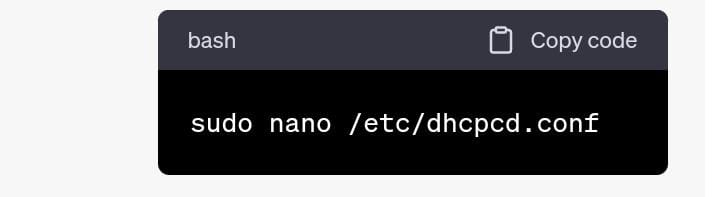
- Within the dhcpcd.conf file, locate the section for the network interface you wish to assign a static IP address. It is typically identified as “eth0” for an Ethernet connection or “wlan0” for a WiFi connection.
- Add the following lines to assign a static IP address:
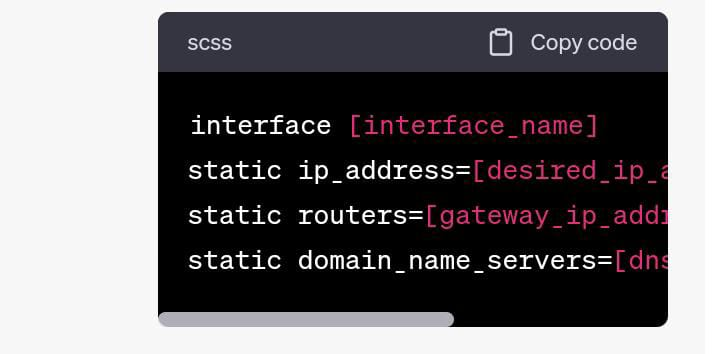
Replace [interface_name] with the actual interface name (e.g., “eth0” or “wlan0”). Set [desired_ip_address] to the IP address you want to assign to the Raspberry Pi. Specify the appropriate [subnet_mask], [gateway_ip_address], and [dns_server_ip_address] according to your network configuration.
- Press Ctrl+X to exit nano, and confirm saving the changes by typing “Y” when prompted. Then press Enter to save the file with the existing name.
- To apply the changes and activate the static IP address, reboot the Raspberry Pi by entering the following command:
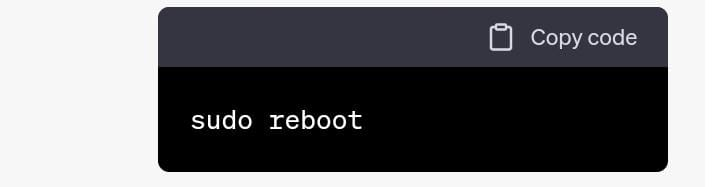
7. After the reboot, the Raspberry Pi should use the assigned static IP address. Look for the inner section in the output, which should display the static IP address you have given.
What’s the solution? Use a reserved address…
The easiest way to use the same IP address is to reserve it. If you do this, you can ensure the devices use the same IP every time you restart them. For private IPs, instructions are available on reserving IP addresses based on the router you are using at home. Whether it is Linksys, UniFi, Netgear, or TP-Link, visit the DHCP Setup and do it yourself. You must call your ISP or network provider for public IPs and pay a premium. Static IPs don’t come for free.
Use a VPN instead
But we have a more straightforward solution that doesn’t require that phone call. You can also choose a VPN, a Virtual Private Network, to route all internet traffic through a static IP address. If your ISP is not offering it, consider using a VPN with a dedicated IP add-on, which will fix your problems.
Concluding remarks: Stabilize your digital address with reliability
Static IP addresses offer stability, ease of access and consistency. For hosting servers and remote access, you have the power in hand to use it reliably. The question here comes when manual efforts of setting up the static IP address tires you or your ISP provider keeps track of you.
Worry no more! PureVPN can ease your worries with its vast and exclusive list of dedicated IP addresses just for you.
Frequently Asked Questions
If you have not subscribed for a static IP address from your ISP and need to know
about it, here’s what you can do:
– Click the network icon in the system tray to open the network
menu.
– Then, select “Open Network & Internet Settings.” On a Mac, click the Apple menu, choose
“System Preferences,” and then select “Network.”
– Look for the connection you currently use to connect
to the internet, such as “Wi-Fi” or “Ethernet.” It will usually have a green indicator showing that it’s
active.
– You can find the IP address associated with it. On Windows, click on the active connection
and select “Properties.” In the Properties window, you should see the IP address listed under the IPv4 or
IPv6 section. On a Mac, the it is displayed directly in the Network settings for the active
connection.
– If it remains the same every time you connect to the internet, it is likely a static. If
it changes frequently, you may have a dynamic.
There are two ways to get the static IP address. Either you contact your ISP provider and ask for it, or you can use VPN services which are more reliable.
Many VPNs claim to be the best in the market. You can not rely on anyone when it comes to your digital security. PureVPN has a top-notch security policy when it comes to providing services. Having PureVPN’s static IP address will keep you secure from data leakages and will never get you exposed.
A dedicated IP within a business VPN enhances company security by providing precise access control, mitigating risks associated with IP issues, enabling robust authentication, and improving monitoring for enhanced security measures.