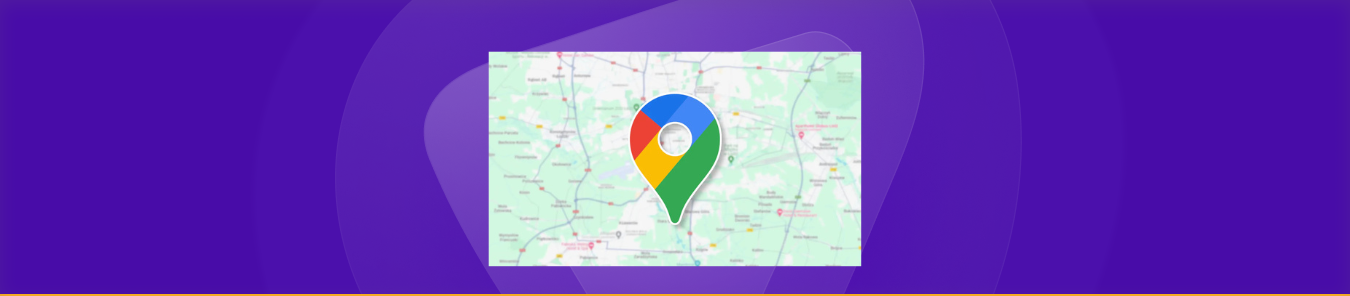We’ve all been there: that exciting new job offer, the big move to a different city, or even just a temporary relocation for a project. Among the many things you need to update, one often-overlooked but incredibly impactful detail is your “work” location on Google Maps. It might seem like a small tweak, but getting it right ensures your daily commute estimates are accurate, your personalized recommendations are on point, and you generally navigate your world with less friction.
This isn’t just about a simple address change; it’s about optimizing your digital assistant for your real-world rhythm. Google Maps, at its core, is designed to make your life easier. By accurately reflecting your home and work locations, you unlock a suite of personalized features, from real-time traffic alerts on your commute to quick directions to your favorite spots near your new office.
Let’s dive deep into the how-to, covering all the angles from personal adjustments to business profile updates, and even some clever troubleshooting tips for when Google Maps decides to be a bit stubborn.
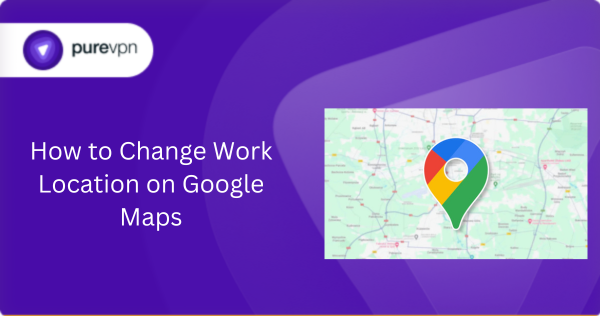
Why Your “Work” Location Matters More Than You Think
Before we get into the nitty-gritty of changing it, let’s appreciate why this seemingly minor detail holds such weight in your digital life:
- Accurate Commute Times: This is perhaps the most immediate and tangible benefit. With your correct work address, Google Maps provides precise travel times, considers real-time traffic, and suggests the best routes, whether you’re driving, taking public transport, or cycling. No more panicking about being late because Maps is still sending you to your old stomping ground!
- Personalized Recommendations: Google Maps learns from your saved locations. If your work address is accurate, you’ll start seeing more relevant suggestions for restaurants, coffee shops, and services near your new workplace, enhancing your local experience.
- Quick Access to Directions: The “Go” tab in Google Maps becomes your personal commute dashboard. With a single tap, you can get directions home from work, or vice-versa, without having to type in addresses every time.
- Integration with Other Google Services: Your saved work (and home) addresses extend beyond Google Maps. They can be used for autofilling forms, payment profiles, and even influence localized search results across various Google products. It’s all about creating a seamless, interconnected digital experience.
- Customers Can Find You Easily: If your address is wrong, potential customers may end up at a competitor’s doorstep.
- Local SEO Benefits Google prioritizes businesses with verified and updated listings in local search results.
Method 1: The Personal Touch – Changing Your Work Address for Your Daily Commute
This is the most common scenario for individual users who want to update their saved “Work” label in Google Maps. Whether you’re on an Android phone, iPhone, or using Google Maps on your computer, the process is straightforward.
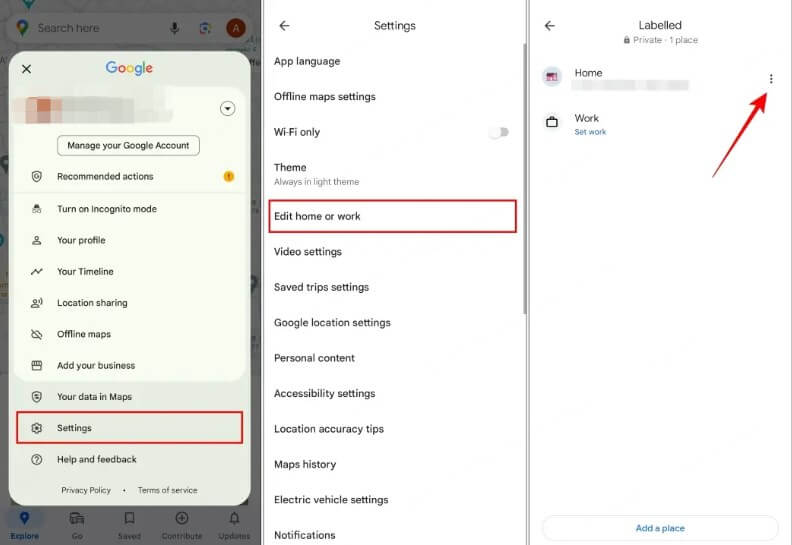
On Your Mobile Device (Android or iPhone)
- Open the Google Maps App: Launch the app on your smartphone.
- Access Saved Places: At the bottom of the screen, you’ll see a navigation bar. Tap on the “Saved” icon (often a bookmark or pin symbol).
- Find “Labeled” Places: Within the “Saved” section, look for “Your lists” and then tap on “Labeled.” Here you’ll find your saved “Home” and “Work” addresses, among others you might have added.
- Edit Your Work Address:
- Next to “Work,” you’ll see a “More” (three dots) icon. Tap on it.
- From the dropdown menu, select “Edit work.”
- You can now clear the existing address (often by tapping an “X”) and type in your new work location. Google Maps will offer suggestions as you type.
- Alternatively, you can tap “Choose on map” to precisely pinpoint your new workplace.
- Confirm and Save: Once you’ve entered the new address, tap “Save” or “Done.”
Voila! Your daily commute just got a whole lot smarter.
On Your Computer (Web Browser)
- Go to Google Maps: Open your web browser and navigate to maps.google.com.
- Sign In: Ensure you’re signed in to the Google Account associated with your Google Maps data.
- Open the Menu: In the top-left corner, click the three-horizontal-line “Menu” icon.
- Navigate to “Your Places”: From the menu, select “Your places.”
- Access “Labeled” Section: Click on the “Labeled” tab.
- Edit Work Address:
- Find “Work” in the list.
- Click the “Edit” button (often a pencil icon) next to it.
- Enter your new work address in the provided field.
- Save Changes: Click “Save” to apply the update.
Method 2: For Businesses – Updating Your Google Business Profile
If you’re a business owner and need to change the physical address of your business that appears on Google Maps and Google Search for your customers, this is a distinct process. This impacts how customers find you, so accuracy and verification are crucial.
- Access Your Google Business Profile:
- The easiest way is to simply search for your business name on Google Search or Google Maps while logged into the Google Account associated with your Business Profile. Your Business Profile will appear directly in the search results.
- Alternatively, go to business.google.com.
- Select “Edit Profile”: On your Business Profile, you’ll see an option like “Edit profile” or “Edit business information.” Click on it.
- Navigate to “Location”: Look for the “Location” section.
- Update Your Address:
- Next to “Business location,” select “Edit.”
- Enter your complete and accurate new address. Include suite, floor, or unit numbers if applicable.
- Crucial Step: Adjust Pin Location: If Google has trouble finding your exact spot, or if you’re in a complex building, you might need to select “Adjust” to manually drag the pin to your precise business location on the map. This is vital for customer navigation.
- Save and Verify:
- Click “Save.”
- Verification is Key: Google often requires re-verification when a business address changes. This is a security measure to ensure the information is legitimate. You might be prompted to verify via postcard, phone call, or email. Your new address will usually go live after successful verification. This process can take a few days to a couple of weeks.
Extra Tip for Businesses: Remember to also update your business address on all other online directories (e.g., Yelp, Facebook, industry-specific sites) to maintain NAP (Name, Address, Phone Number) consistency. This signals to Google that your business information is reliable across the web, positively impacting your local SEO.
Method 3: Use PureVPN to Change Location of Your Work
If you want to temporarily change your location (without physically moving), PureVPN masks your IP address, making Google Maps think you’re in a different country.
How It Works:
- Install PureVPN app and connect to a server in your desired country.
- Clear Google Maps cache (Settings > Apps > Maps > Storage > Clear Cache).
- Restart Google Maps – Your search results will now reflect the VPN location.
What If Your Business Moved to a Completely New Area?
If you’re relocating to a new city or region:
- Update Your business address.
- Notify customers via social media, email, and website banners.
- Check local SEO impact – A new location may reset some local rankings, so:
- Update your website’s contact page.
- Submit your new address to online directories (Yelp, Bing Places, Apple Maps).
- Encourage customers to leave new reviews mentioning your updated location.
Common Problems & Solutions for Changing Your Work Location
1. Google Maps Won’t Let You Edit the Address
- Ensure you’re the verified owner of the listing.
- Try editing via Google Search (search for “my business” and edit from there).
- If still stuck, report the issue via Google Maps > Suggest an edit.
2. Your Old Address Still Appears in Search
Google caches data; changes may take up to 3 days to reflect. Speed it up by:
- Sharing your updated listing on Google Posts.
- Asking customers to search for your business by name (boosts fresh data indexing).
3. Competitors or Fake Listings Hijacking Your Address
If another business falsely claims your location:
- Flag the duplicate listing via “Report a problem.”
- Provide documentation (business license, photos) to prove legitimacy.
Final Thoughts
Changing your personal work location in Google Maps is a breeze with the intuitive Saved → Labelled flow on both mobile and web. Just a few taps or clicks and you’re set with accurate commute data and flawless routing.
For business owners, it’s a bit more involved: update via Google Business Profile, adjust the map pin if necessary, save the information, and complete any required re‑verification. Though the process may take longer, it’s pivotal for maintaining professionalism and local search visibility.
Whether you’re heading to a new office or moving your storefront, staying proactive about location accuracy in Google Maps ensures your Journeys are smooth and your customers always find you exactly where you are.